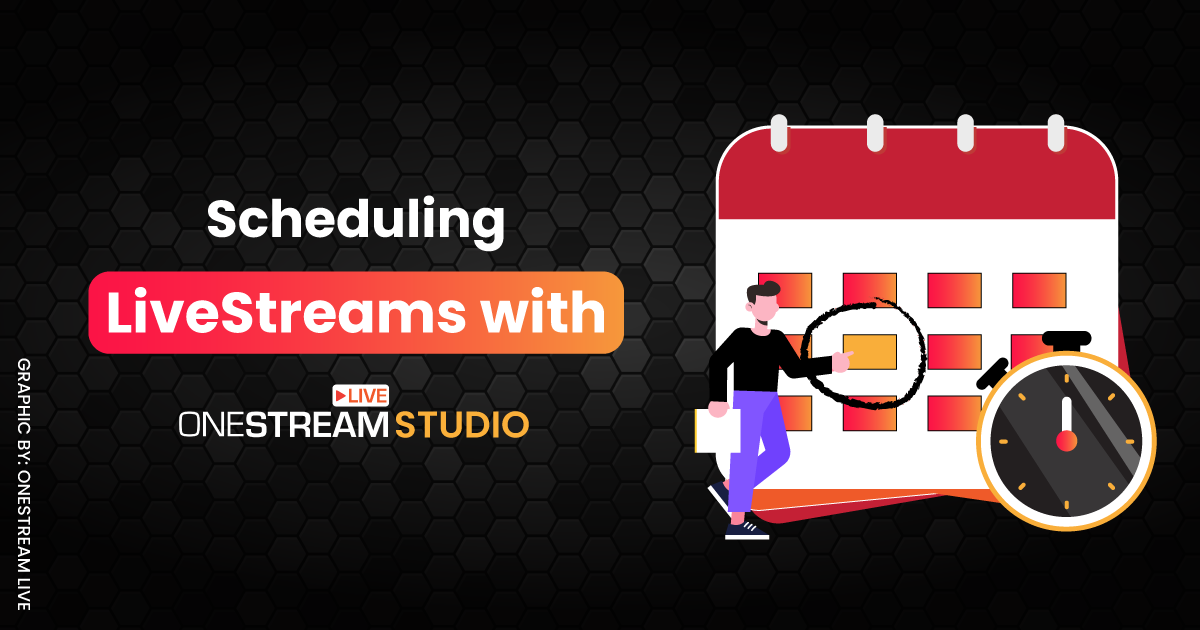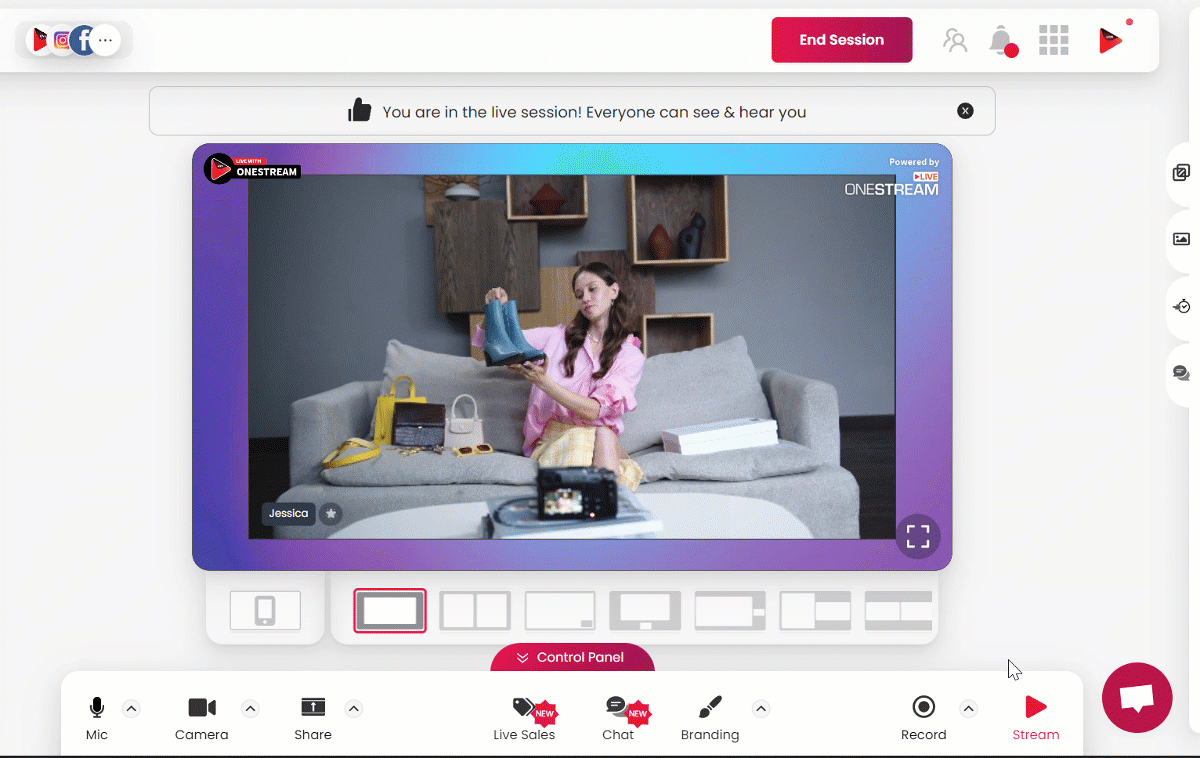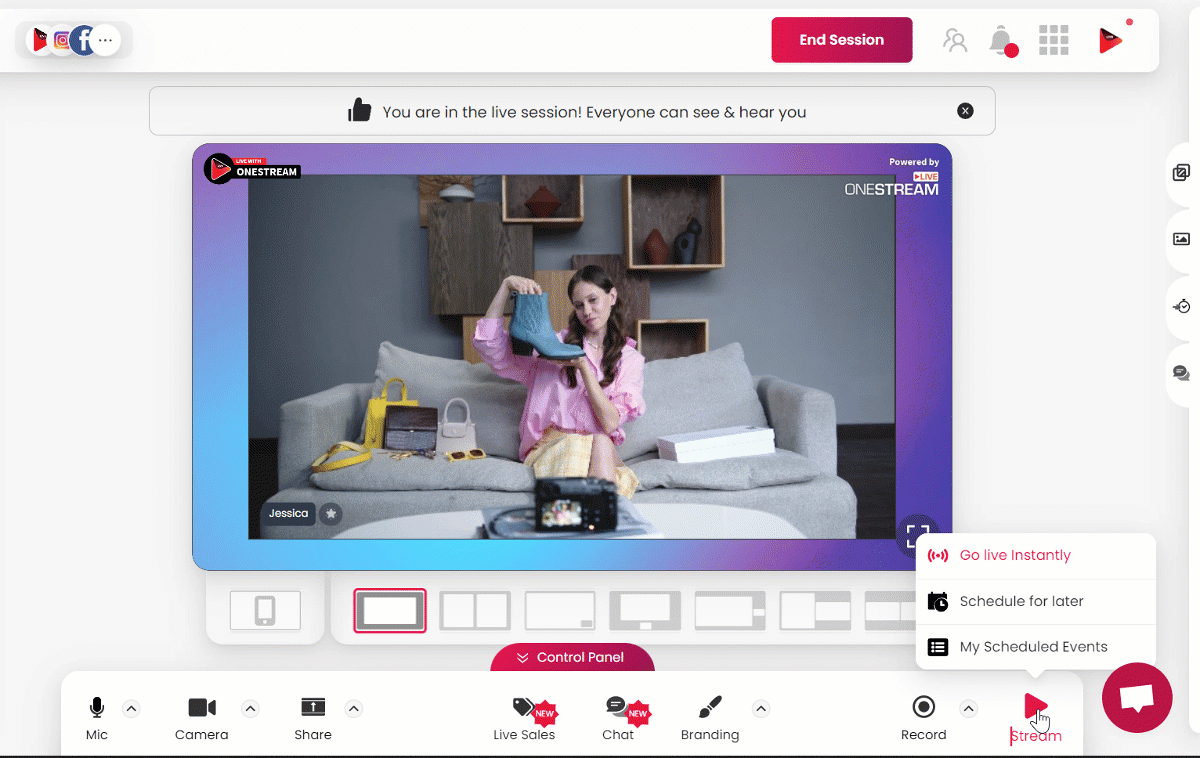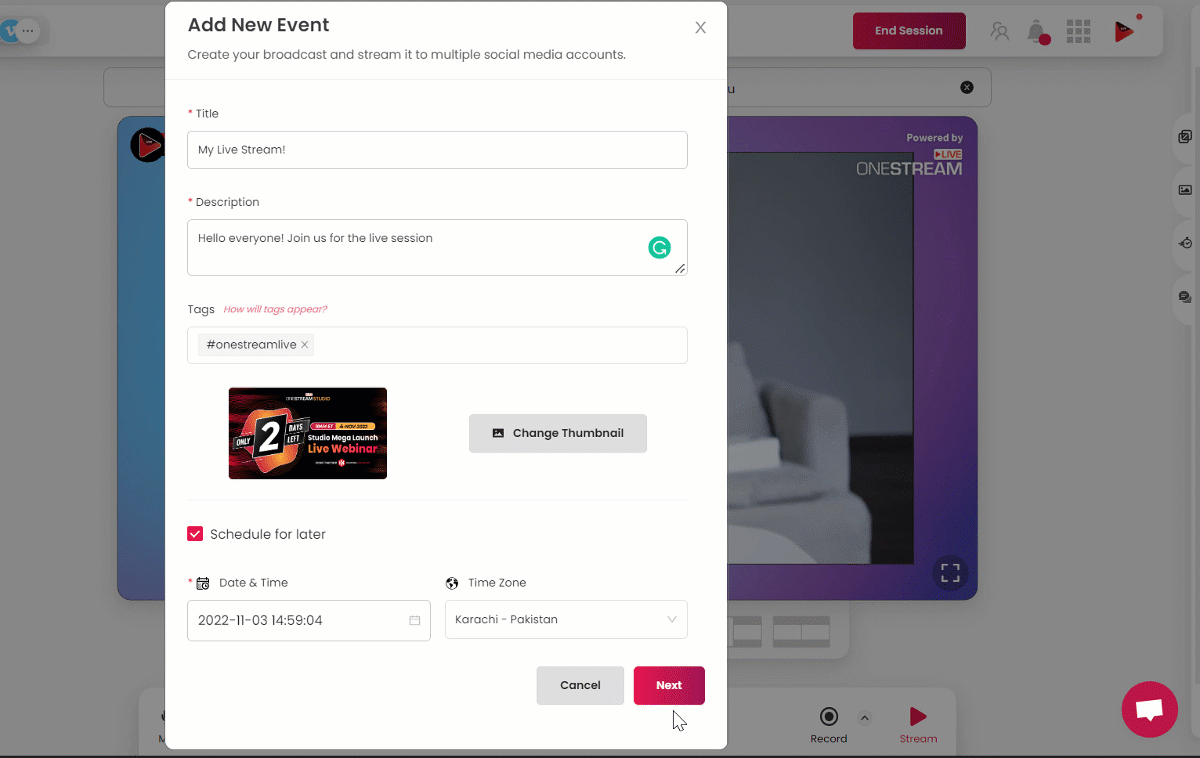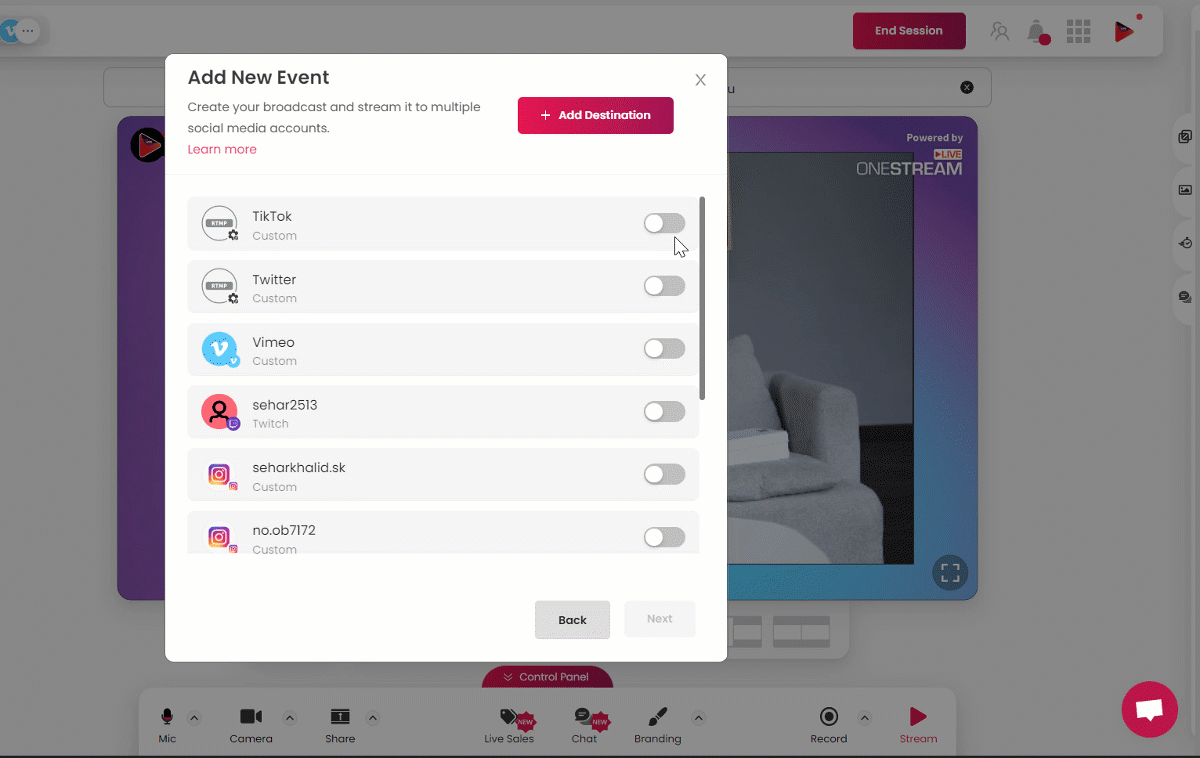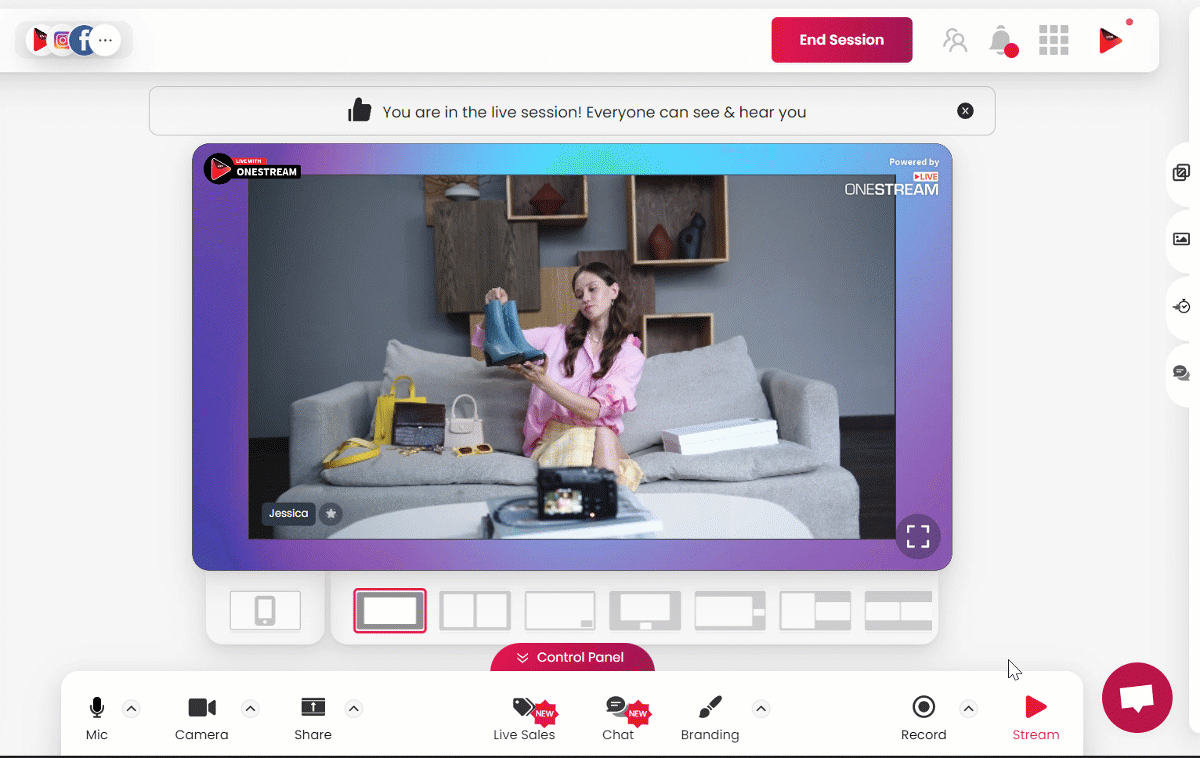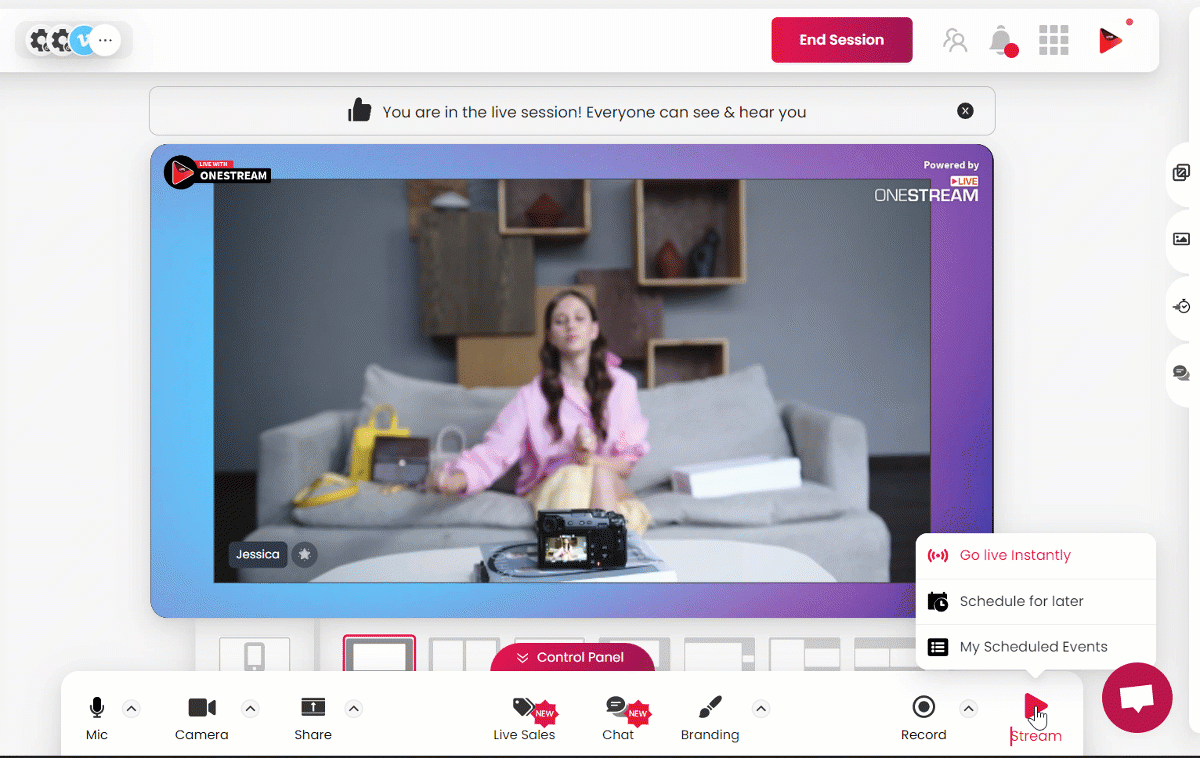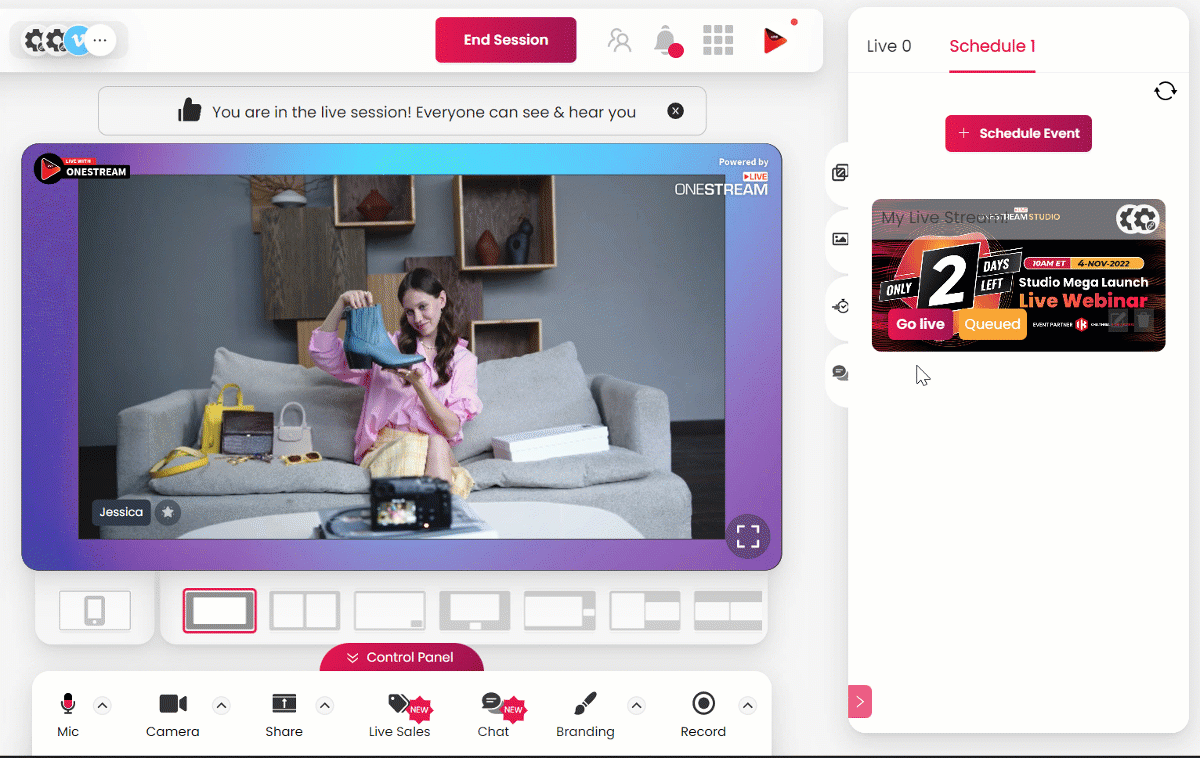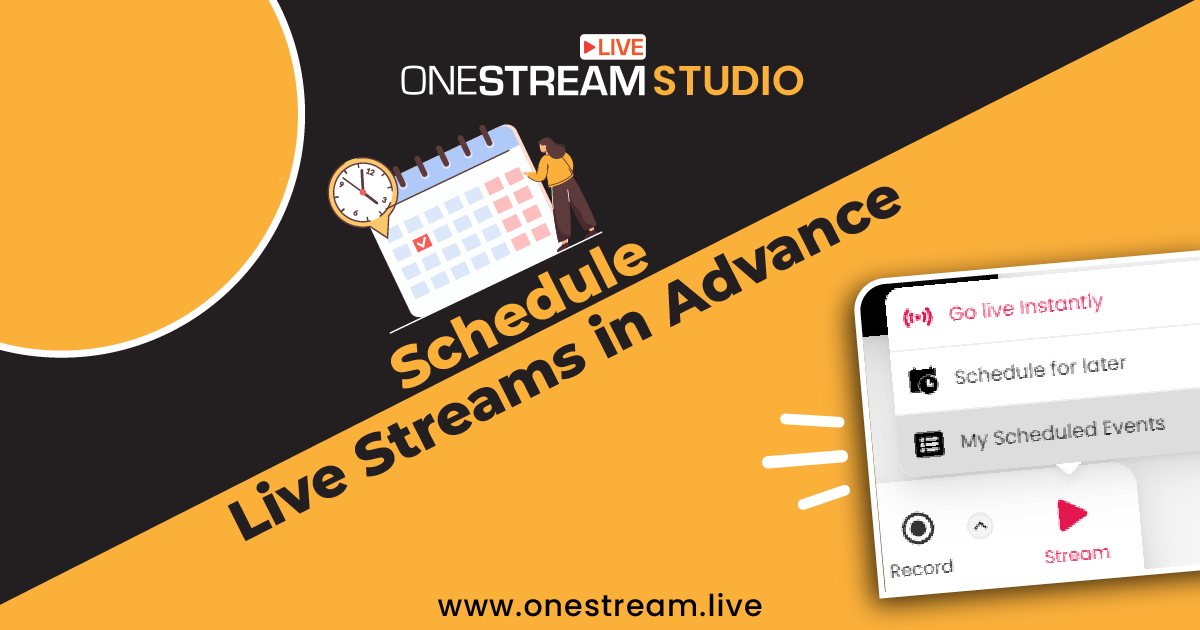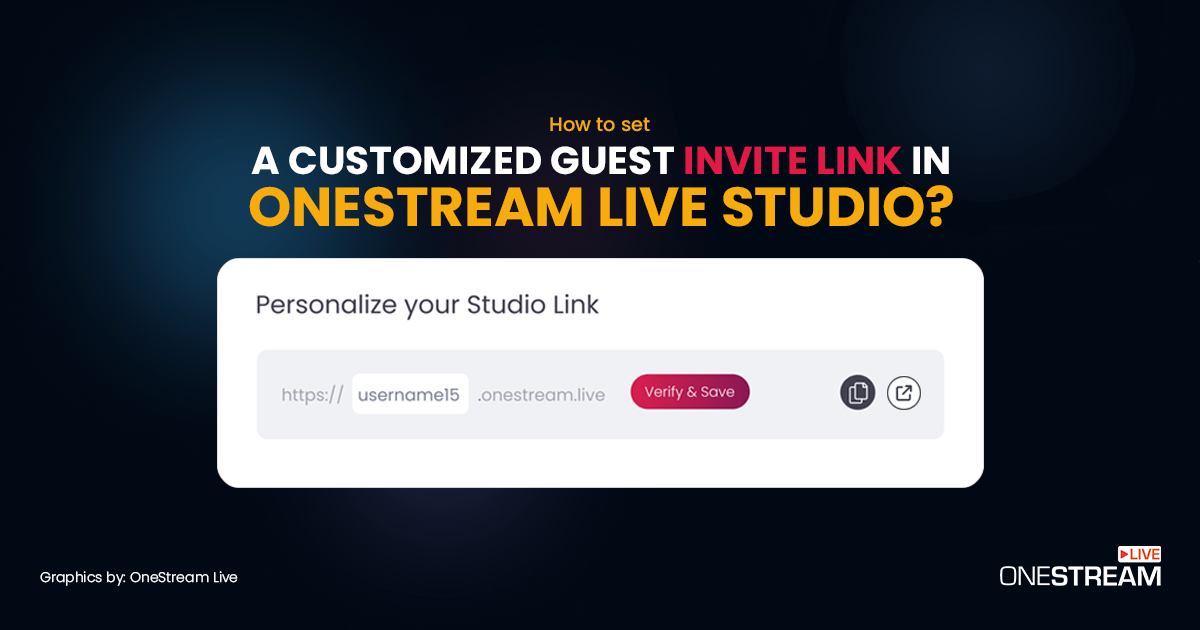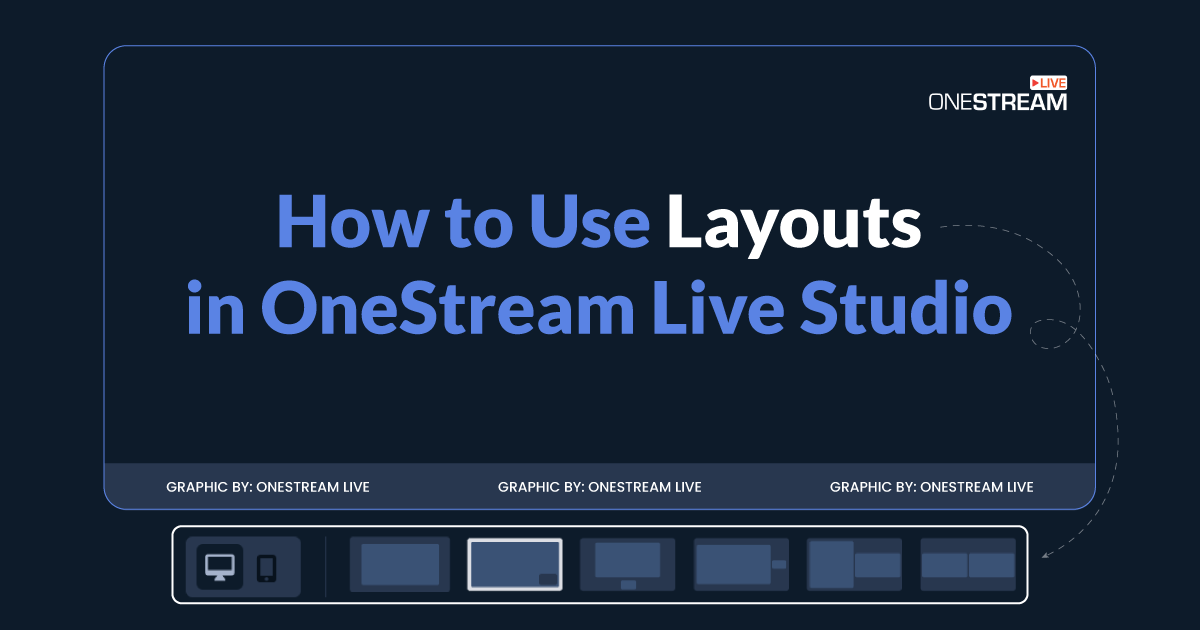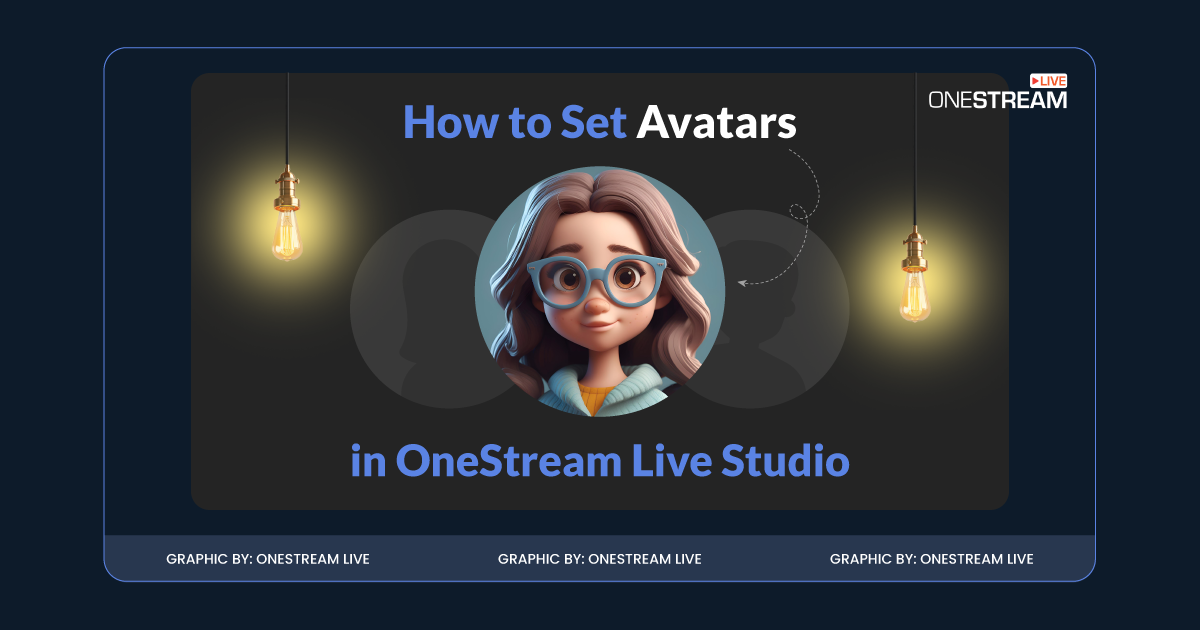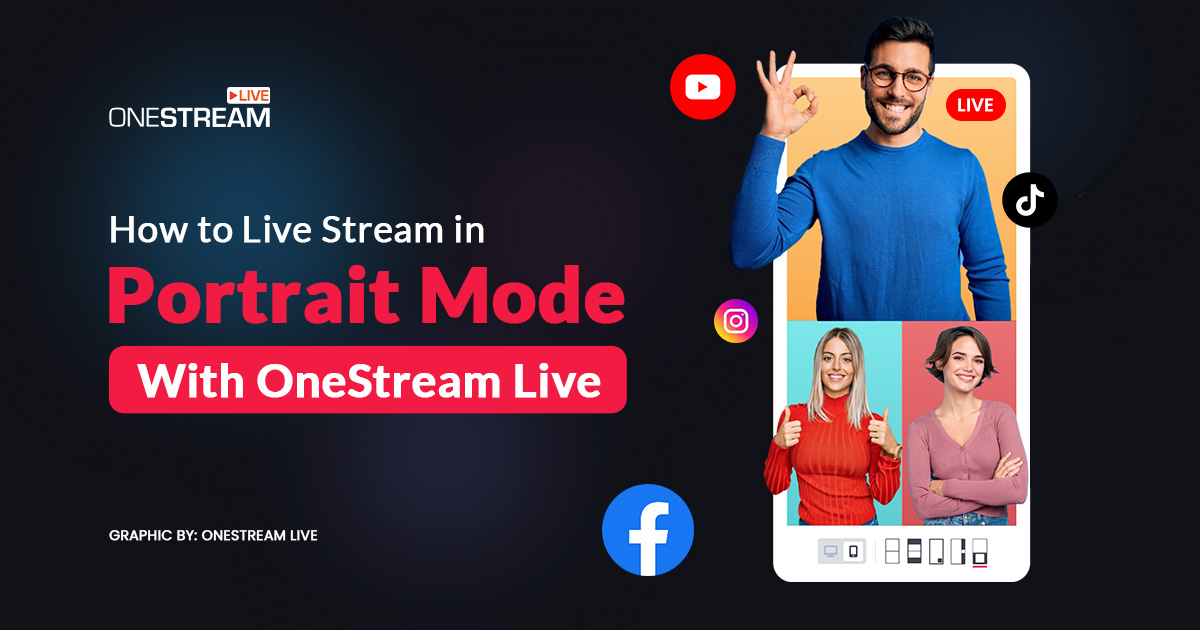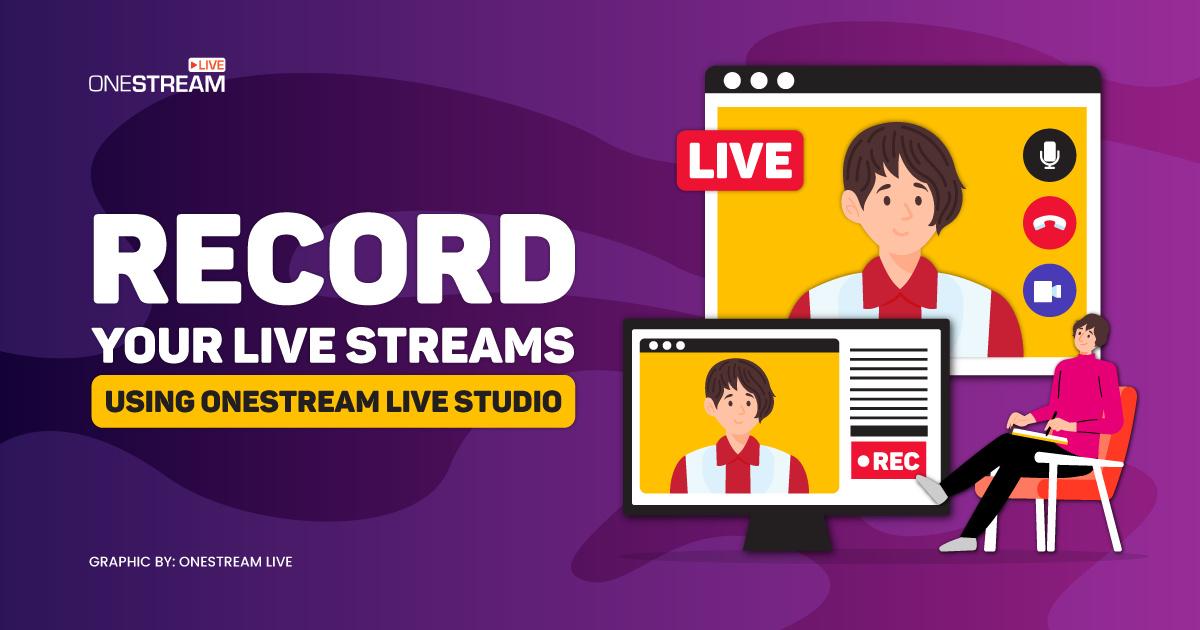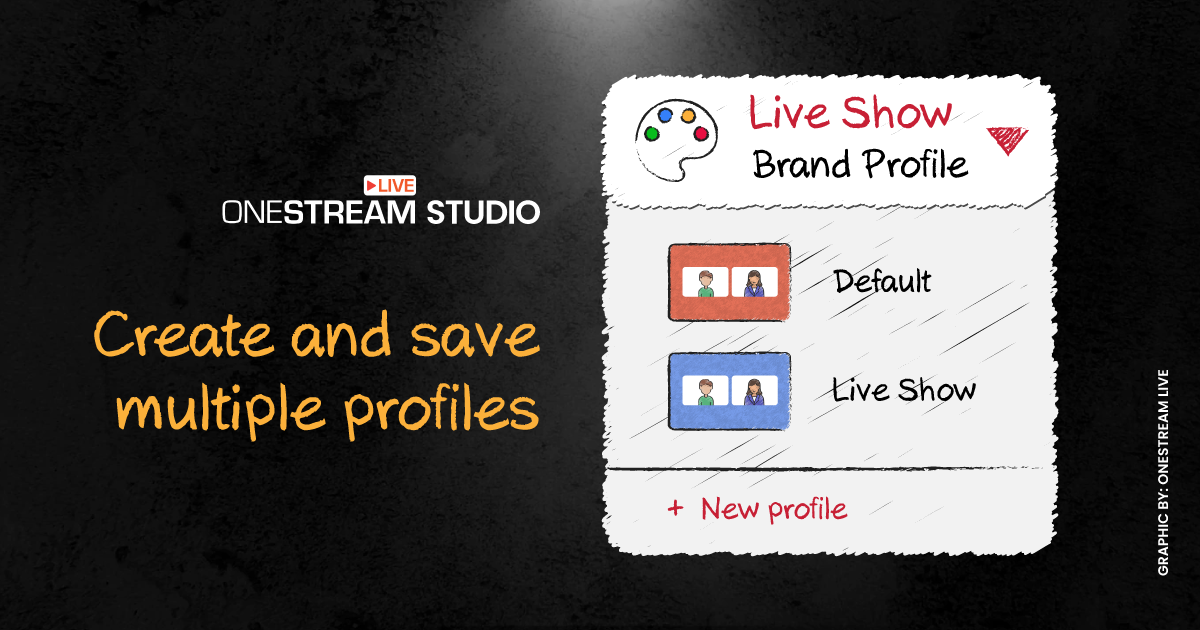Many businesses and individuals prefer scheduling live streams ahead of time than going live instantly as it allows them to advertise upcoming events adequately. The team at OneStream Live comprehends the need, which is why we have incorporated the ingenious tool that makes scheduling live events easier. Now you can create an event, live stream on multiple platforms and the web simultaneously, and schedule live videos all from a single point. You can schedule your pre-recorded videos to go live on Facebook, YouTube or 45+ other social platforms.
In this Article:
🤖How to Schedule Live Streams using OneStream Studio?
To schedule live streams with OneStream Studio, follow the steps given below:
1️⃣Click the Stream button on the control panel.
2️⃣Click the Schedule for Later option from the pop-up menu.
3️⃣Add title, description, tags, change thumbnail, choose time & date, select timezone, set privacy, and click Next on the add new event pop-up window.
4️⃣Toggle on your desired connected social accounts and click Next.
An event is created to schedule the stream later to this event on your OneStream dashboard.
⚠️Important: Adding up a title and description is mandatory.⚠️Important: You can view your scheduled events by going to the My Scheduled Events section.
The process to view the scheduled events is as follows:
1️⃣Click the Stream button on the control panel.
2️⃣Click on My Scheduled Event from the pop-up menu.
3️⃣Click the Go Live button on the right slide-out sidebar under the scheduled event.
Your live stream will go live on your scheduled event on the OneStream dashboard.
🚀Why Choose OneStream Studio for Scheduling Pre-Recorded Live Streams?
OneStream Studio provides multiple tools to enhance the live streaming experience. With OneStream Studio, you can use incorporate tons of components, including:
🏷️Branding Tools: Brand your live streams using various tools such as logos, overlays, banners, tickers, custom virtual backgrounds, intervals, and countdown timers.
🏷️Invite Guests: Invite up to 14 guests on your live streams and show up to 10 on-screen when multicasting your event.
🏷️Share Screen and External Media: You can share your screen with the audience or add different external media such as an image, a video, or any other file you want in your live stream.
🏷️Live Sales: Boost your sales while live streaming with the Live Sales feature. Add your product’s image or video, description, and price to the live stream with a few simple steps.
🏷️Cross-Platform Chat: Studio Unified Chat allows you to communicate with your audience directly from the Studio interface.
🏷️Recording: You can record a session and save it to your device or OneStream storage or schedule it for live streaming later. You can also save these recordings to any other cloud storage like Dropbox, Frame storage, Box storage, S3, etc.
🎌Wrap Up
OneStream Studio is committed to providing a first-rate experience to its users. It has been created by acknowledging all the demands and requirements of the live streaming industry. OneStream Studio is an all-in-one live streaming tool that provides content creators the ease of hosting and live streaming webinars, corporate meetings, church services, virtual concerts, news broadcasts, and much more.
OneStream Image Gallery
OneStream Live is a cloud-based live streaming solution to create, schedule, and multistream professional-looking live streams across 45+ social media platforms and the web simultaneously. For content-related queries and feedback, write to us at [email protected]. You’re also welcome to Write for Us!