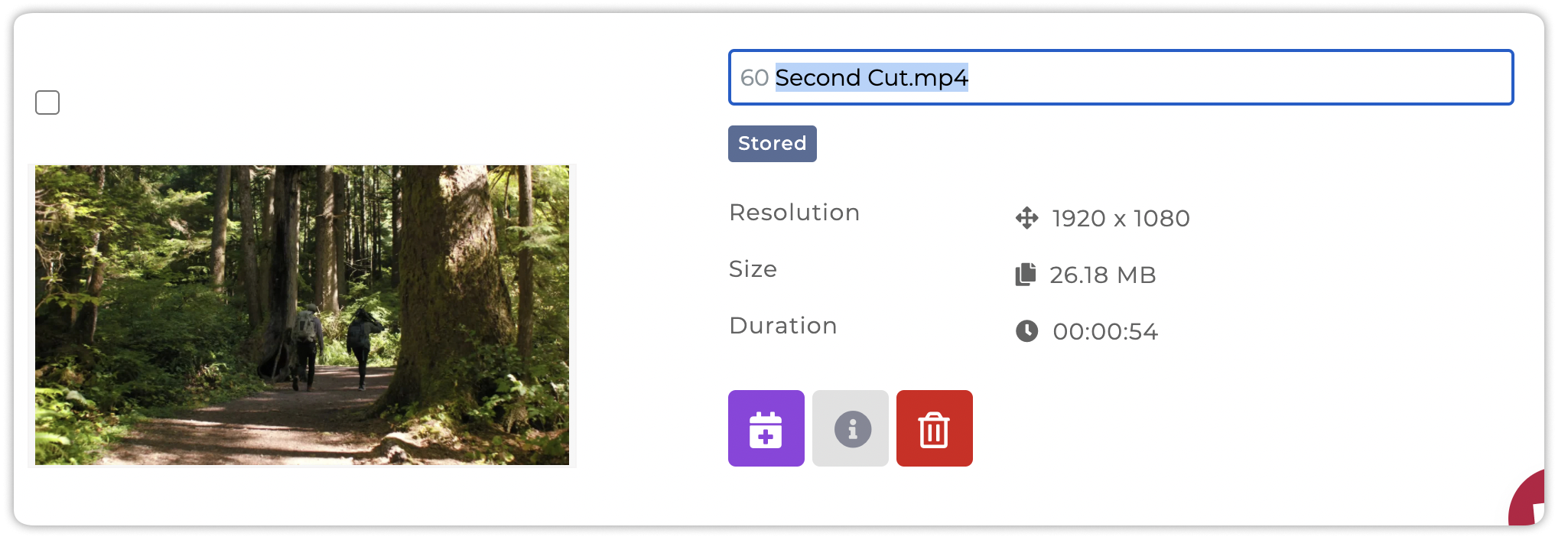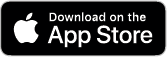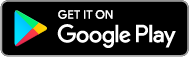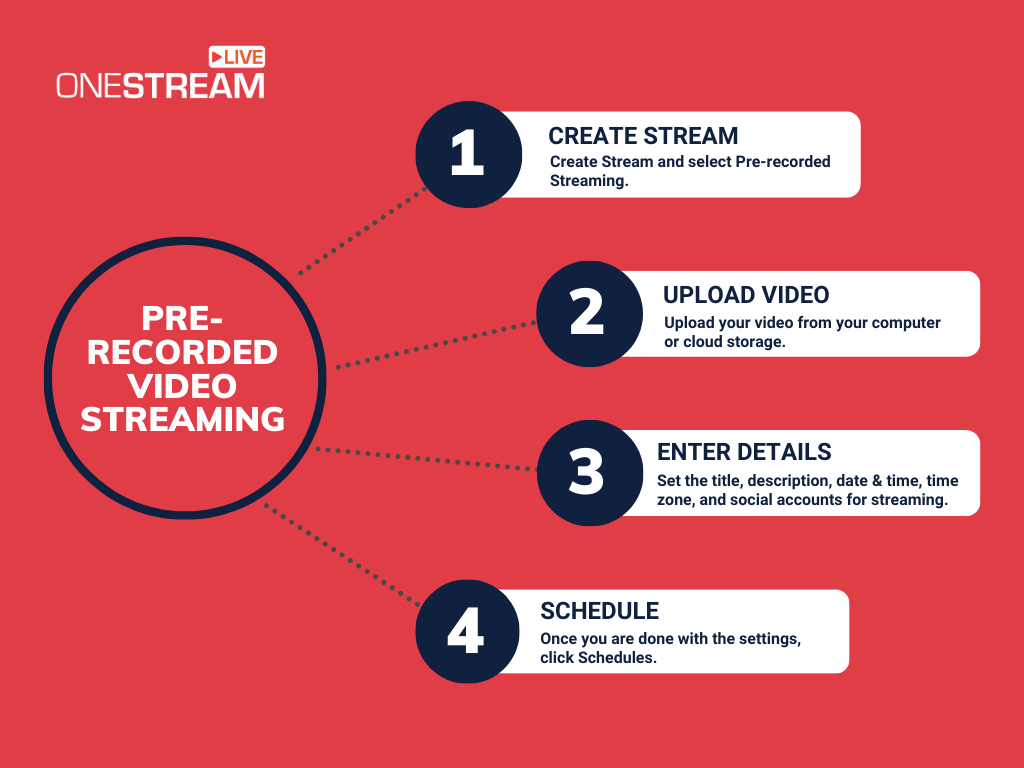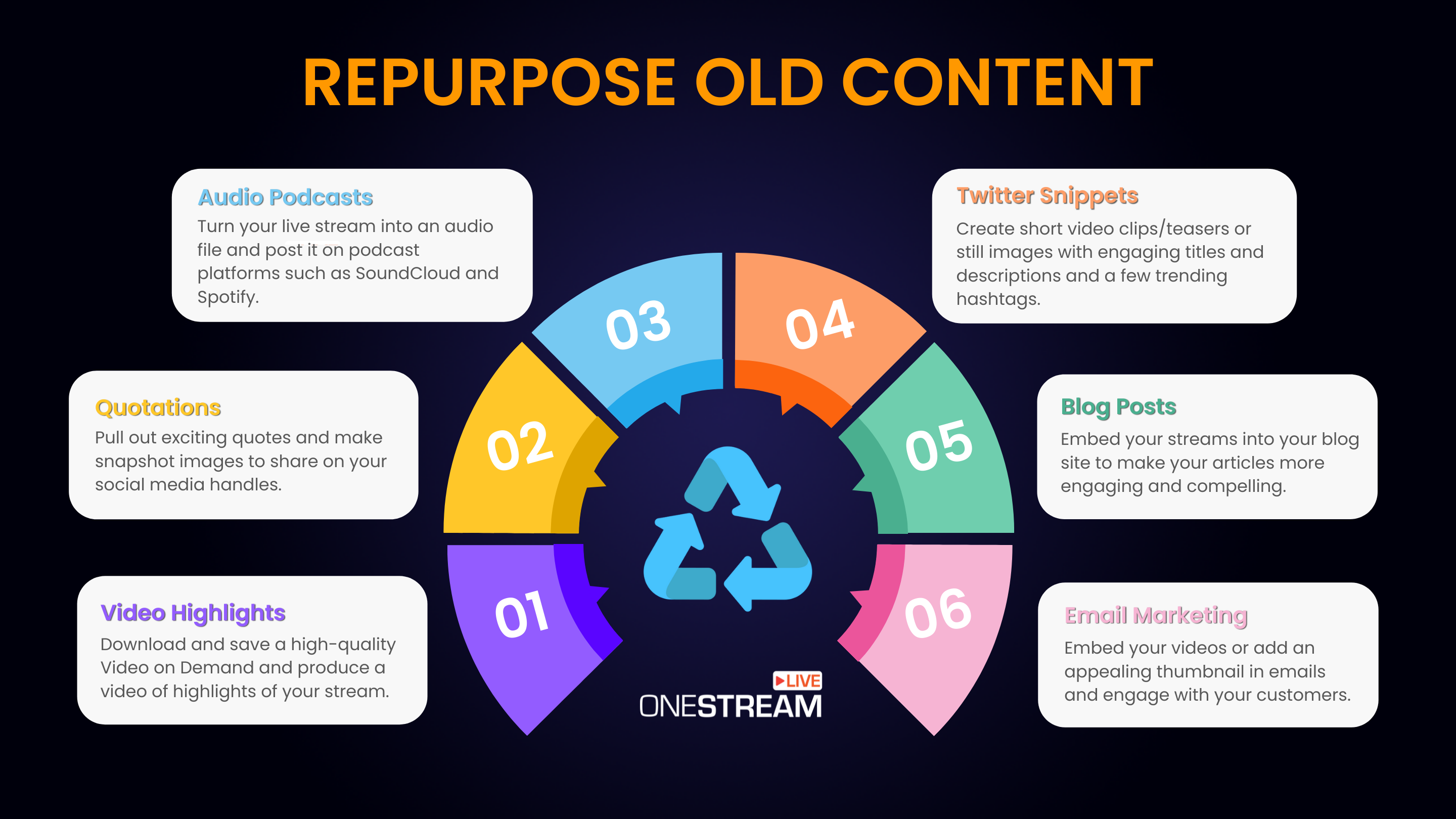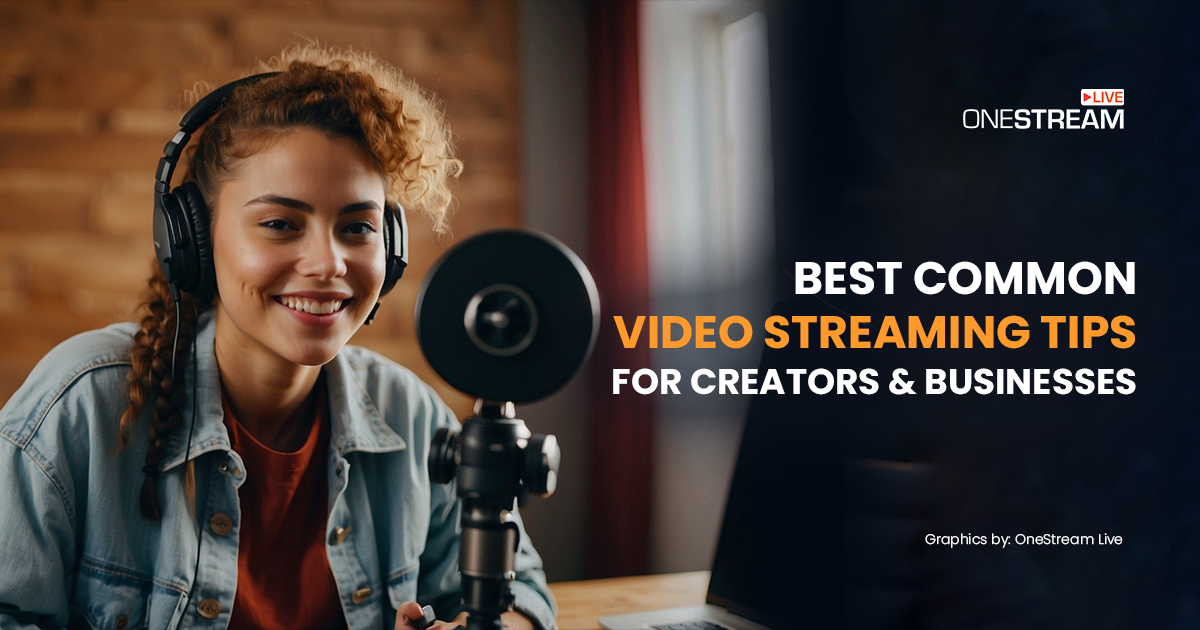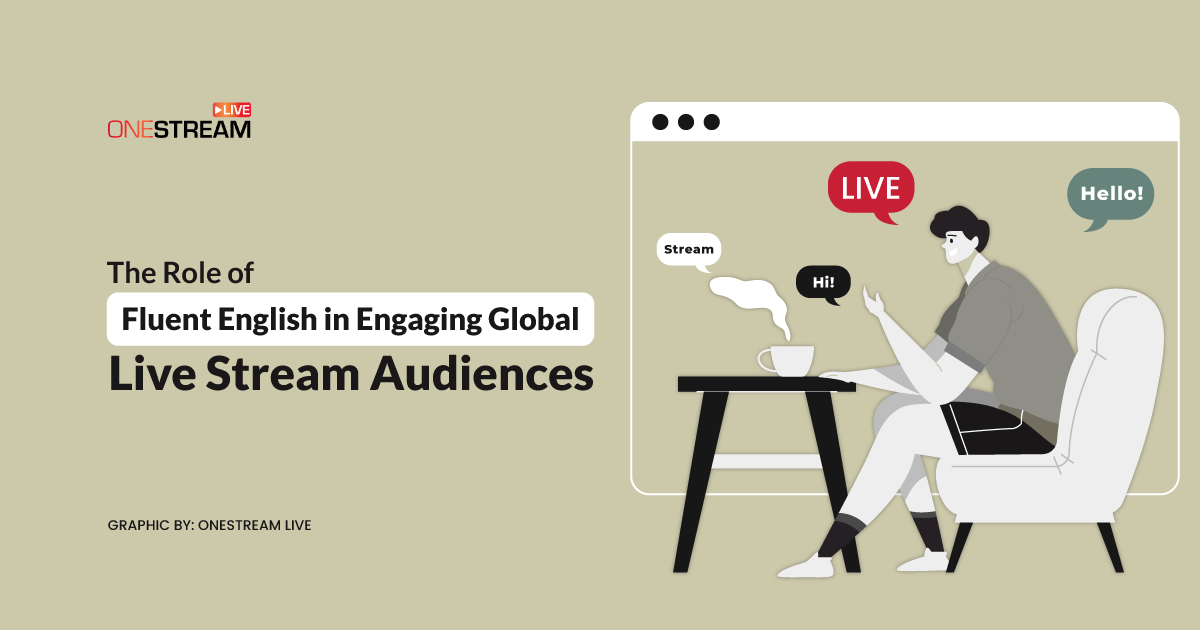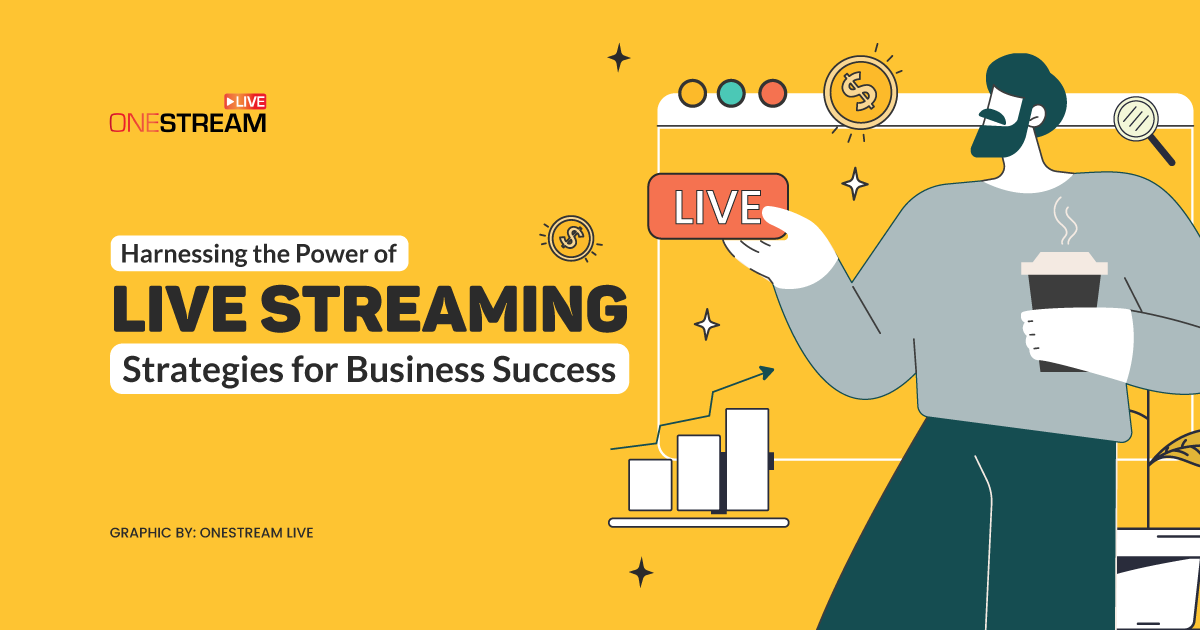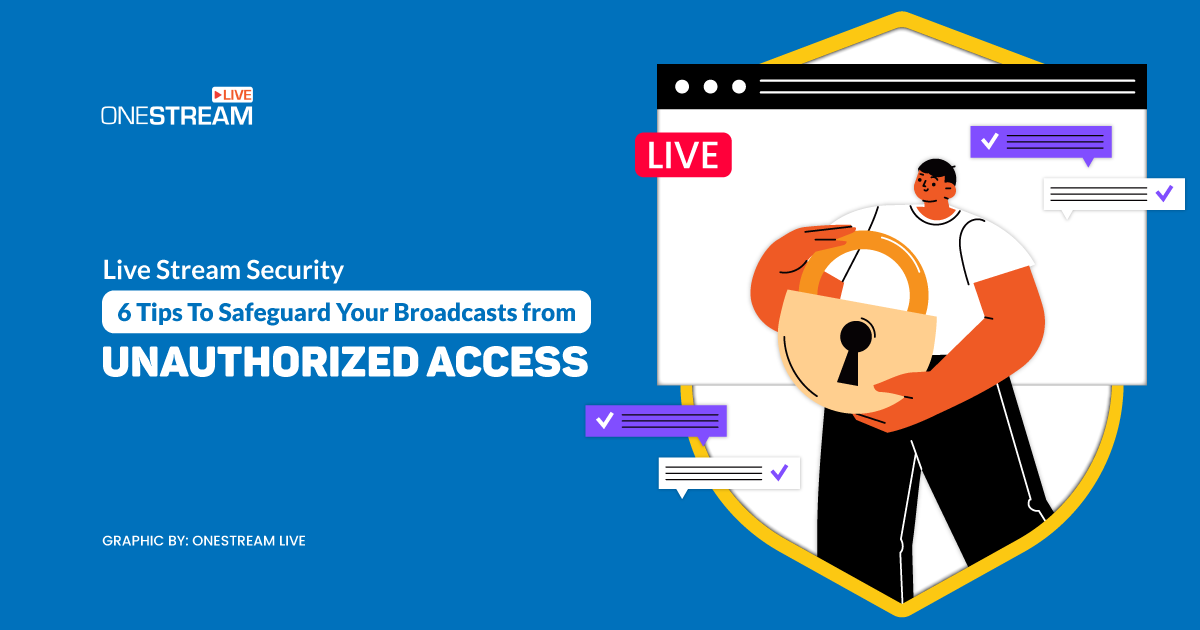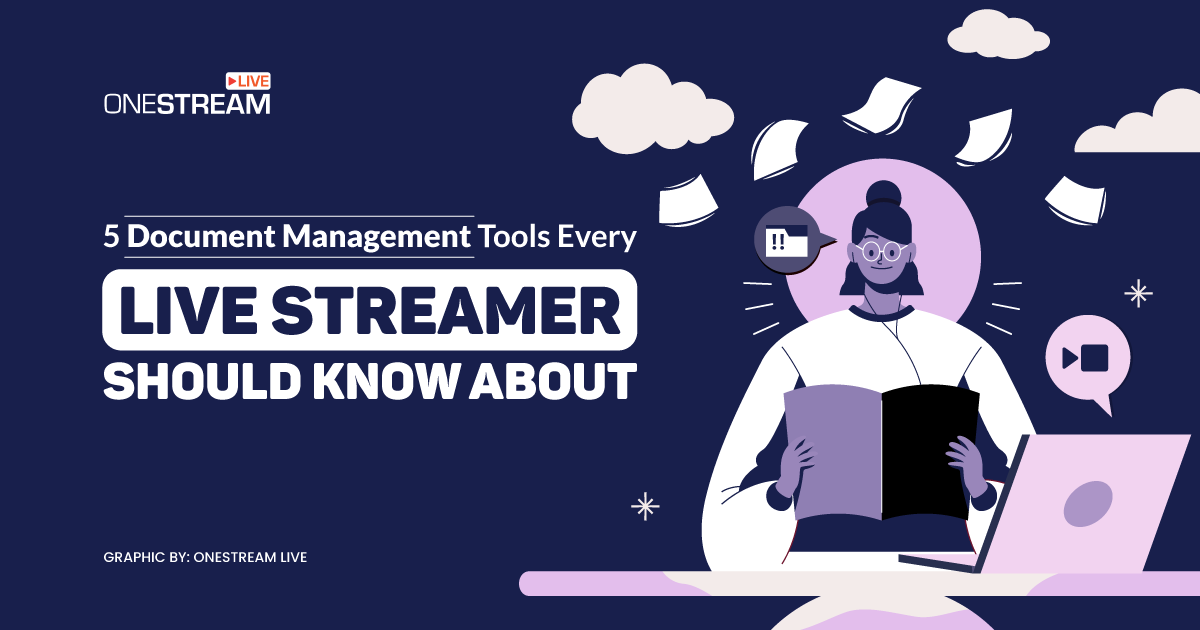If you’ve been wanting to make a career in the content creation industry, now’s the time. People today consume more video content compared to text, and live streaming is growing at an exponential rate. This blog is about making live video streaming a bit less complicated and effortless with OneStream Live.
In this Article:
♻️ Reuse Old Streams
You can reuse your previous streams to maximize their value. OneStream cloud storage is the feature that helps you through. The integration of cloud services like OneDrive, Google Drive, Frame.io, Box Storage, S3, etc. allows you to reuse any previous streams. In this way, you can choose from any video you may have streamed in the past.
🔁 Repurpose your Content
Repurposing content is another way to optimize your live streams and maximize their outreach potential. This is all about reformatting your content for another platform and another audience. You can make audio podcasts, blog posts, Twitter snippets, social media captions, and video highlights, or experiment with any other form of content that you find attractive.
🧮 Use Add-Ons
OneStream has three different subscription plans apart from a FREE plan that we offer, but additional features can be bought, i.e., Add-ons. These add-ons are pretty practical if you are a frequent user. You can increase storage, extra stream slots, an extra Social Media account (if you are on Basic Plan), and many others. Using this option, you can expand your storage up to 500 GB. The more great part about this is that it can save you time uploading content on your OneStream Live account every time you live Stream. You can do that by just hovering over the subscriptions on the settings page. You need to have a basic plan at least to use these add-ons.
📝 Copy your Previous Title
Another incredible feature that can save you time is copying a title from a previous stream. You often find it challenging to develop a creative title that matches your last Stream or rewrite the title to a sequel of an earlier stream. This feature can save you time and also relieves you from the brainstorming you need to put in. You can find options on the bottom right corners of the stream title and description in the input bar.
✍ More Character Count on YouTube Streaming
While scheduling a stream, you have a word limit of 1000 characters for the description. Since YouTube allows much more space for you to input your description, OneStream Live allows up to 5000 characters. To increase the word limit, choose a youtube channel from the left sidebar, increasing the character limit to 5000. Cool, isn’t it?
🔢 Manage Multiple Accounts in the App
Another remarkable feature that you have in your OneStream Live dashboard which you shouldn’t miss. You can manage your Facebook accounts in the sidebar. This is where you can manage these accounts, and thus multiple accounts can either be removed or managed accordingly. This is effective for you if you have a product-selling business through the internet and various people from your team handle your OneStream Live account. You can limit access to specific accounts, which is an excellent safety feature for you.
📤 Upload Multiple Videos at Once
You can upload multiple videos to OneStream storage at the same time. This will not only save you time but also the internet bandwidth. You do not have to wait for one video to be uploaded before you can start uploading the next.
🌐 Create Customized Page for Web Live Streaming
Want to enjoy the benefits of web live streaming but don’t have a website? You have one less worry because OneStream Live’s got you covered. With Hosted Live Pages you can create a personalized webpage for live streaming. You can customize the font, color, and background, add social media handles, add a clickable call-to-action, and a lot more. Web live streaming made easy with Hosted Live Pages.
💻 Give the System More Time to Process your Stream
You often have to schedule a live stream, and if you schedule it in just under 10 minutes, you may face delays. This usually happens when you are streaming to multiple channels simultaneously, so the system takes specific precautionary measures to prevent disruption during the live Stream. You should schedule your live Stream 10 minutes before the streaming time so that the system can efficiently complete the processing of your content.
🏷️ Brand your Live Stream with Logos
OneStream Live provides you with the ability to add a logo to the live streams. If you are afraid that someone might copy your content, you must use this feature. Use your logo to watermark your live streams, and in this way, no one else can copy your content. You can use this feature in the thumbnail and logo setting right beneath the thumbnail of the Live Stream you are looking to broadcast. Things get even better when you’re using the OneStream Studio. There are many more branding options in there – logos, banners, tickers, backgrounds, and much more.
🛠️ Modify Live Streaming Content
Sometimes you cannot come up with the video or content on time and have a scheduled stream to go live in a few hours. This is where you need to act fast and change your video at least 30 minutes before the Stream’s schedule. This way, the system can efficiently process the modified video and help prevent any negative feedback from the audience and server failures.
🔀 Schedule a Playlist
Create a playlist for your pre-recorded streams and schedule them. Just click on the playlist and select all your uploaded videos. Don’t worry about the sequence. You can re-arrange them easily by just dragging them. You can schedule your pre-recorded videos up to 60 days in advance and go live on your desired date and time without actually being live.
✂ Edit File Name before Scheduling
Want to edit your file name before going live? You can edit the title within your dashboard while scheduling. So don’t worry if your uploaded file name is video-version-cut.mp4!
📟 Add Captions/Subtitles
OneStream Live allows you to add open captions to your pre-recorded live streams by using .srt files. This cool feature is a must-have, as it will expand your reach and grow your audience tenfold, making your streaming experience much more accessible to your audience.
⏩ VOD > Video-on-Demand
OneStream Live supports VOD. The video-on-demand feature saves the live Stream as a standard video for future playbacks.
How does it work?
Once a live stream ends, the VOD feature allows you to save the video as a regular video on your social platform. Users can watch content according to their schedule and from any device whenever they want.
Having the VOD feature for the Live Stream has its benefits.
- Followers who missed out on the live Stream totally or from any point can watch it afterward as it.
- If you don’t want to save the live Stream as VOD after the Stream ends, you can check the delete stream/VOD option while scheduling the Stream, and in this case, the Stream will not be available for the audience on the social platform after it ends.
- It helps you to manage the content library and your channel.
📢 Multistream
Multiply your viewership with mulsitreaming to more than 40 social media and the web simultaneously. OneStream Live allows you to multicast your pre-recorded and real-time videos on several social platforms at once. You can also simultaneously embed your live streams on your website or any other RTMP destination.
OneStream Image Gallery
OneStream Live is a cloud-based live streaming solution to create, schedule, and multistream professional-looking live streams across 45+ social media platforms and the web simultaneously. For content-related queries and feedback, write to us at [email protected]. You’re also welcome to Write for Us!