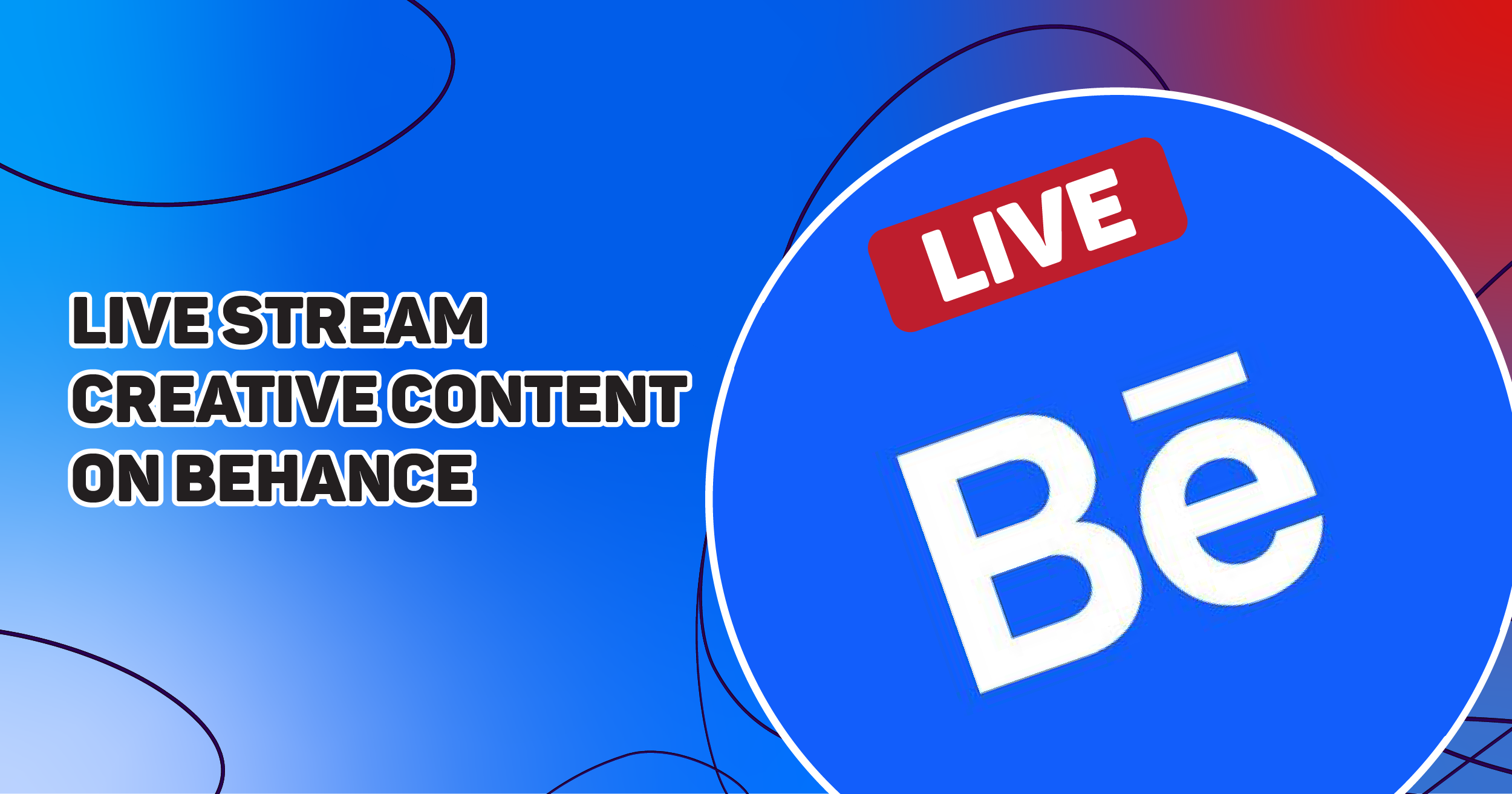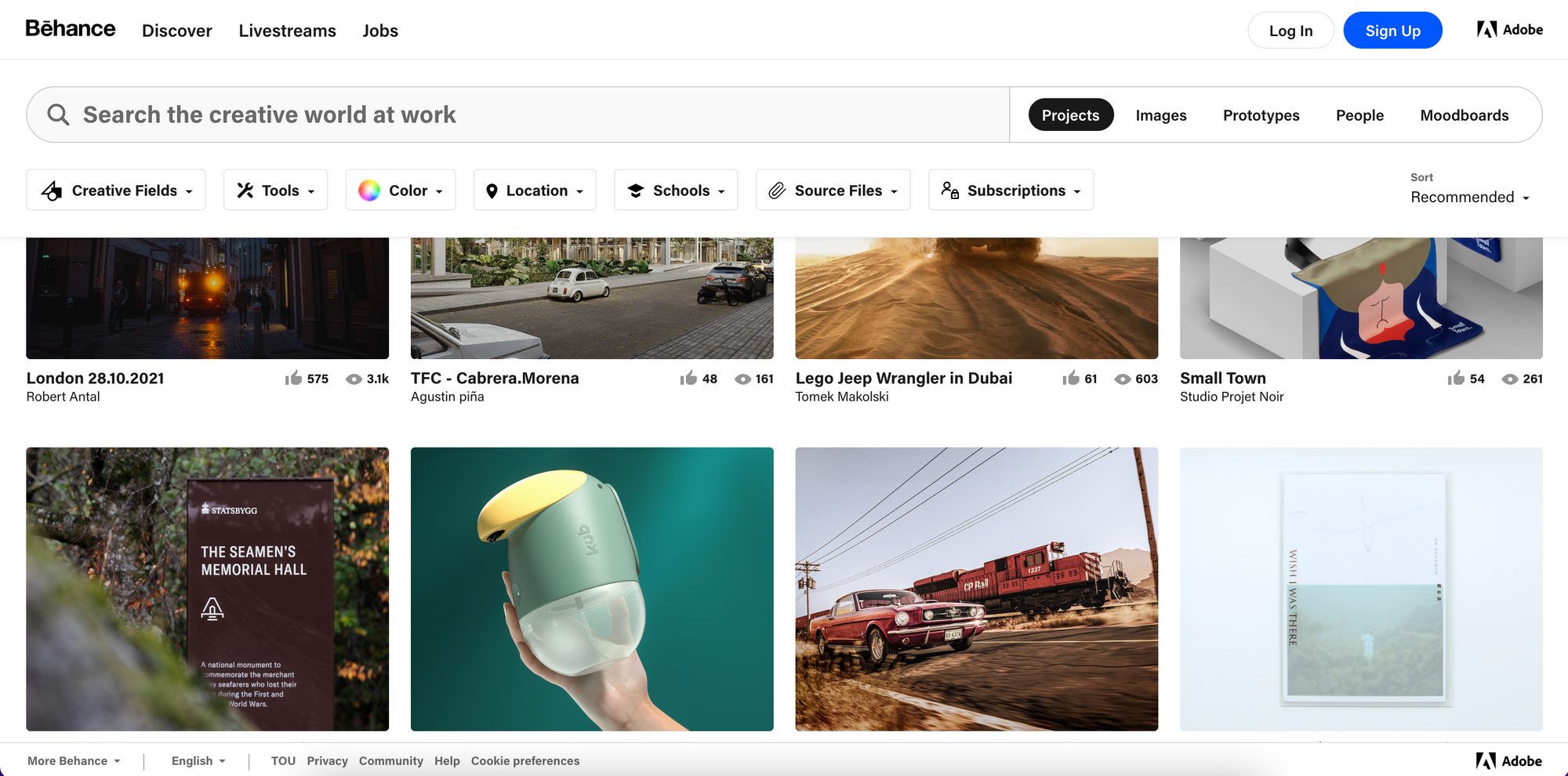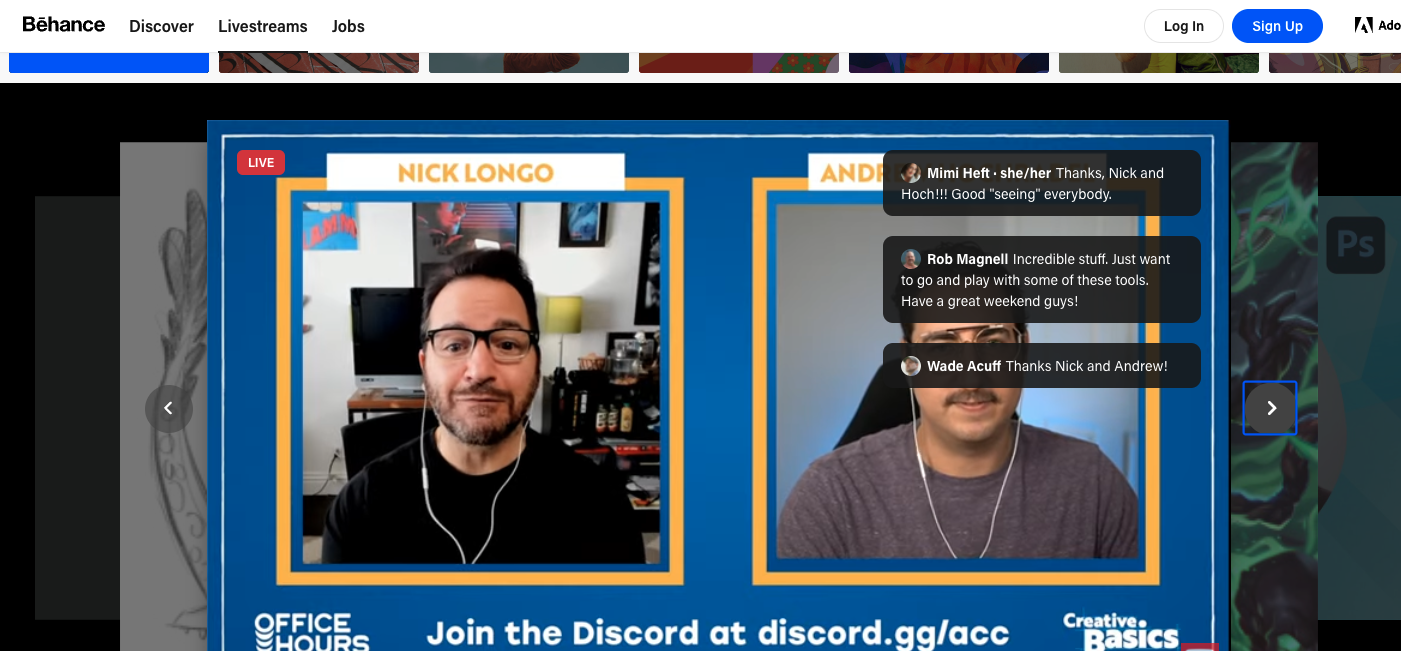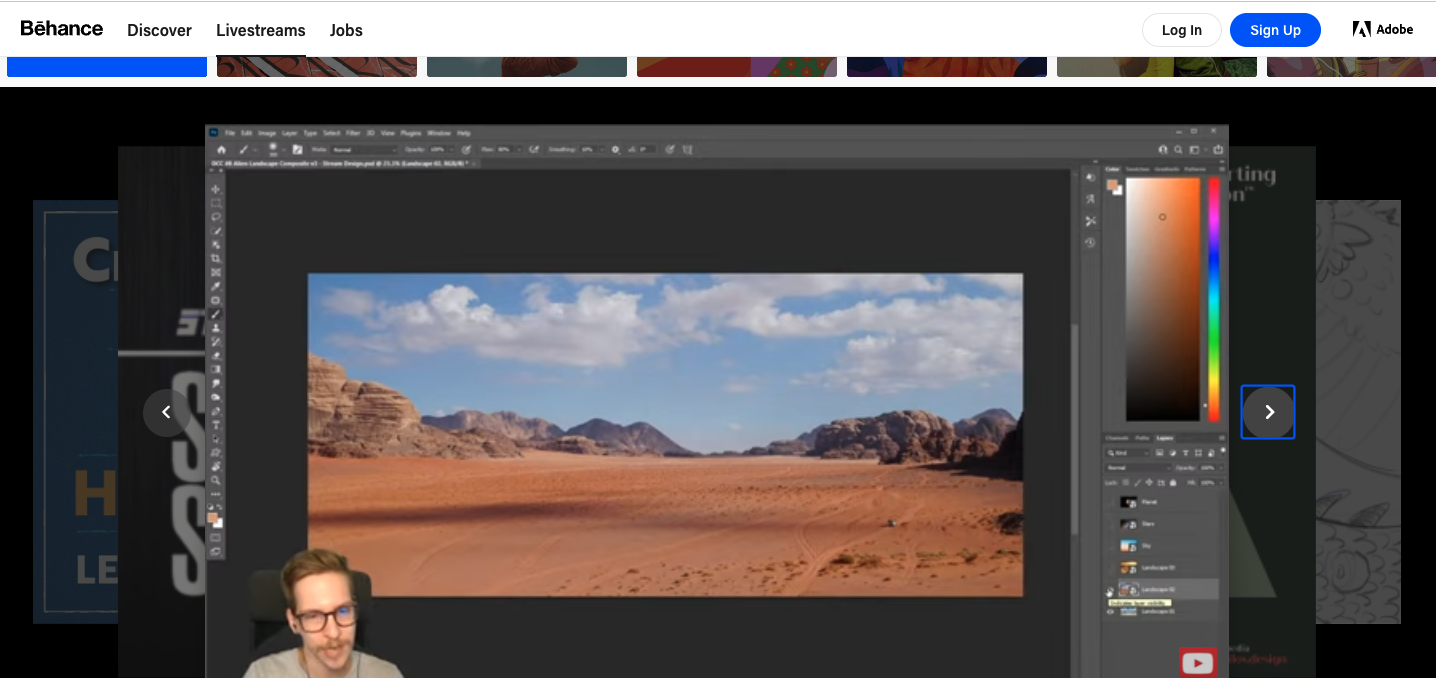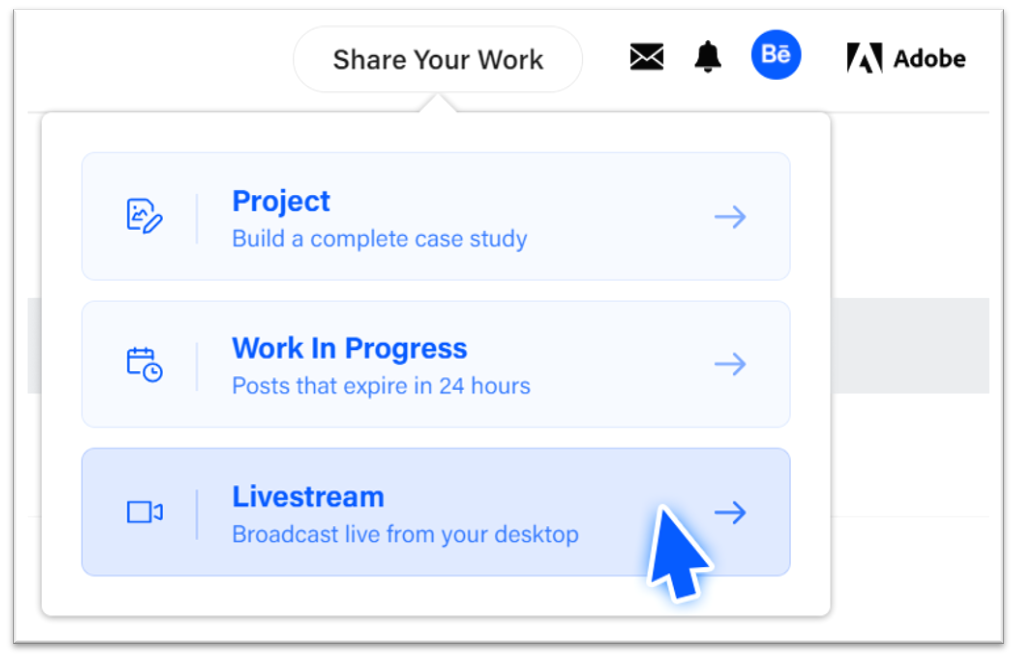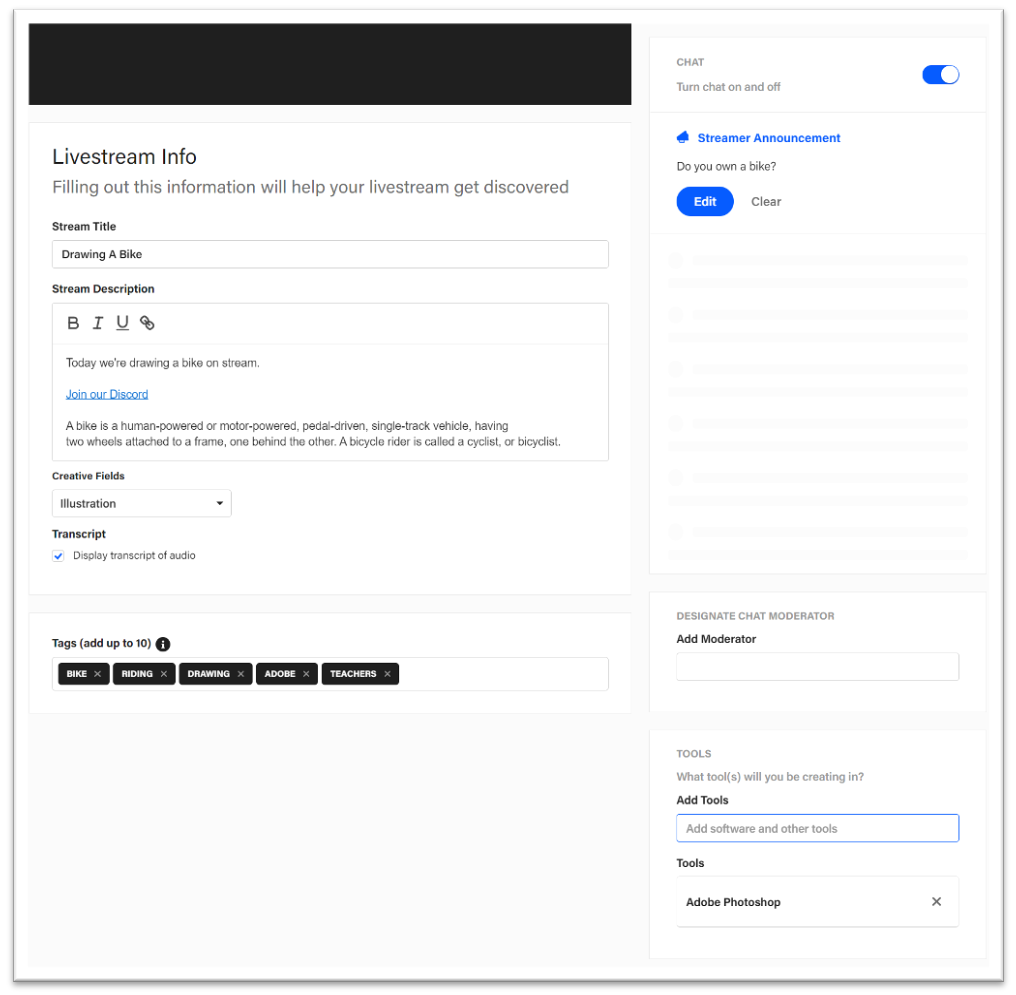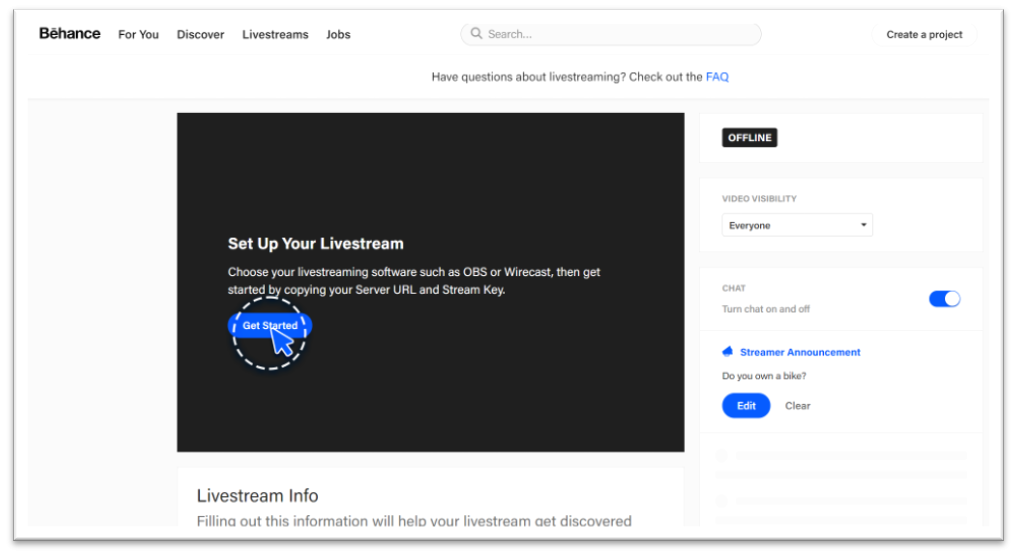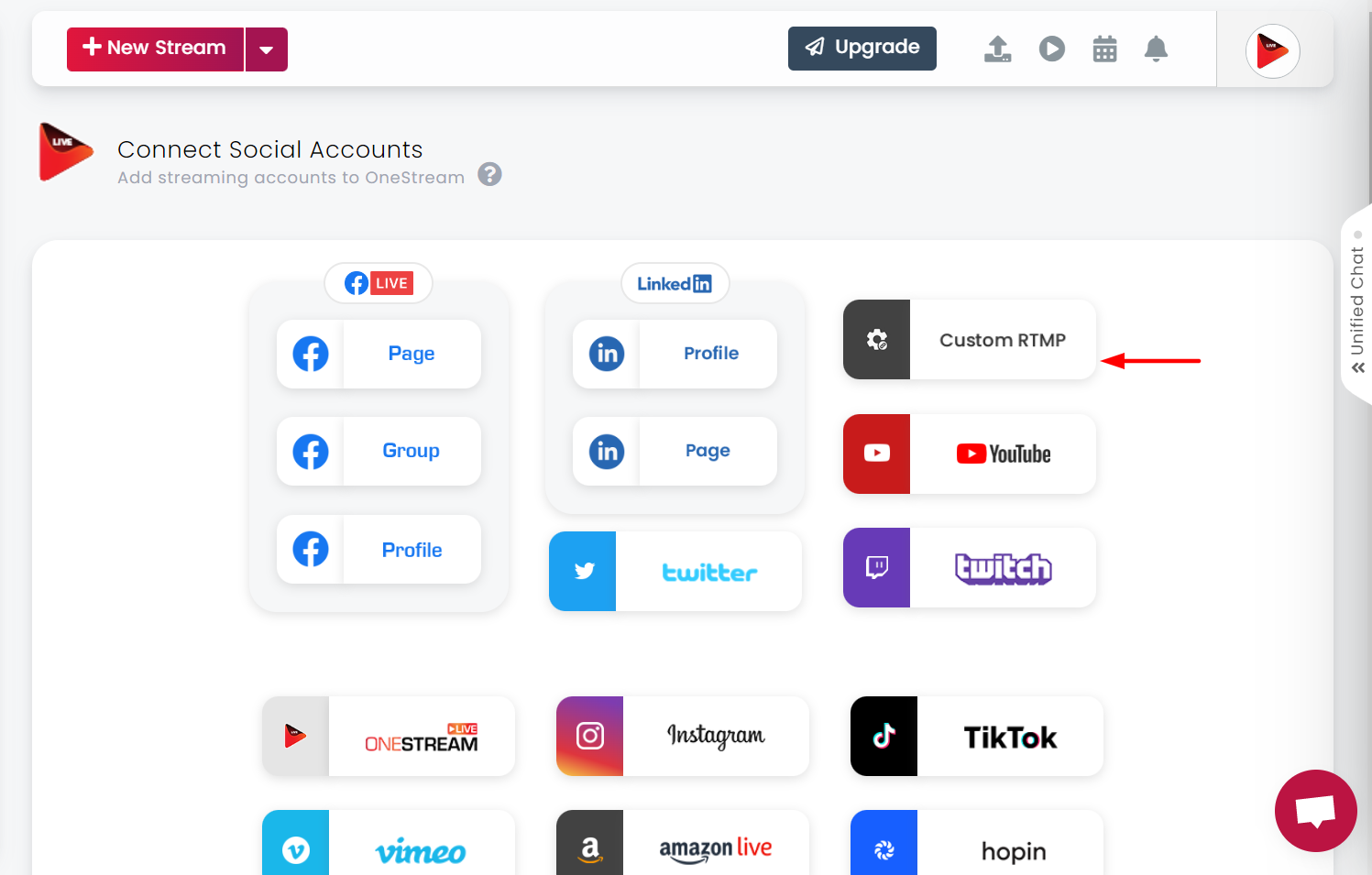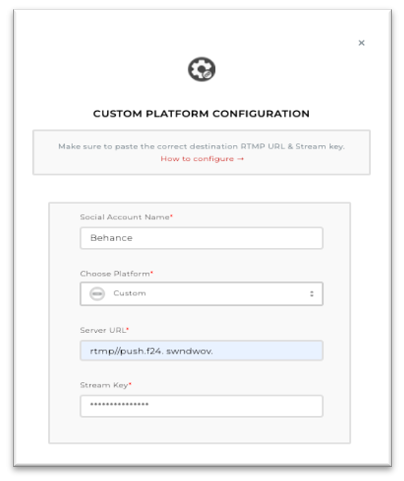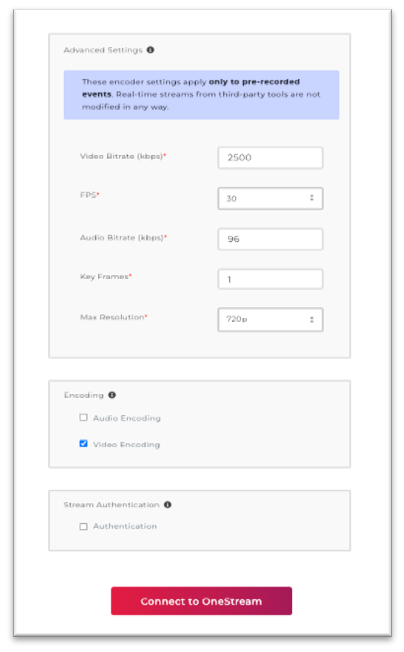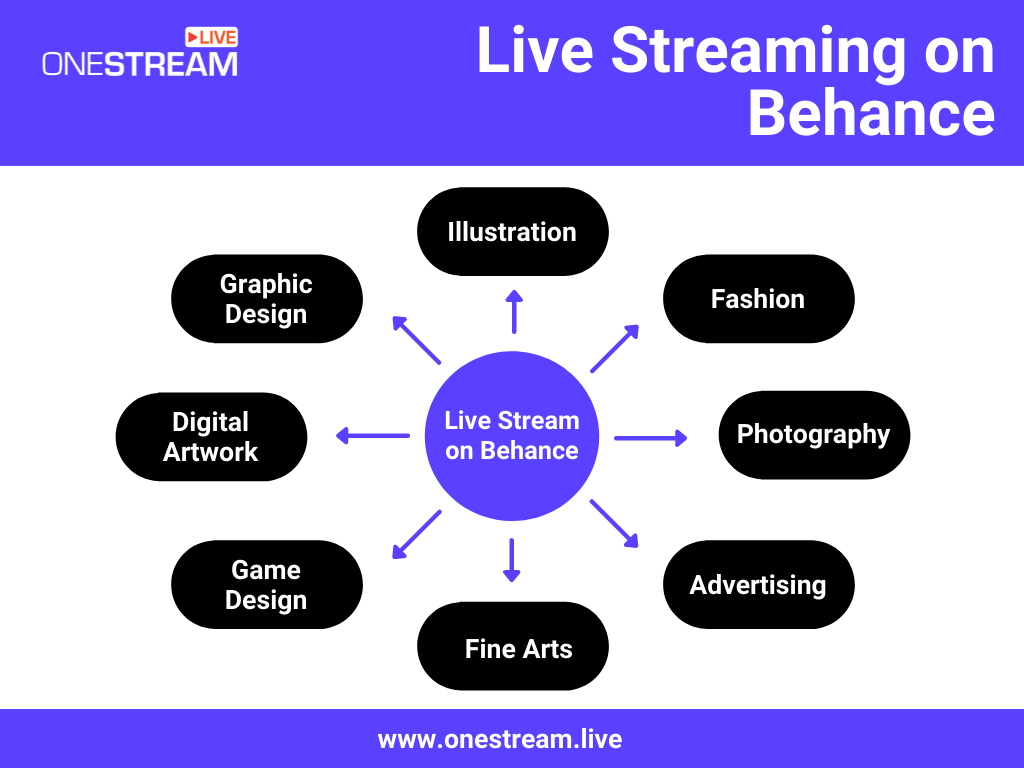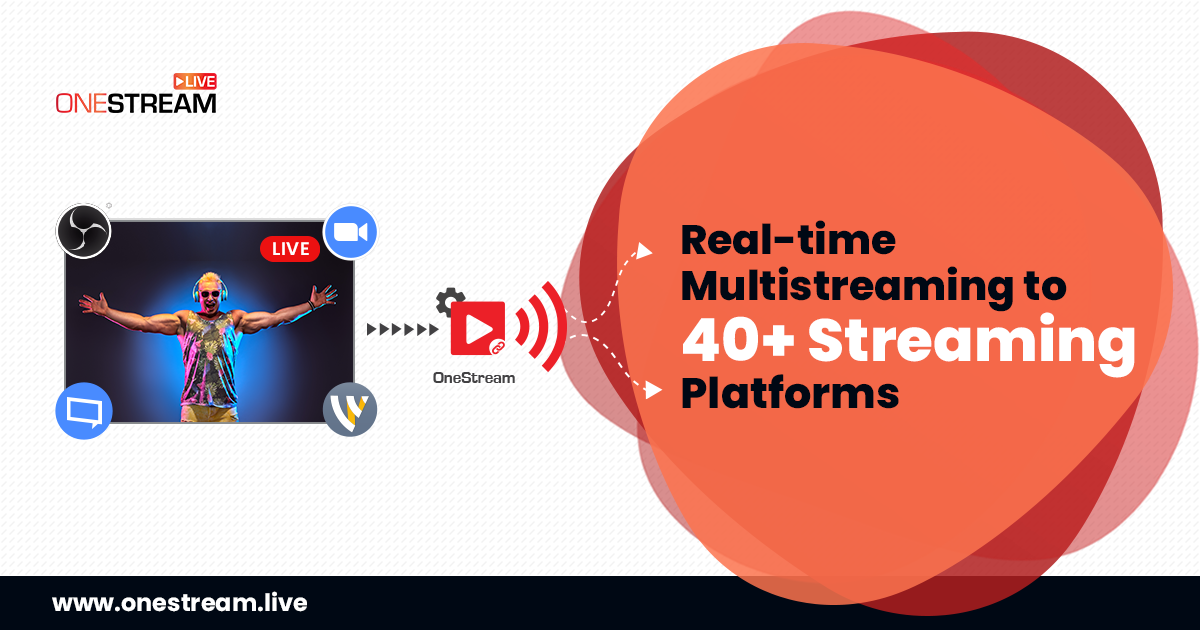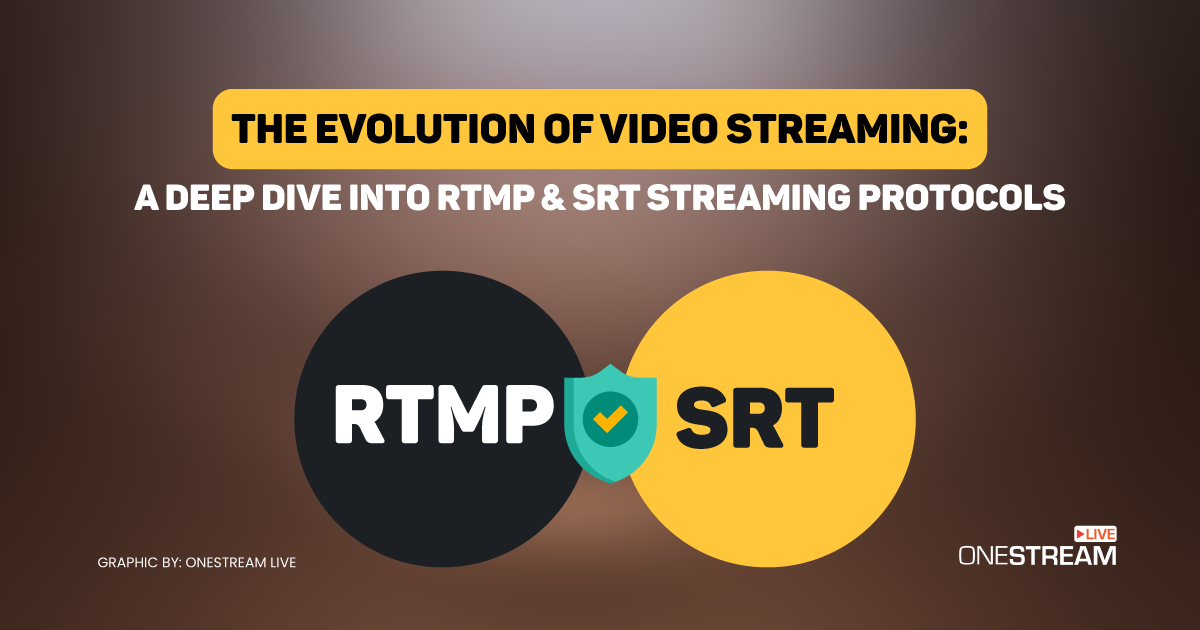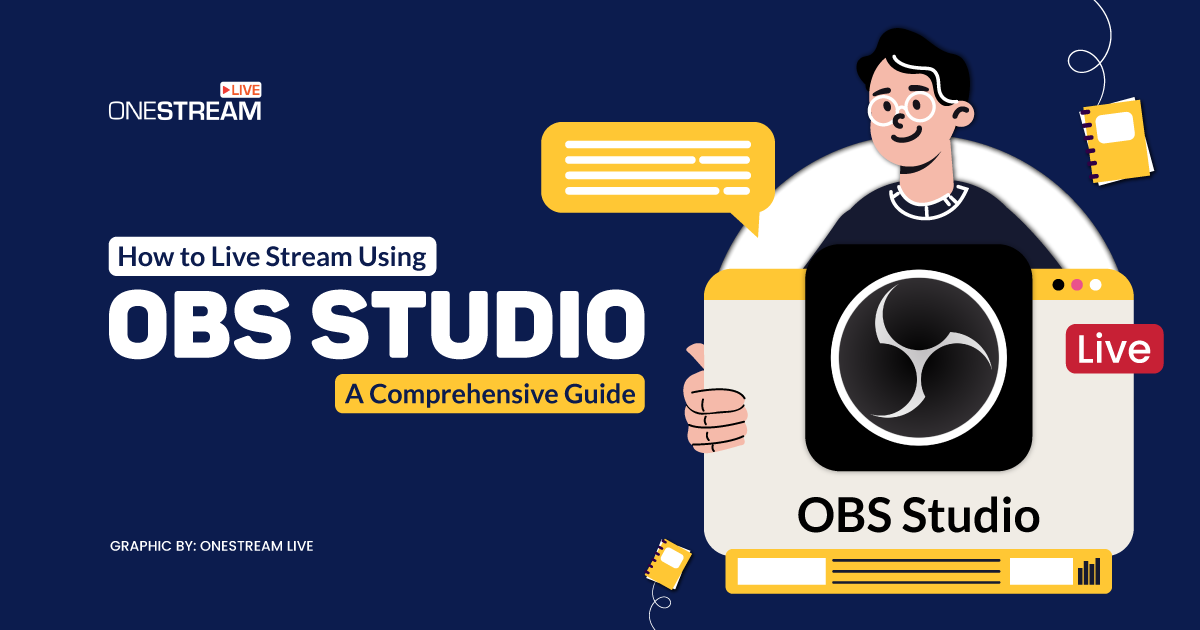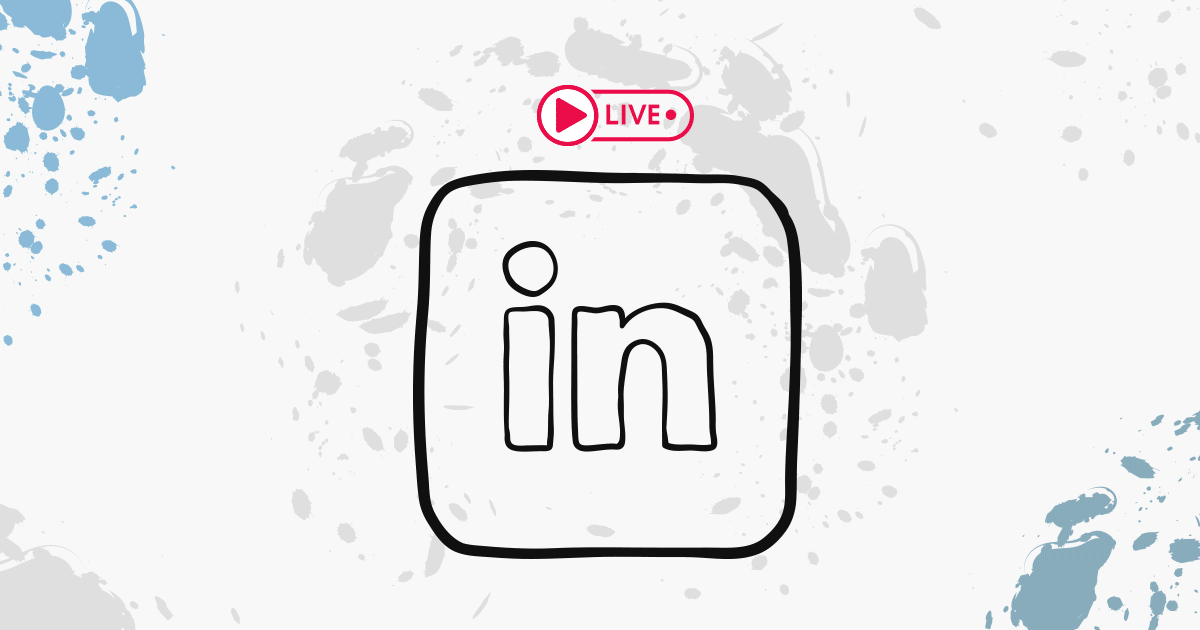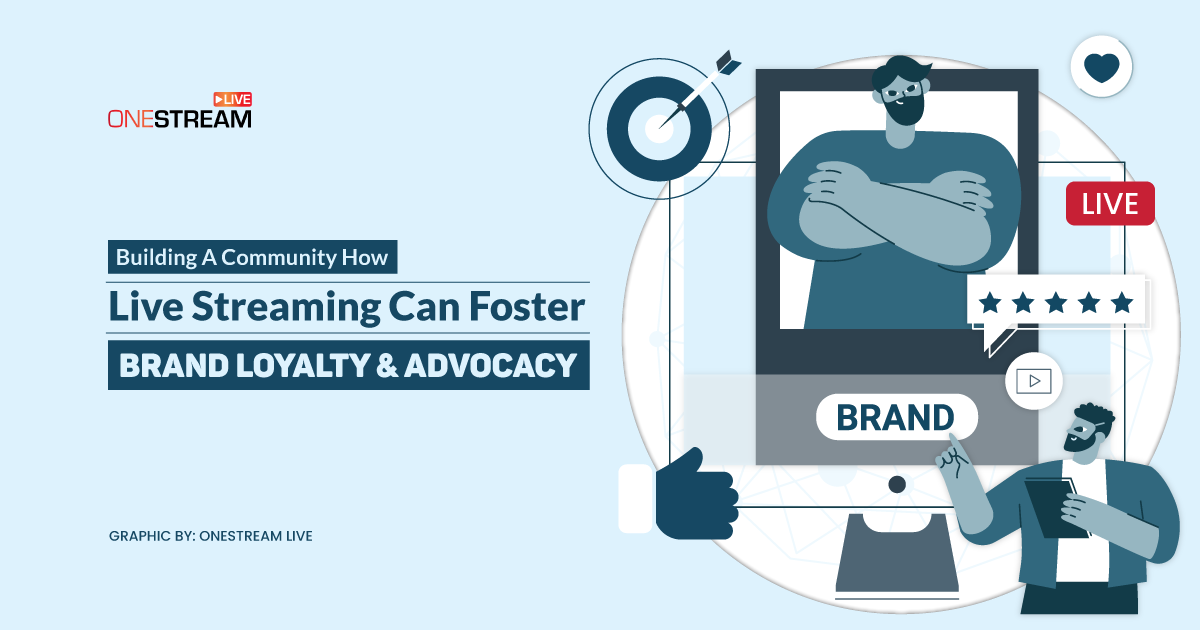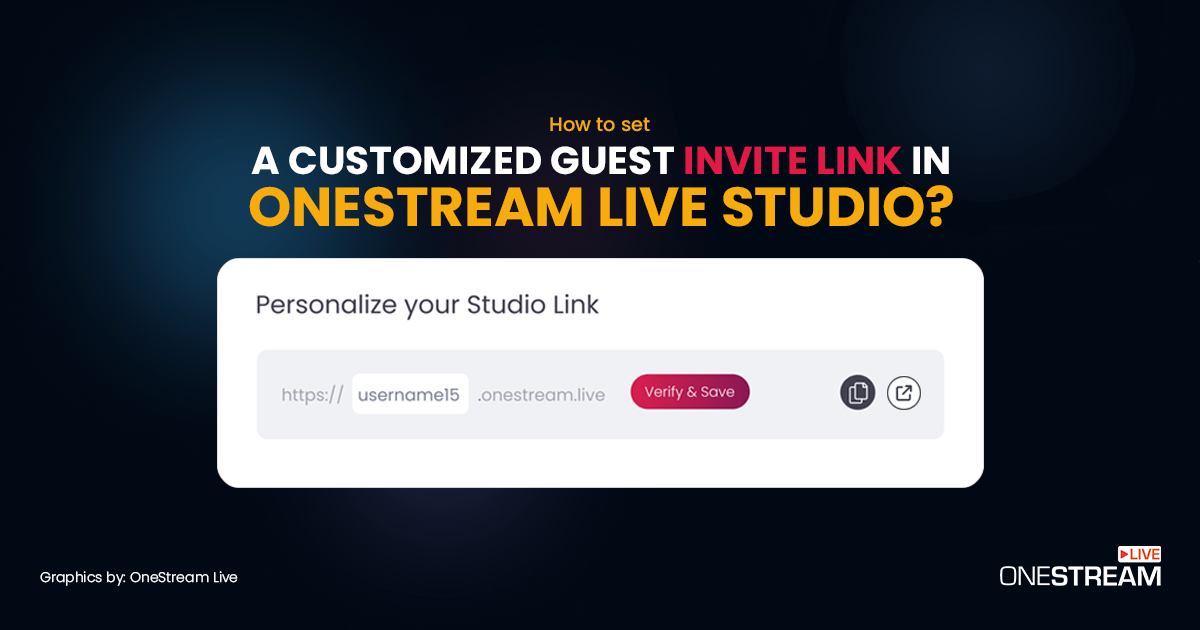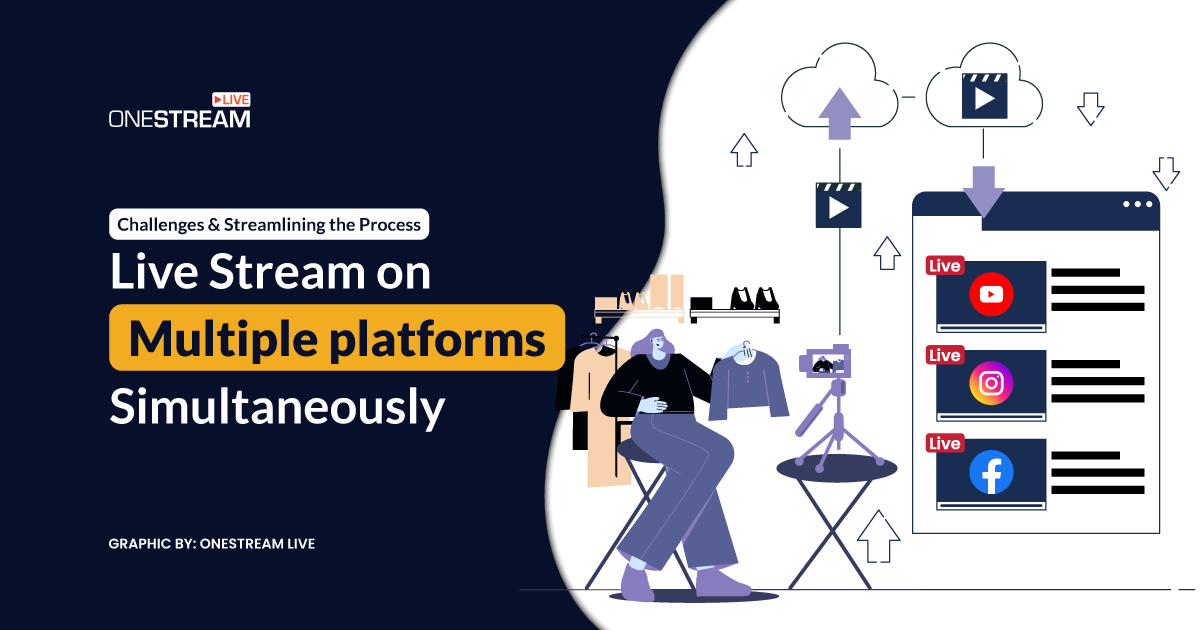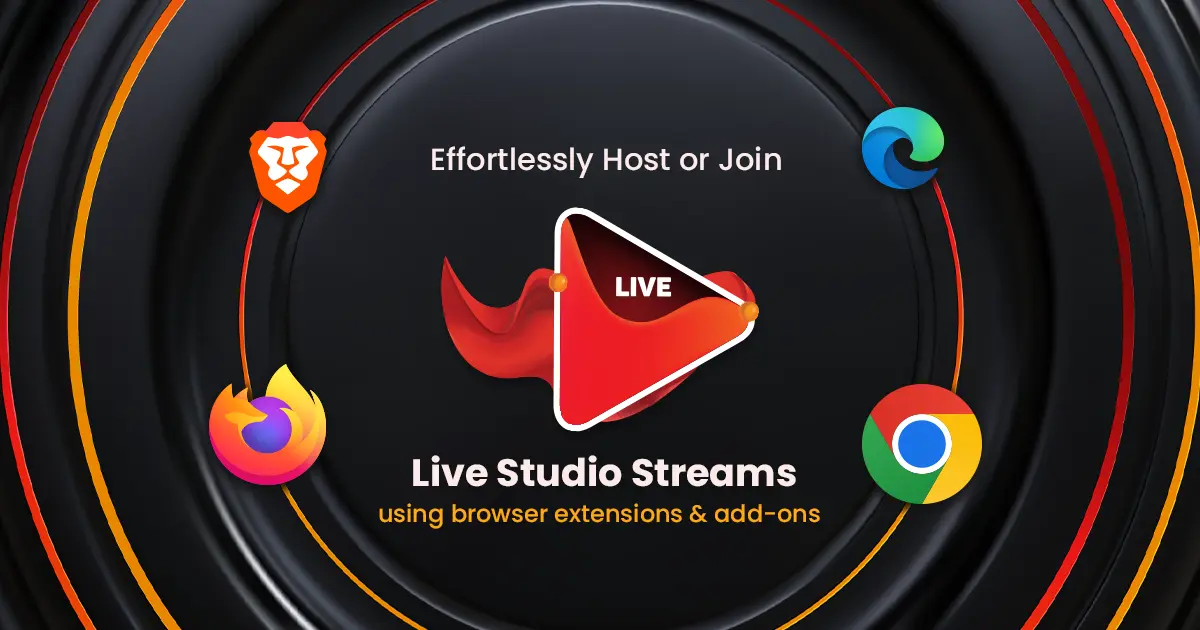It is a well-established fact that the live streaming industry is expected to grow to $223.8 billion by 2028. Content creators from different sectors, gamers, vloggers, churches, or even artists, are streaming their content over social media.
Tiktok is becoming more popular among today’s content creators with short, interactive videos. Artists, musicians, crafters, and designers are also keeping up their game by streaming their content on different platforms such as YouTube, Twitter, Facebook, Twitch (which is not limited to gamers now), Picarto, and Behance. Live Streaming digital artwork like photography, video editing, animation, and crafting is becoming extremely popular.
In this Article:
"People love my work. They appreciate the art and find it unique as a way to carry art with you everywhere. I got a good response on my social media. My products are catchy, and most of the time, husbands are forcing their wives to purchase 😂."
instagram: @B.L.E.N.D.S
🧐 What is Behance?
Before diving into how to live stream on Behance, let’s start with the basics. What is Behance?
Behance is a part of Adobe. It is one of the leading and renowned platforms where artists, illustrators, photographers, animators, and designers showcase and explore creative work. It is a social media platform that many professionals use as their portfolios. Artists, crafters, UI/UX designers, graphic designers, and illustrators worldwide display their creative content to build a community on Behance.
Behance is a free platform which means creators can upload their projects without any limitations. You can live stream on Behance from your iPad and desktop computer, and you can stream from photoshop, illustrator, or any creative cloud desktop product.
If you want to live stream on multiple platforms and from your laptop, you need a third-party tool like OneStream Live. But we’ll get to that later.
👀 What Do You Need to Live Stream on Behance?
Now that you know what Behance is, you might start making plans to begin your creative live streams. But hold your horses; there are a few more things you must know about live streaming on Behance.
You must request access to start live streaming on Behance and meet specific criteria. For example,
- You must be 18 years of age or older.
- You must stream your own content or the content you have permission to stream.
Live Streaming requires a good camera, mic, desktop, iPad, and a stable internet connection. Following are the settings* Behance requires you to have:
- Bitrate: 1500 – 4000 kbps
- Resolution: 1080p
- Frame rate: up to 60fps
- Keyframe interval: 2 seconds
- Video codec: H.264
- Aspect ratio: 16:9 or 4:3
🤔 How to live stream on Behance with OneStream Live?
OneStream Live is a cloud-based streaming solution that allows users to stream in real-time using any third-party tool, broadcast pre-recorded videos, or go live instantly from a browser with OneStream Studio on 40+ social media platforms or any custom RTMP streaming destination. Hence, it is easy for all content creators to live stream on their Behance profiles.
To live stream via OneStream Live, add OneStream as a custom channel on your OneStream streaming settings and get Stream Key and Custom URL from Behance. Viola! You are All Set to Go Live!
With OneStream live, you can live stream your pre-recorded streams as well. So, if you are camera shy or hesitant, and you fear that you might make a blunder, no need to worry anymore – with the extremely powerful pre-recorded feature of OneStream, you can live stream your edited and perfect videos with just a few clicks.
Let’s see how easy it is to live stream on Behance, YouTube, Twitch, Instagram, Facebook, or any other platform at once with OneStream Live in 4 easy steps: 😌
Read More: How to Live stream on Behance using OneStream Live?
Step One: Navigate To The Streamer Dashboard
Navigate to the top right of the screen on any Behance page and hover over the “Share Your Work” button. Click the Livestream option from the dropdown menu to access the Streamer Dashboard.
Step Two: Fill Out Your Stream Info
Add your stream title, description, creative field, and tags of your stream. The more information you provide, the better SEO you’ll have for your re-plays.
Click Get Started
This will generate a stream URL and Stream Key to input into OneStream Live.
Step 3: Go to your OneStream Dashboard and click on Custom RTMP
Step 4: Add Stream Key and Server URL
Choose Custom from Choose Platform section. Copy and paste the Stream (RTMP) URL and Stream Key from Behance.
👉 Check out the recommended video settings mentioned above*
Click Connect to OneStream.
Now you can schedule pre-recorded videos or go live in real-time on this Behance RTMP social account.
🎬 Let's Wrap Up
While live streaming is becoming the next must-have for content creators, digital art must not stay behind. With a third-party tool like OneStream Live, live streaming on multiple platforms is a piece of cake. Behance, however, requires you to have an iPad or a desktop computer, and OneStream Live makes live streaming easier from your laptop. Let’s dive into the creative streaming domain and let us know your views @onestreamlive
Happy streaming!
OneStream Image Gallery
OneStream Live is a cloud-based live streaming solution to create, schedule, and multistream professional-looking live streams across 45+ social media platforms and the web simultaneously. For content-related queries and feedback, write to us at [email protected]. You’re also welcome to Write for Us!