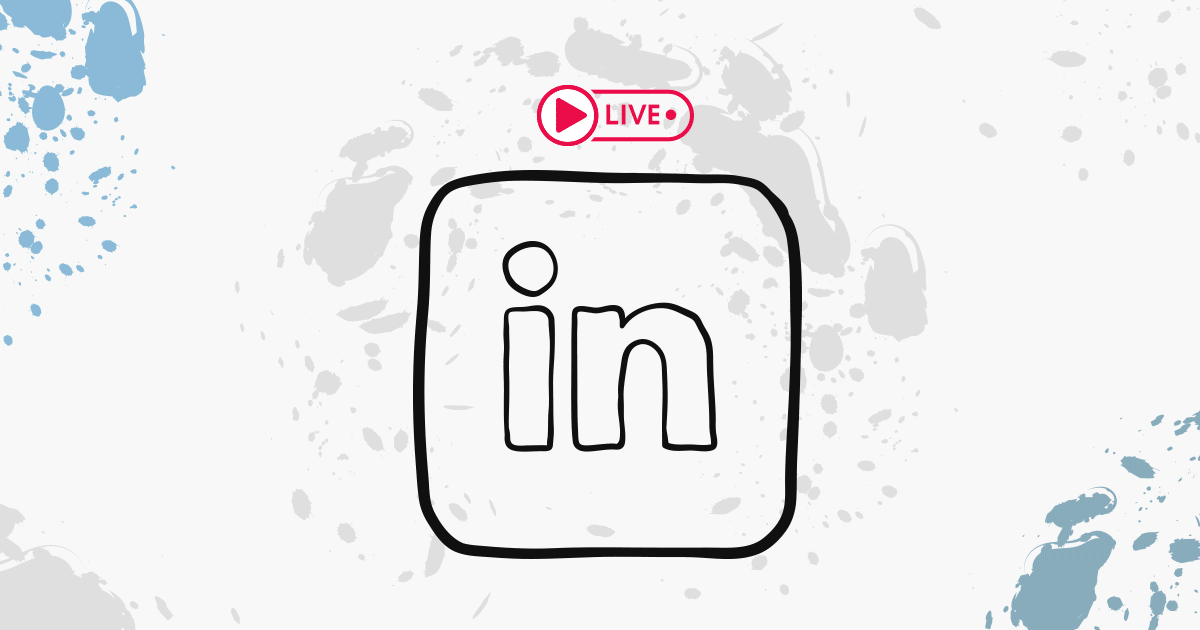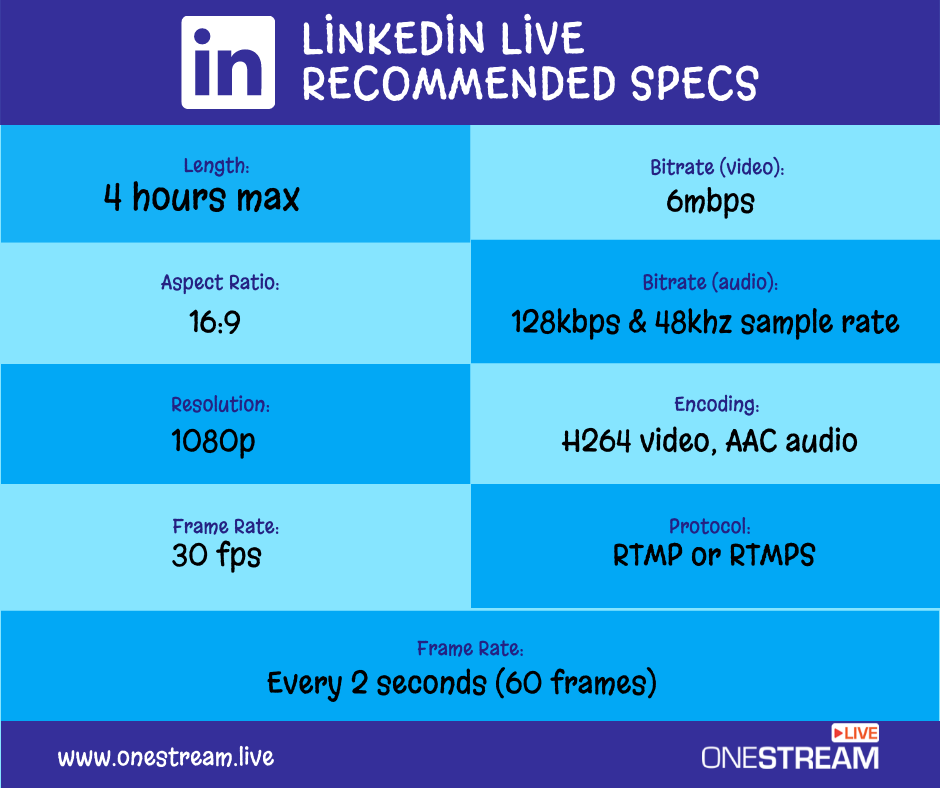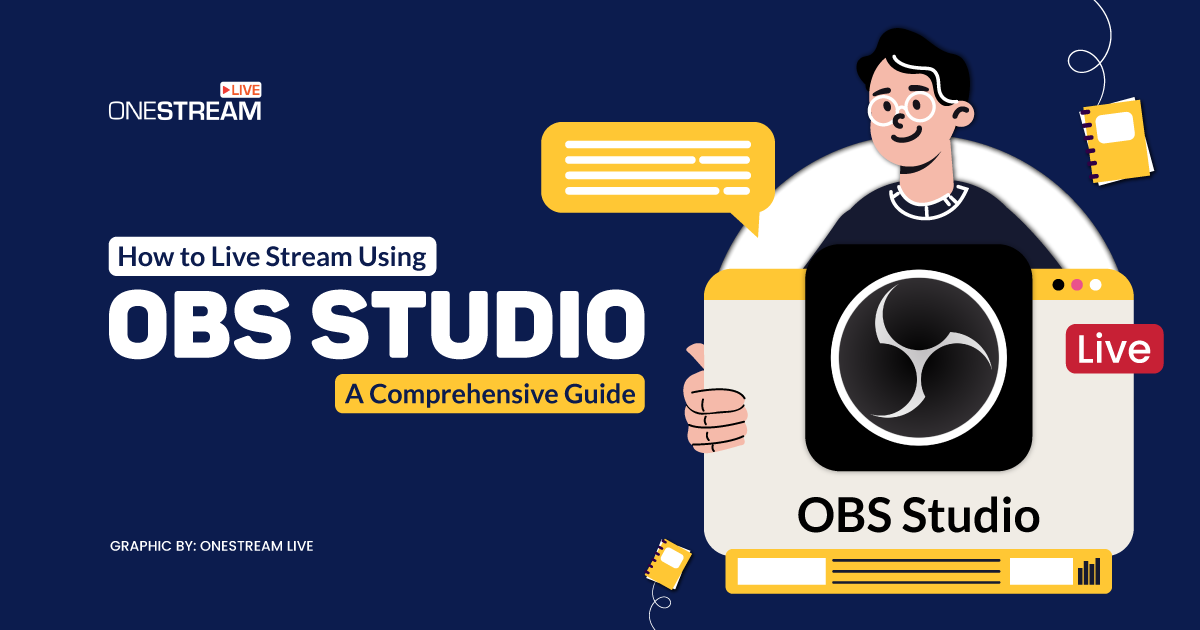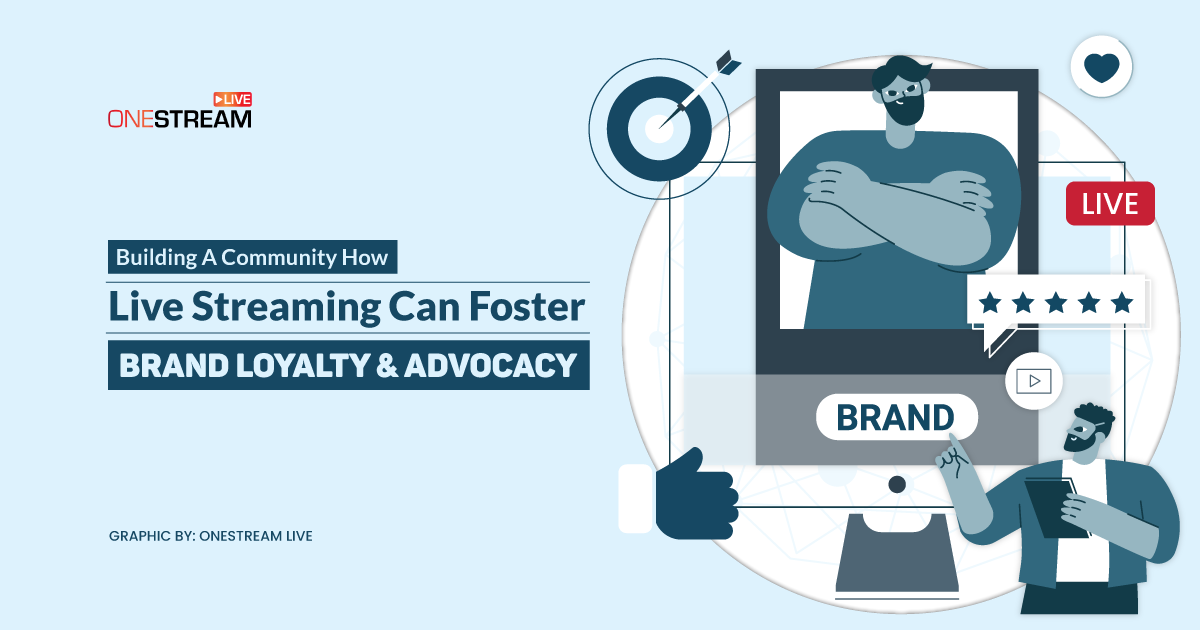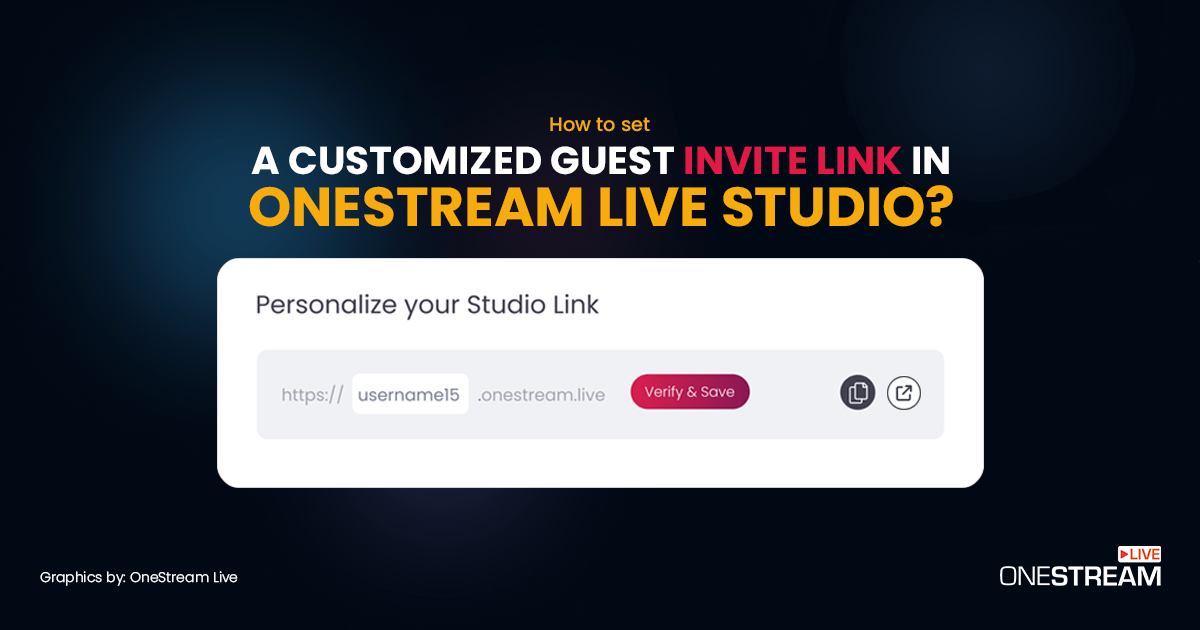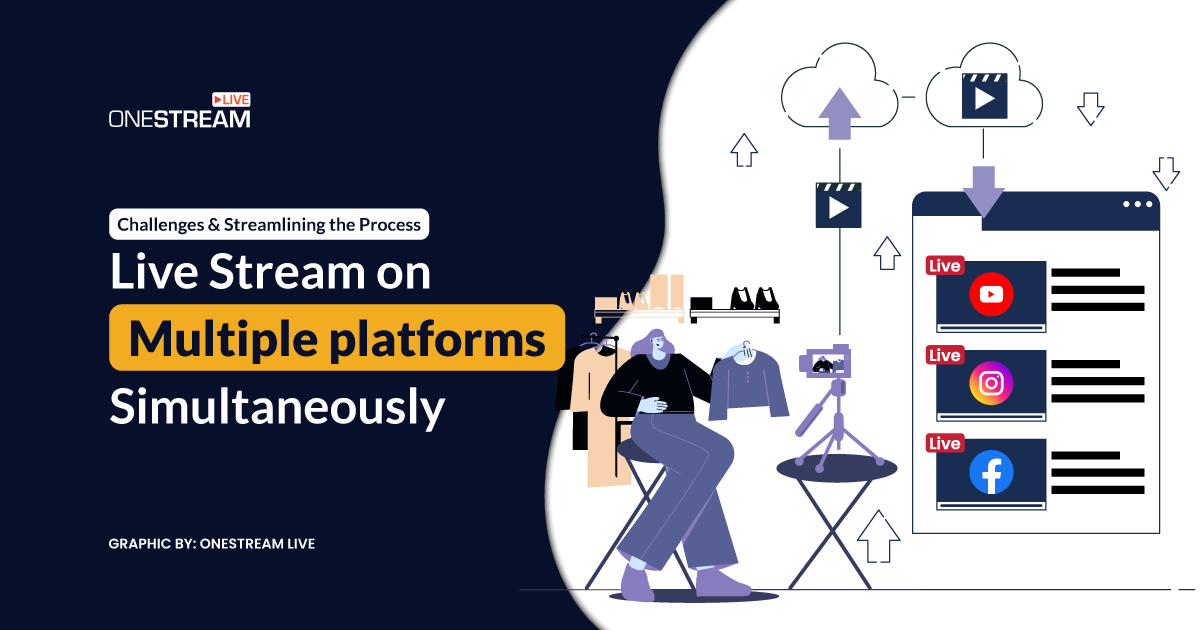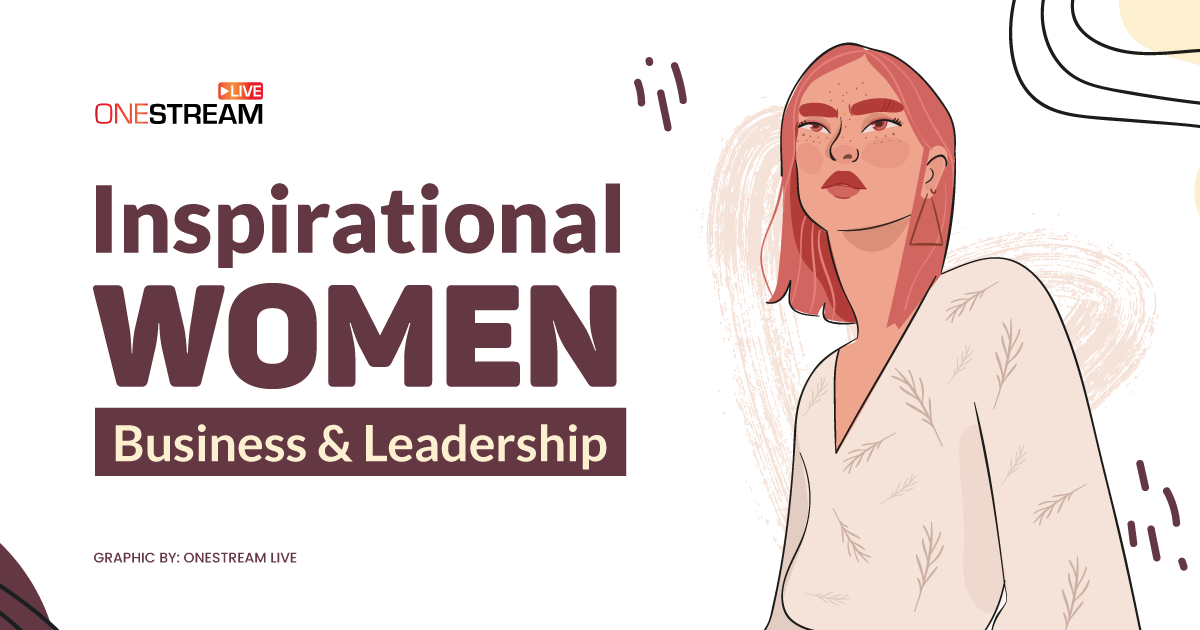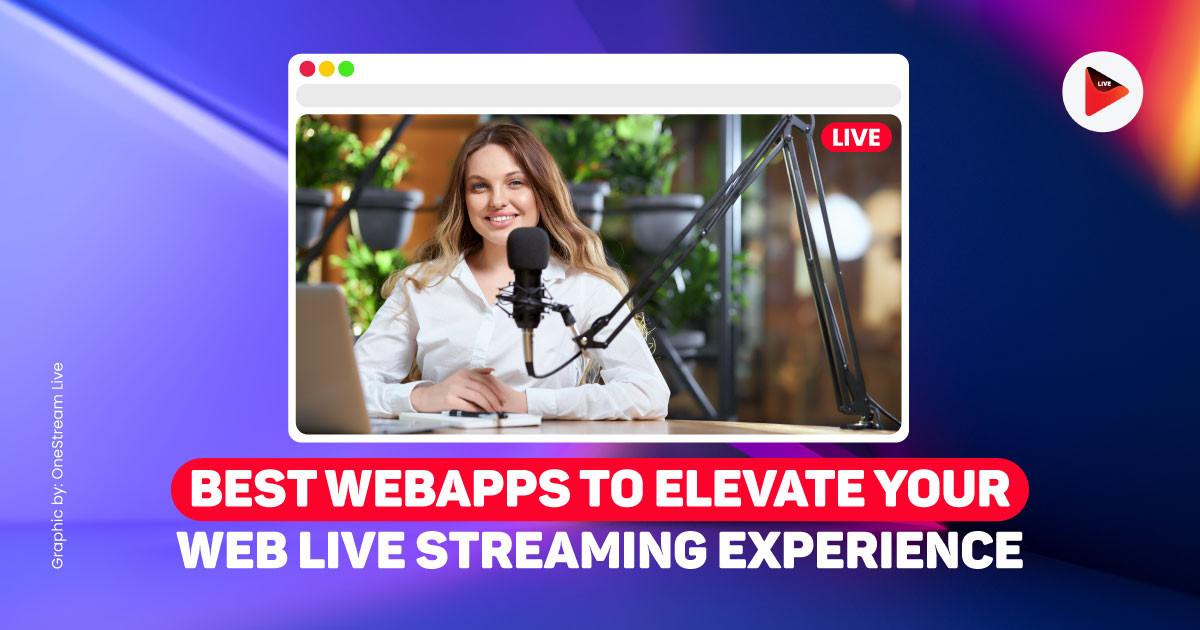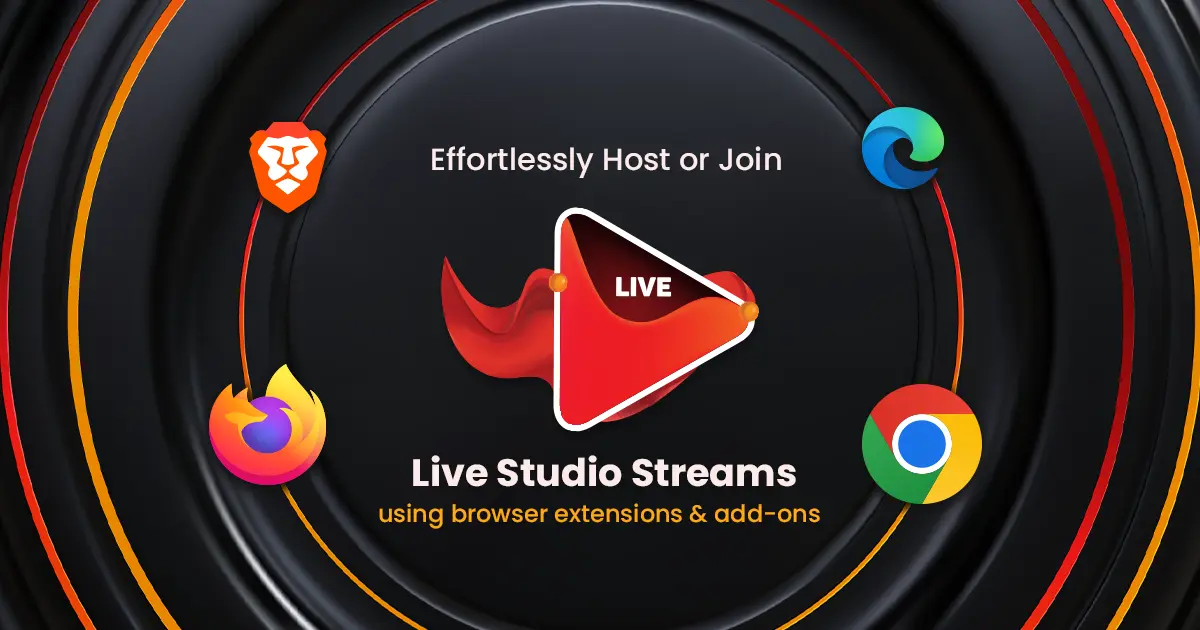Although LinkedIn was a little late to enter the video content market, videos are reported as the fastest-growing format on the platform today. The professional social networking site has over 750 million members dispersed across 200 different countries. But with such a crowded social landscape, people often find it challenging to get their message across. What’s the solution, then?
LinkedIn Live!
With impressive stats, LinkedIn is a force to reckon with:
In this Article:
What is LinkedIn Live?
LinkedIn Live is a unique feature that allows you to stream live videos on your LinkedIn profile or page. With LinkedIn Live, you can easily share your expertise, showcase your products, or connect with your audience in real-time. However, there are some specific LinkedIn Live requirements to meet before you can use LinkedIn Live. You must apply to use this feature, and LinkedIn will review your application to ensure you meet the criteria.
Once you gain access to LinkedIn Live, you can stream as long as you wish, provided you don’t violate any LinkedIn policies. After completing the live stream, it will appear as a post on your feed, and anyone can view it. You can also engage with your audience during the live stream and answer their questions or respond to their comments.
What is LinkedIn Live Events?
It’s worth noting that LinkedIn Live used to be a separate feature from LinkedIn Events. Now, these two features have been combined to form a single experience called LinkedIn Live Events. This change has made it easier for users to create and promote their live streams, as they can manage their events and live streams from a single location.
With LinkedIn Live Events, you can stream live instantly to your profile or page, or you can schedule a live stream in advance. You can also require registration for your live event if you have a page that allows live streaming. The change has also made all live streams public, so everyone can view your live video or watch the replay on your profile or page.
Overall, LinkedIn Live is an excellent feature for anyone looking to increase their reach and engagement on LinkedIn. By going live, you can showcase your expertise, share your insights, and connect with your audience in a more personal way, allowing you to build stronger relationships with your followers.
Why Live Stream on LinkedIn?
LinkedIn: A Professional Social Platform
LinkedIn is a professional social platform that facilitates connections between businesses and consumers, fostering a unique environment for professional networking and interaction.
Empowering Enterprises and Individuals
Live streaming on LinkedIn provides a powerful platform for enterprises and individuals to explore long-form content opportunities, including event streaming, live Q&A sessions, interviews, and more.
Widely Sought-after Content
Webinars, interviews, corporate presentations, and product promotions emerge as highly sought-after long-form content formats on LinkedIn Live, offering ample opportunities for engagement and brand building.
Building Trust and Authenticity
LinkedIn’s professional nature lends it a significant advantage in terms of trustworthiness, with users perceiving content on the platform as more authentic and reliable compared to other social media channels.
Ripe Choice for Trust Building
For businesses and individuals looking to establish trust with their audience, LinkedIn live streaming presents a compelling choice, enabling real-time engagement and dialogue.
Projecting Brand Identity
LinkedIn live streaming allows businesses to showcase their unfiltered, authentic selves, presenting the brand as bold, genuine, and willing to take risks. It provides a platform to promote desired brand personality traits and foster trust with the audience.
LinkedIn Live Recommended Specs
LinkedIn Live has the following technical specifications:
- Length: Maximum of 4 hours
- Aspect Ratio: Only 16:9 (landscape) is supported at this time
- Video Bitrate: 6mbps
- Audio Bitrate: 128Kbps & 48khz sample rate
- Resolution: Up to 1080p (HD)
- Frame Rate: Up to 30 fps
- Key Frame: Every 2 seconds (60 frames)
- Encoding: H264 video, AAC audio
- Protocol: RTMP or RTMPS
How To Apply for LinkedIn Live
Getting started on LinkedIn Live is fairly simple:
1️⃣ Apply for LinkedIn Live Access
Live streaming on LinkedIn isn’t an option available to everyone. You need to apply for access. For this, you either have to fill out LinkedIn live streaming application form if you want to live stream as a LinkedIn member, or you need to arrange it with your LinkedIn Marketing Solutions rep if you want to stream as a page.
The LinkedIn Live feature is only available to the approved LinkedIn Live Broadcasters. Only the approved broadcasters for live videos will be able to live stream on LinkedIn Profile, Page and Events.
2️⃣ Choose a Third-Party Live Streaming Tool
For live streaming on LinkedIn, you’ll need a professional streaming platform. While there are several alternatives available in the market, OneStream Live is a prime choice, given the unique features and easy-to-use interface.
3️⃣ Integrate your LinkedIn Account with the Tool
Once you’ve chosen the right streaming tool, next integrate it with your LinkedIn account and set it up on your device.
4️⃣ Go Live
That’s it! You’re ready to go live! To know how to optimize your live streams, read our expert Guide for Live Streaming.
Read More: A Beginner’s Guide to Live Streaming
How to Live Stream on LinkedIn Live via OneStream Live
🏷️Live Streaming on LinkedIn Profile
- Log into your OneStream Live account and click the Add Social Platform button.
- Click the LinkedIn Profile icon.
- You will be redirected to the LinkedIn login page. Enter your LinkedIn credentials and click the Sign in button.
- Click the Allow button
- Select LinkedIn Profile and click on the Connect button.
- Your LinkedIn Profile is now connected successfully and can be seen in the Social Platforms section.
You can now go live instantly from your browser with OneStream Studio, upload and schedule a pre-recorded event, or go live in real-time using any third-party app on LinkedIn Pages.
Read More: How to live stream on LinkedIn Profile with OneStream Live?
🏷️Live Streaming on LinkedIn Page
- Log into your OneStream Live account and click the Add Social Platform button.
- Click the LinkedIn Page icon.
- You will be redirected to the LinkedIn login page. Enter the LinkedIn credentials of that specific LinkedIn profile whose page(s) you want to connect to OneStream and click the Sign in button.
- Click the Allow button.
- Select LinkedIn Page(s) and click on the Connect button.
- Your LinkedIn Page is now connected successfully and can be seen in the Social Platforms section.
Your LinkedIn Page is connected to OneStream. You can now go live instantly from your browser with OneStream Studio, upload and schedule a pre-recorded event, or go live in real-time using any third-party app on LinkedIn Pages.
Read More: How to live stream on LinkedIn Pages using OneStream Live?
How to Go Live on LinkedIn via Custom RTMP Streaming
LinkedIn offers two approaches for scheduling an event:
1. Schedule for later
2. Go live now
LinkedIn Live Schedule For Later Feature:
- Access the LinkedIn Manage Stream page.
Locate the event you intend to go live on and click the Prepare to Go Live button. - Upon redirection to your event details page, select your nearest region and click the Get URL button.
- Copy the server URL and stream key specific to your event for integration with OneStream.
- On the OneStream Live Dashboard, navigate to Social Platforms and click Add Social Platform.
- Choose Custom RTMP.
- Provide a name for your LinkedIn event (e.g., My LinkedIn Event). Paste the Server URL and Stream Key copied from the LinkedIn event into the respective fields.
- Confirm all details are accurate, then click Connect.
- A pop-up will confirm the successful connection of your Custom RTMP destination.
- The newly configured LinkedIn event will now be listed under Social Platforms. You can schedule a Pre-recorded stream or go live in real-time using OneStream Studio or any External RTMP Source on this account.
- When the stream starts from OneStream, and you’re ready to go live, navigate to your LinkedIn event and click Go Live in the upper right corner to initiate the broadcast.
Important: Start the stream on LinkedIn within 10 minutes of the scheduled time to prevent the event from being deleted by LinkedIn.
Read: How to Go Live on an Existing LinkedIn Event Using OneStream Live?
How To Live Stream on LinkedIn Live via a Mobile Phone
OneStream Live is a reliable and user-friendly platform that provides mobile apps for both iOS and Android devices. These apps make it incredibly easy for you to live stream your content on LinkedIn, right from your mobile phone. Regardless of where you are, you can stream live events, capture important moments, or engage with your audience by using OneStream Live’s mobile apps. With just a few taps, you can instantly share your content with your followers and make your presence on LinkedIn felt.
Best Practices for Streaming on LinkedIn Live
Stream for Longer than 10 Minutes
LinkedIn live video streams that are shorter than 10-15 minutes fail to gain traction on LinkedIn. So, consider LinkedIn as a prime opportunity to experiment with longer-duration content. People generally take a few minutes to tune in and settle down while absorbing your content. So, go long.
Keep it Professional
As professional as the platform itself, keep your streams professional too. Make sure your content resonates well with context because viewers have higher expectations in mind when it comes to LinkedIn. Also, don’t sound pushy when you’re promoting your product or service. Your ultimate objective should be to establish a sound dialogue and deliver value to your audience.
Promote Your Broadcasts in Advance
Of course, you want the maximum number of people to join you when you’re live. The catch is in promoting your broadcast well in advance and giving your audience a heads up. So, before you go live on LinkedIn, make sure you create an intense hype about it. Publicize it so well that people know what you’re going to talk about and when they need to tune in. And once you’re live, make sure you actively engage with them. Use your website to announce your subsequent live broadcasts. Put up posts on social media. Send out email newsletters. Encash all the possible routes to create hype about your streams before broadcasting.
Read More: 10 Effective Ways to Promote your Live Streams
Use Hashtags
Don’t forget to add hashtags to increase your stream’s discoverability on LinkedIn. Using descriptive hashtags is the way to make more people interested in your topic. That said, make sure you use #LinkedInLive to expand your audience outside your followers’ base.
Avoid Pre-Recorded Videos
If you’re streaming pre-recorded videos, you’re defeating the fundamental purpose of LinkedIn Live. The whole point of a live stream is to generate a dialogue with your followers. If you’re uploading pre-recorded videos, you’re confusing your audience and risking losing them. You could, perhaps, include a few clips of pre-recorded content as a part of your stream, but make sure you’re going live in real-time if you really want to reap the most out of it.
Develop an Engagement Plan
Make sure you capitalize upon the superpower of going live – real-time engagement. Interacting with your audience in real-time is what makes the entire stream look more dynamic and unscripted. Prepare your conversations in advance, and conduct ice-breakers to engage your viewers. Keep a keen eye on incoming questions and respond smartly. These are all tactics to increase engagement.
Moderate
Have a moderator on the team who has Page Admin rights to moderate the stream on LinkedIn. This is particularly helpful in managing comments and making sure you don’t miss out on any. Also, a moderator will act fast to delete or report any inappropriate ones to ensure an overall positive image in front of the viewers.
Avoid Going Live More Than Once a Day
A subset of your followers is notified through a push notification every time you go live. These are generally those active followers on LinkedIn when you go live and a percentage of those inactive followers who are most likely to engage with your video. Hence, pinging them more than once a day can eventually lead to a suboptimal experience and put out a desperate image of yours. So, avoid going live more than once a day.
Repurpose Your Stream
The content journey doesn’t end with an executed live stream. You can repurpose this video content to reuse it for a lot more marketing materials. You can slice the broadcast into video ads, for instance, or transcribe the conversation into a blog post.
Read More: Repurpose your Live Streams: Restream Old Videos for Better Audience Outreach
Keep Track of Analytics
LinkedIn provides detailed analytics for your live stream performance. So, make sure you keep track of these critical metrics to gauge the impact of your live video strategy as well as track its success against your goals:
- Total number of views
- Total minutes watched
- Peak number of concurrent viewers during the live stream
- Viewers of both live and replay versions
- Number of reactions, comments, and shares
The Sky is the Limit!
As more businesses embrace live streaming as an inherent component of their digital marketing strategy, social networks are increasingly launching live streaming features to cater to user needs. While LinkedIn Live was the last to join the race, it has evolved as a new virtual events space to connect communities and reach out to customers wherever they are. As LinkedIn Live streams witness an increase of 158% since February 2020, it is now the right time to leverage LinkedIn Live in your marketing strategy and open up new opportunities. And if you wish to choose to stream on LinkedIn via OneStream Live, the sky is the limit!
OneStream Live is a cloud-based live streaming solution to create, schedule, and multistream professional-looking live streams across 45+ social media platforms and the web simultaneously. For content-related queries and feedback, write to us at [email protected]. You’re also welcome to Write for Us!