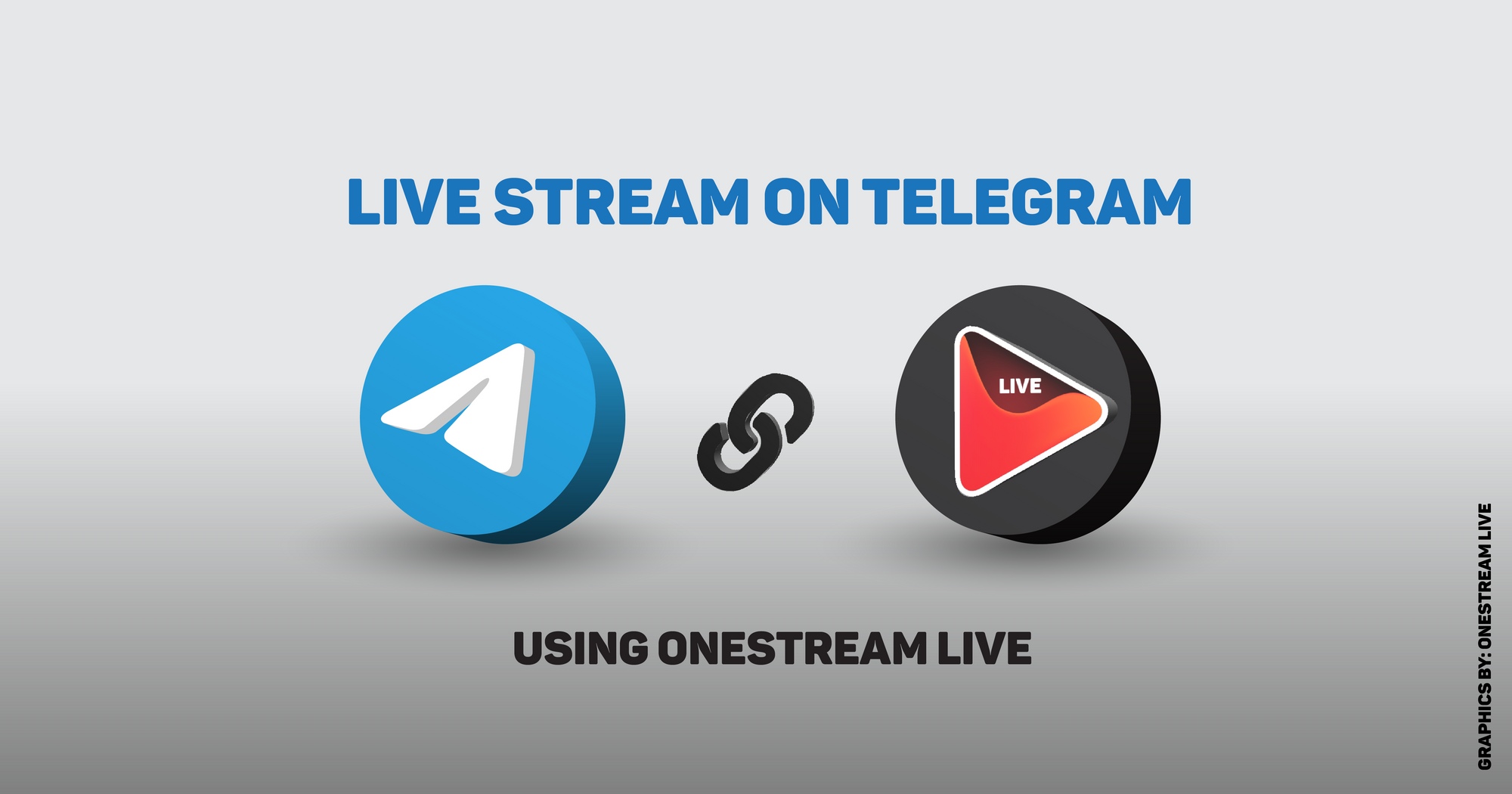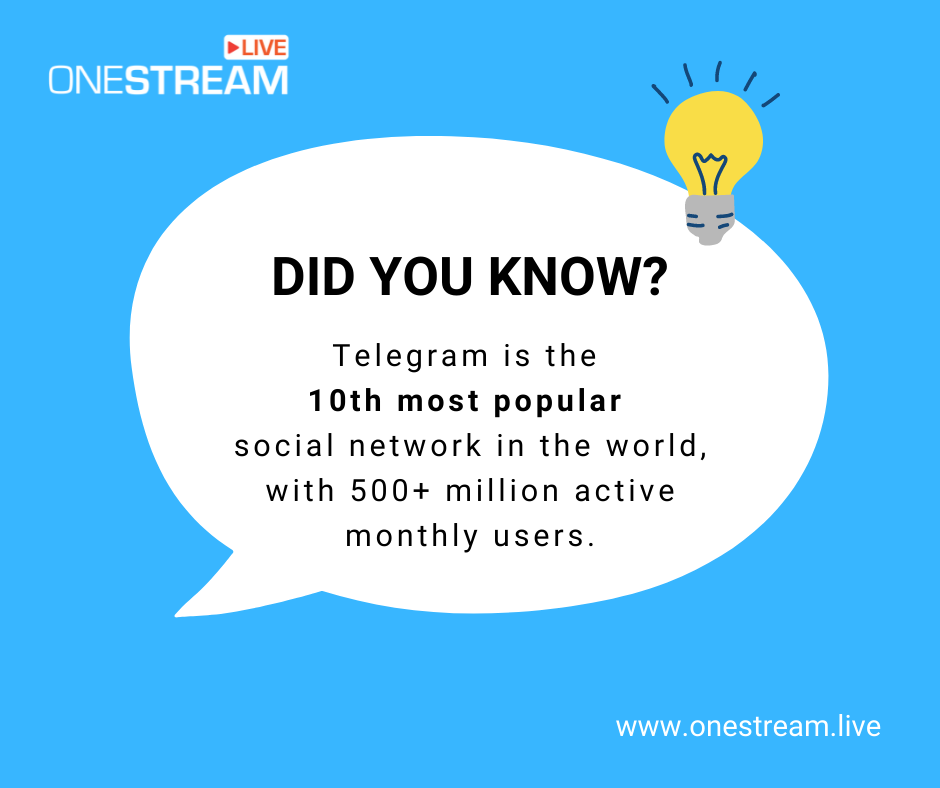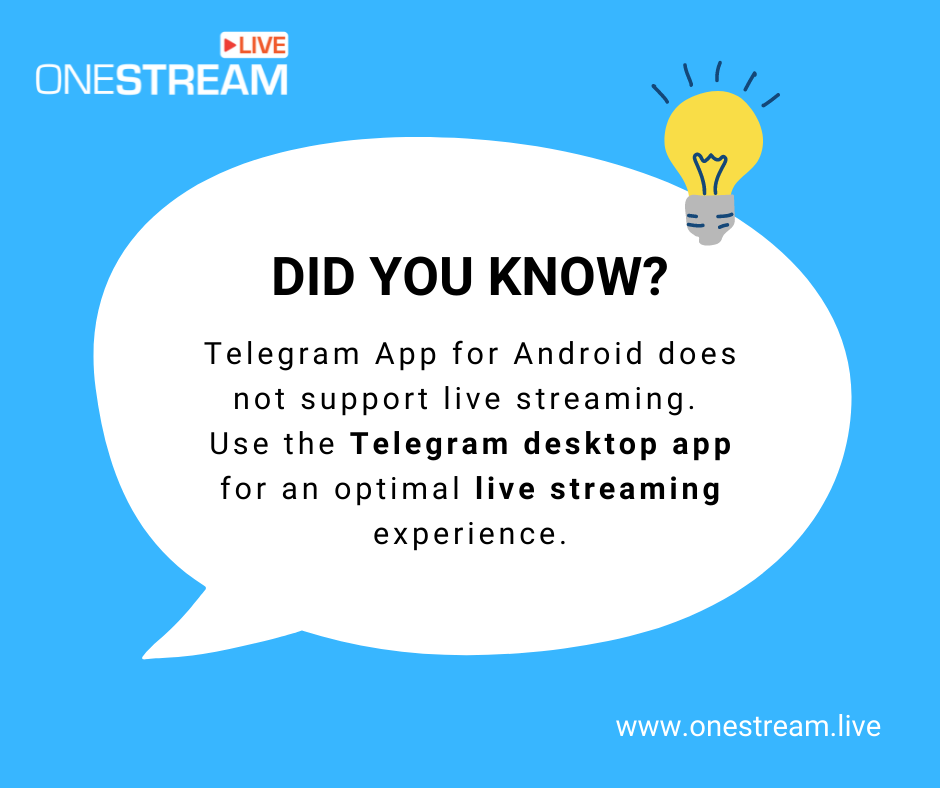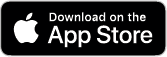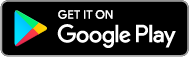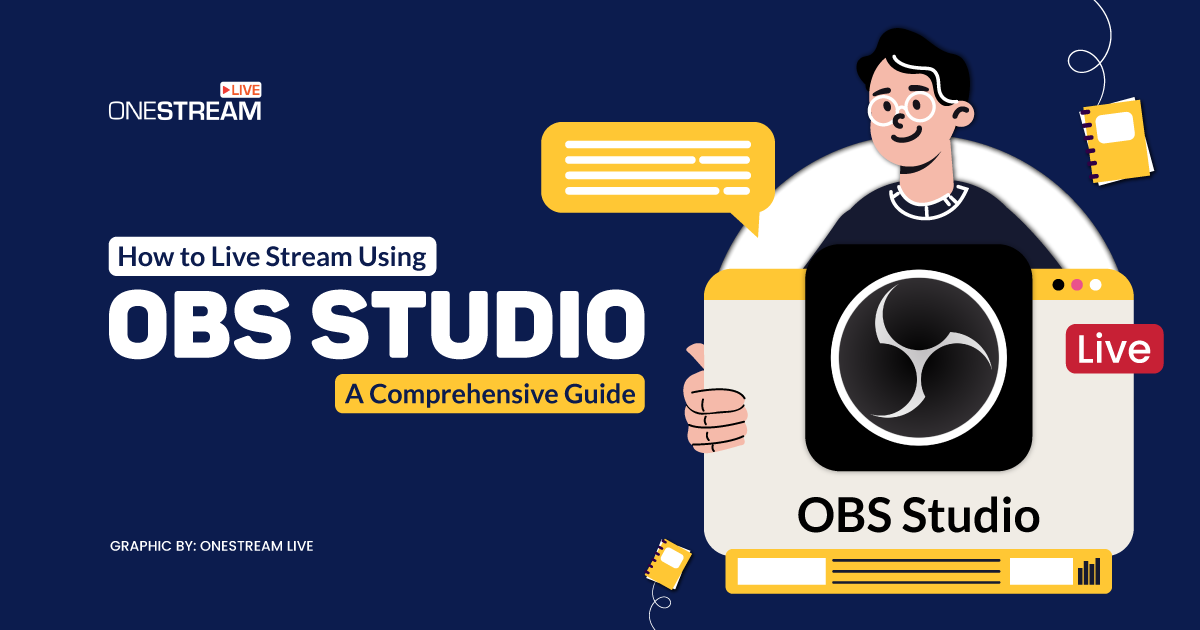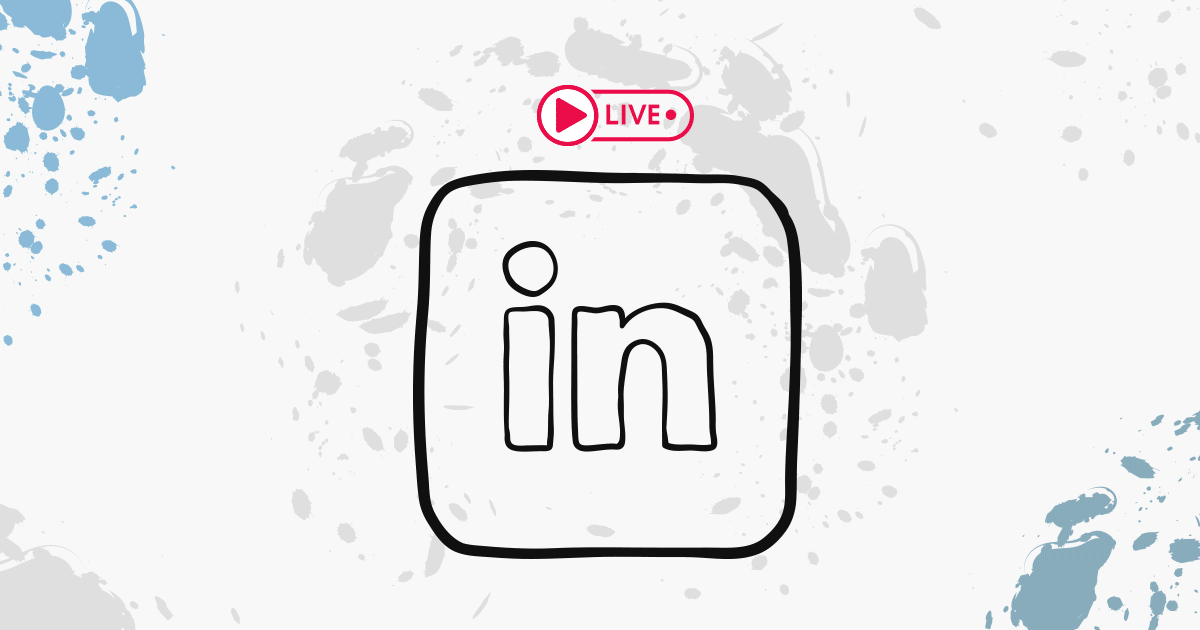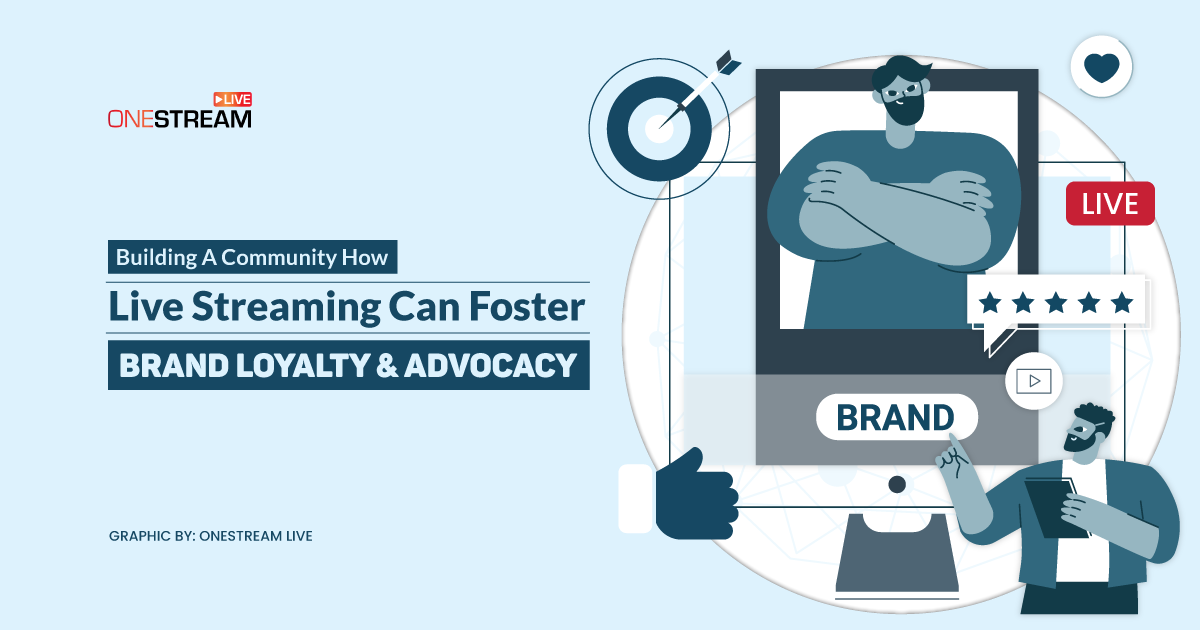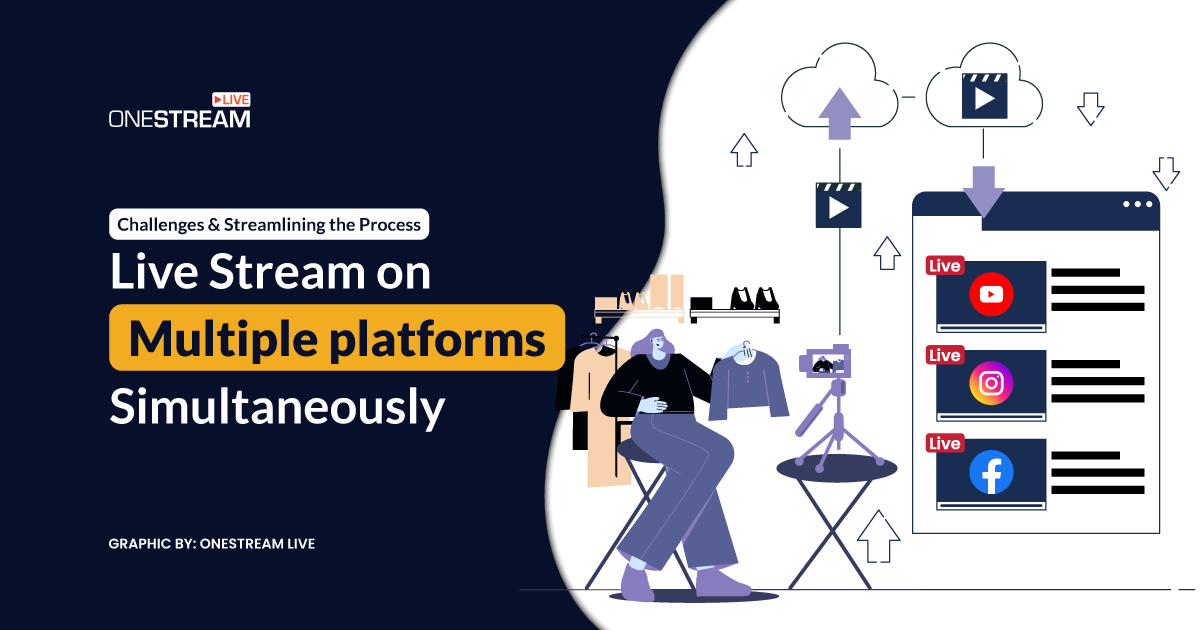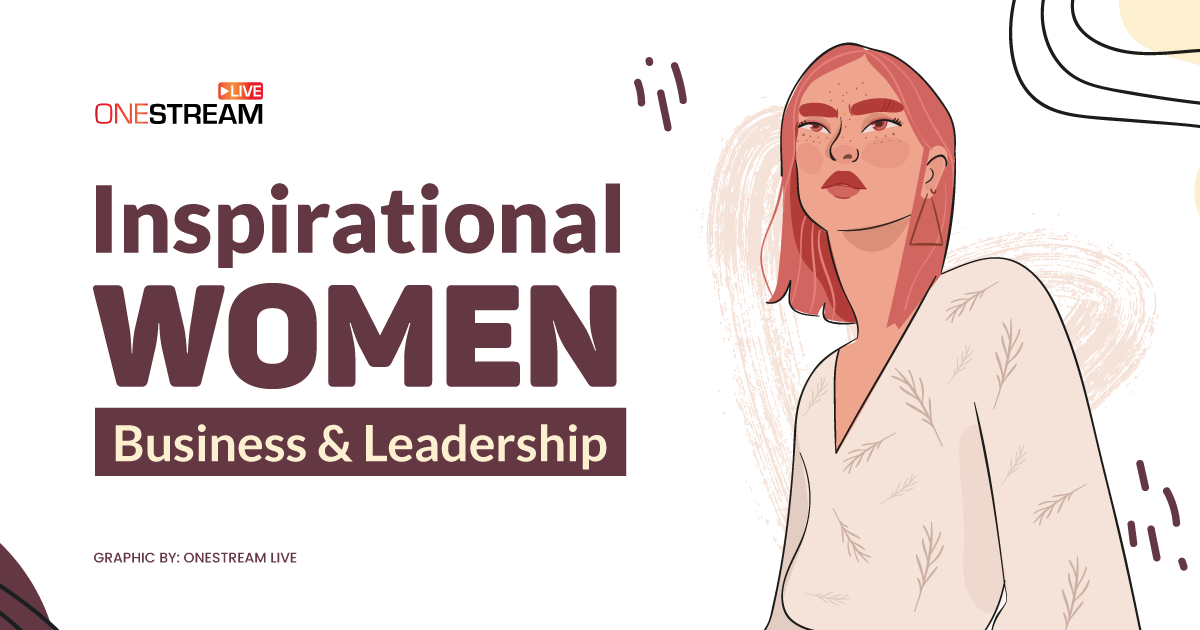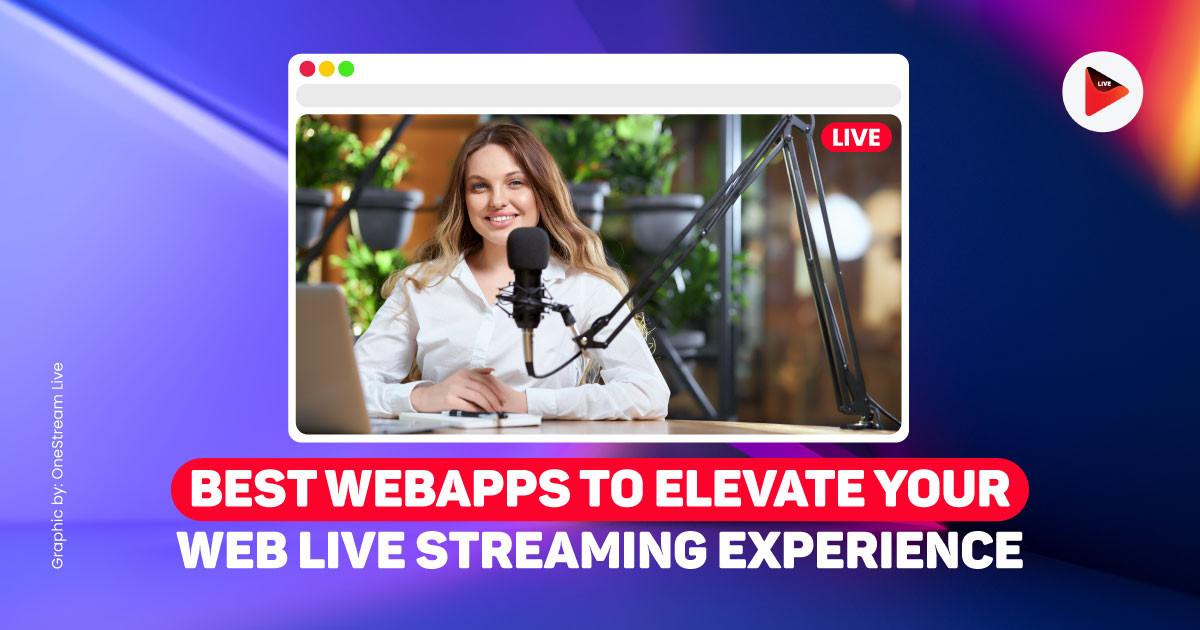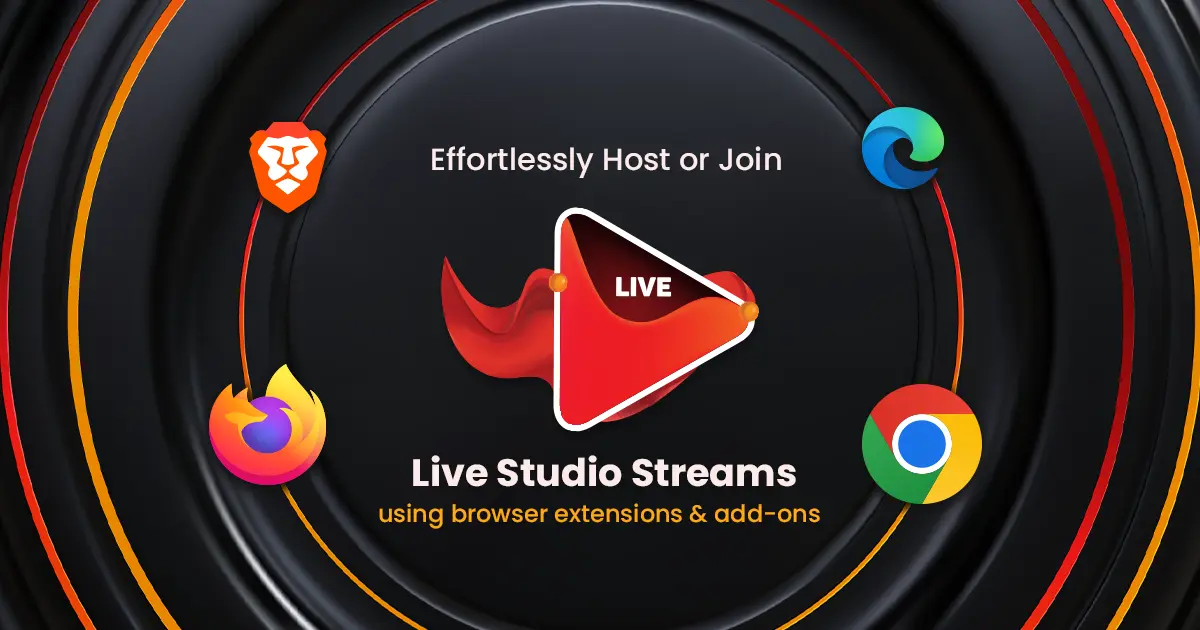Are you the type who prefers texts over calls? Be it because of your busy routine or your introverted nature, do you like communicating via messaging? Or maybe choose a messaging platform simply because your target audience spends most of its time there?
Even if you answered yes to any of the questions above, you’re in for a good deal.
Discover Telegram, an easy-to-use messaging app that offers speedy and secure communication.
And guess what? OneStream Live allows live streaming on Telegram via smooth RTMP configuration!
In this Article:
📮 What is Telegram?
Telegram is a free cross-platform messaging app that boasts a variety of interactive features. The most widely acclaimed features of the app are client-to-server encryption, Secret Chat messages with end-to-end encryption, and self-destructing messages.
The app allows you to access your chat from multiple devices simultaneously and share any type/size of the content. It also enables you to create groups of up to 200,000 people. What’s even more exciting is that you can live stream to unlimited audiences via Telegram. So, if you’re a marketer hunting for innovative opportunities to communicate better with your audience, Telegram is the place to be.
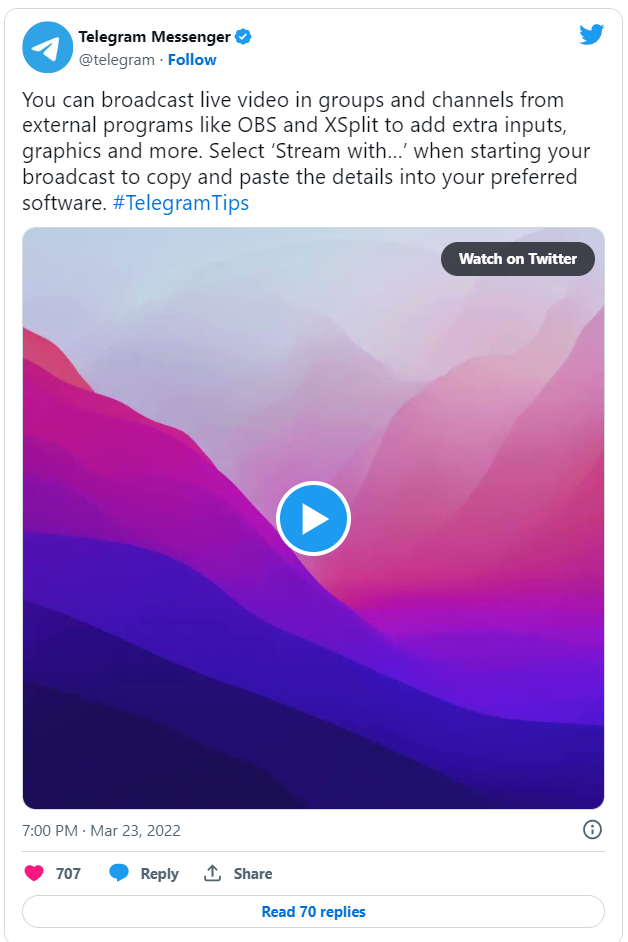
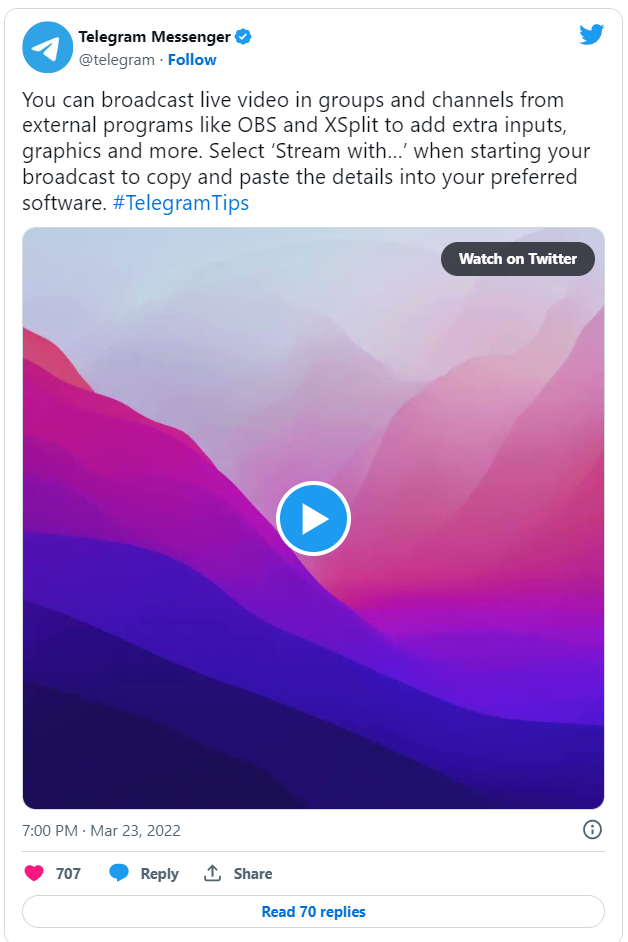
⚙️ Telegram’s Incredible Live Streaming Features
- Encrypted live streaming, safe and secure.
- Several customization options available for the viewers to personalize their messages.
- Users can scroll through the channels they follow without having to revert to the chat list repeatedly.
- Lots of stickers and emojis available to add fun and flavor to your messages.
- Users can remove captions from media.
- Users can hide sender names when forwarding the message.
- Users can strike and build an exciting discussion with your channel subscribers.
- Users can add users to participate and speak during the stream (By default, only admins can talk during the live stream on Telegram).
- Up to 30 users can broadcast simultaneously on one group call, and up to 1000 viewers can view these streams.
- Video messages can be recorded in high quality and can be expanded.
- Regular videos can be watched at 0.5 or 2x speed.
🕹️ How to Live Stream on Telegram using OneStream Live?
- To get started, log on to https://telegram.org/ and download the Telegram app.
- Open the Telegram Messenger app and make a group chat. Click on the three horizontal bars in the top left corner of the Telegram app.
- From the left-hand sidebar, click on the New Group button.
- Enter the group name and click on the Next button.
- Add members to the group and then click on Create button.
Please note that only the participants added to the group chat will be able to view your live stream, so make sure to add everyone.
- After the group has been created, select it from the left-hand sidebar, and from the top left corner, click on the Stream with…
- Copy the Server URL and Stream Key from the pop-up window.
- Go to the OneStream dashboard, click on the Accounts > Add Accounts option on the left sidebar and select the Custom RTMP.
- Give a name to your Telegram Custom RTMP account. For example, “My Telegram” etc.
- Choose Custom as your destination platform from the drop-down list.
- In the Server URL field, Paste the Server or RTMP URL provided by your Telegram app in Step 7. It will start with rtmp:// or rtmps://.
- In the Stream key field, Paste the Stream Key provided by your Telegram app in Step 7.
- If you wish, you can modify the live streaming ingestion parameters like FPS, Video Bitrate, Keyframes etc. If you are not sure, leave them to the default settings.
- Once all the fields are filled correctly, click on the Connect to OneStream
- The connected Telegram account will appear on the left sidebar under the Add Accounts section.
- Now you can schedule pre-recorded videos or go live in real-time on the connected Telegram RTMP social account.
- After your pre-recorded stream has gone live from your OneStream dashboard or the signals have been received by OneStream for Real-Time streaming, go to the Telegram app and click on the Start Streaming button for the live stream to start on Telegram.
You can also use the Telegram mobile app and follow the same steps mentioned in this article to go live on Telegram.
Read More: How to live stream on Telegram using OneStream Live?
So, if you’ve not yet explored Telegram live streaming, there’s no better time to do so! With over 500 million active monthly users, Telegram might already be home to a largely untapped audience for you. Learn How to Get Started with OneStream Live.
OneStream Live is a cloud-based live streaming solution to create, schedule, and multistream professional-looking live streams across 45+ social media platforms and the web simultaneously. For content-related queries and feedback, write to us at [email protected]. You’re also welcome to Write for Us!