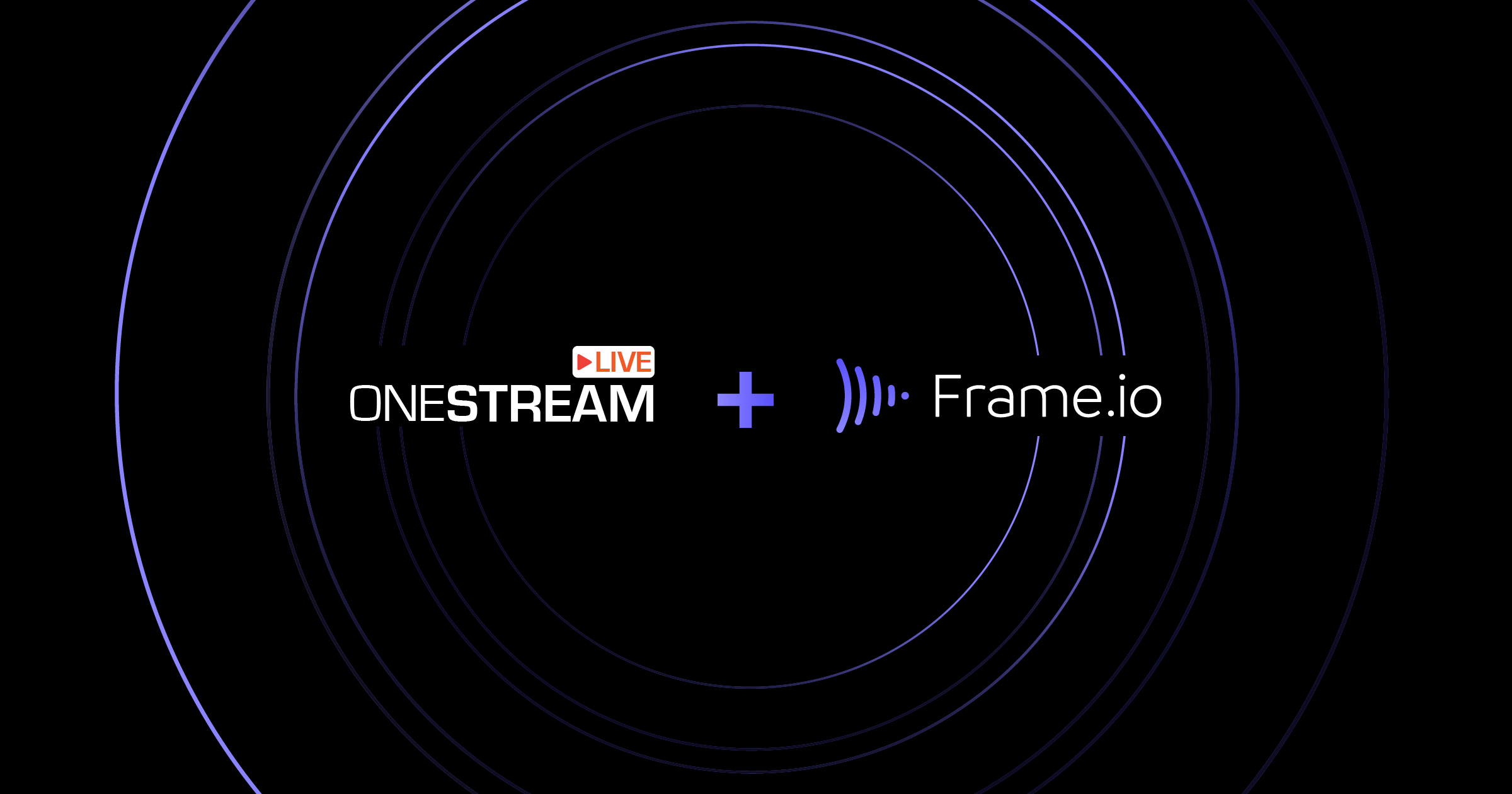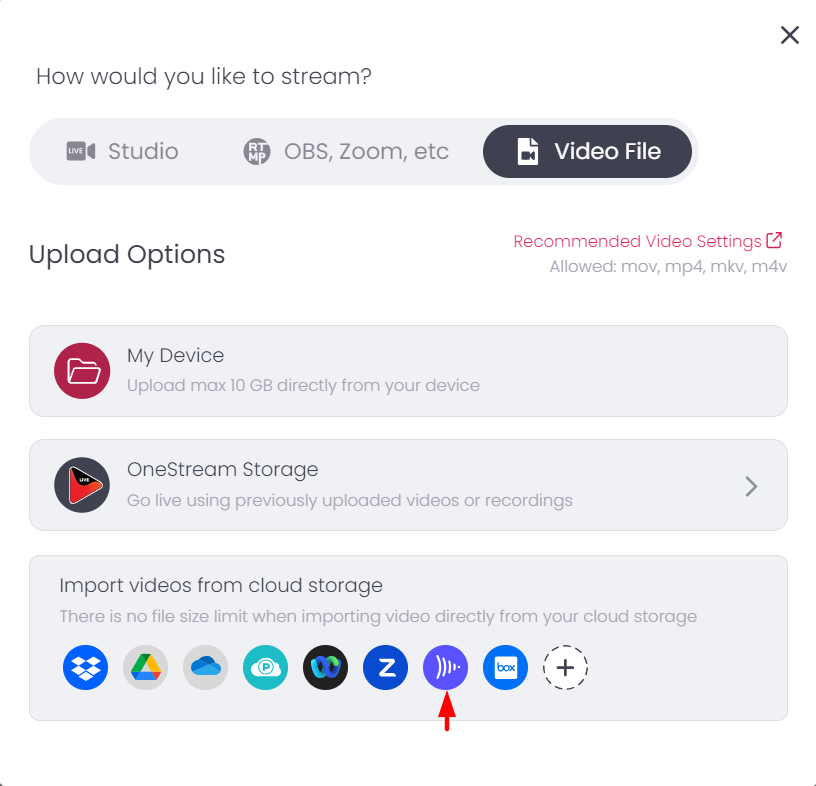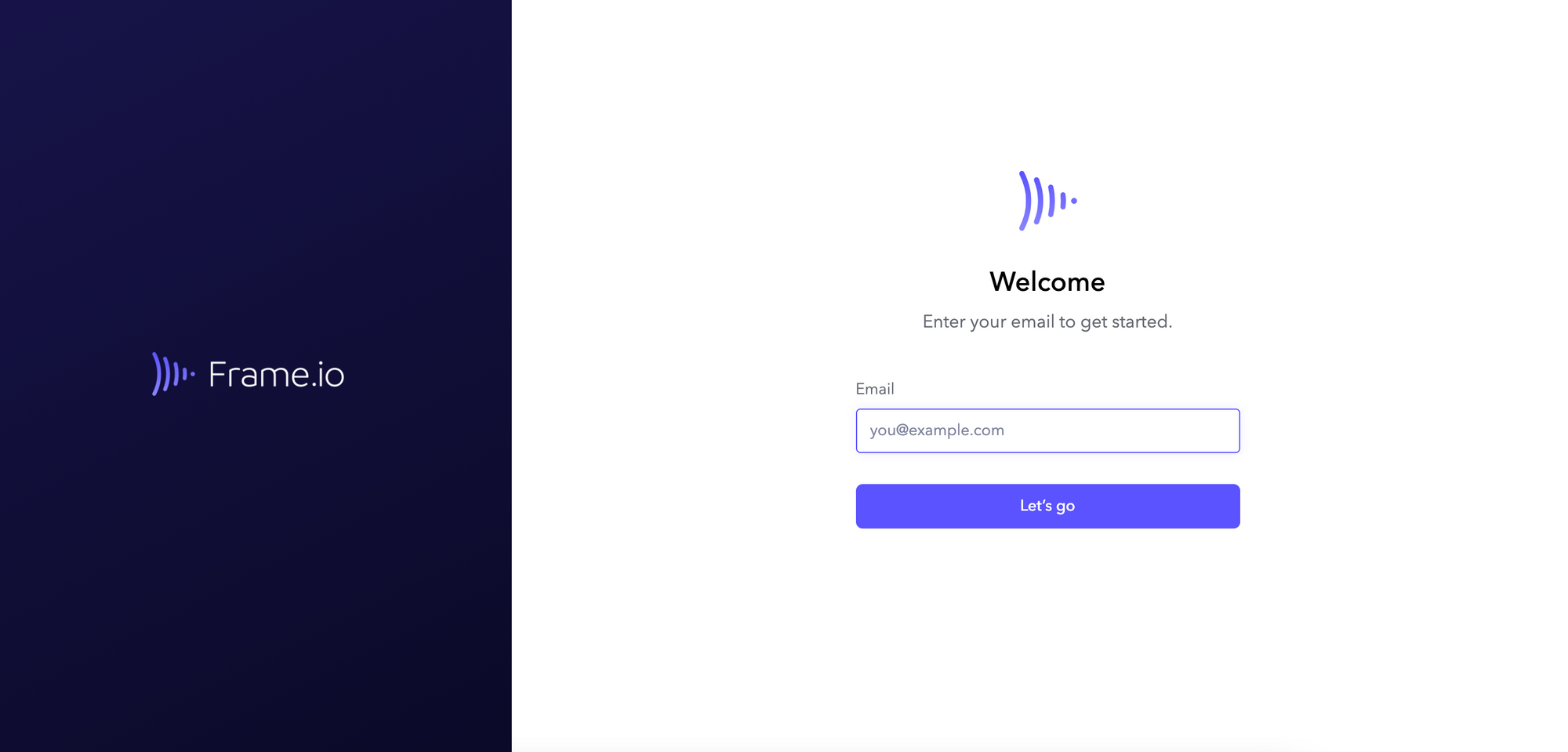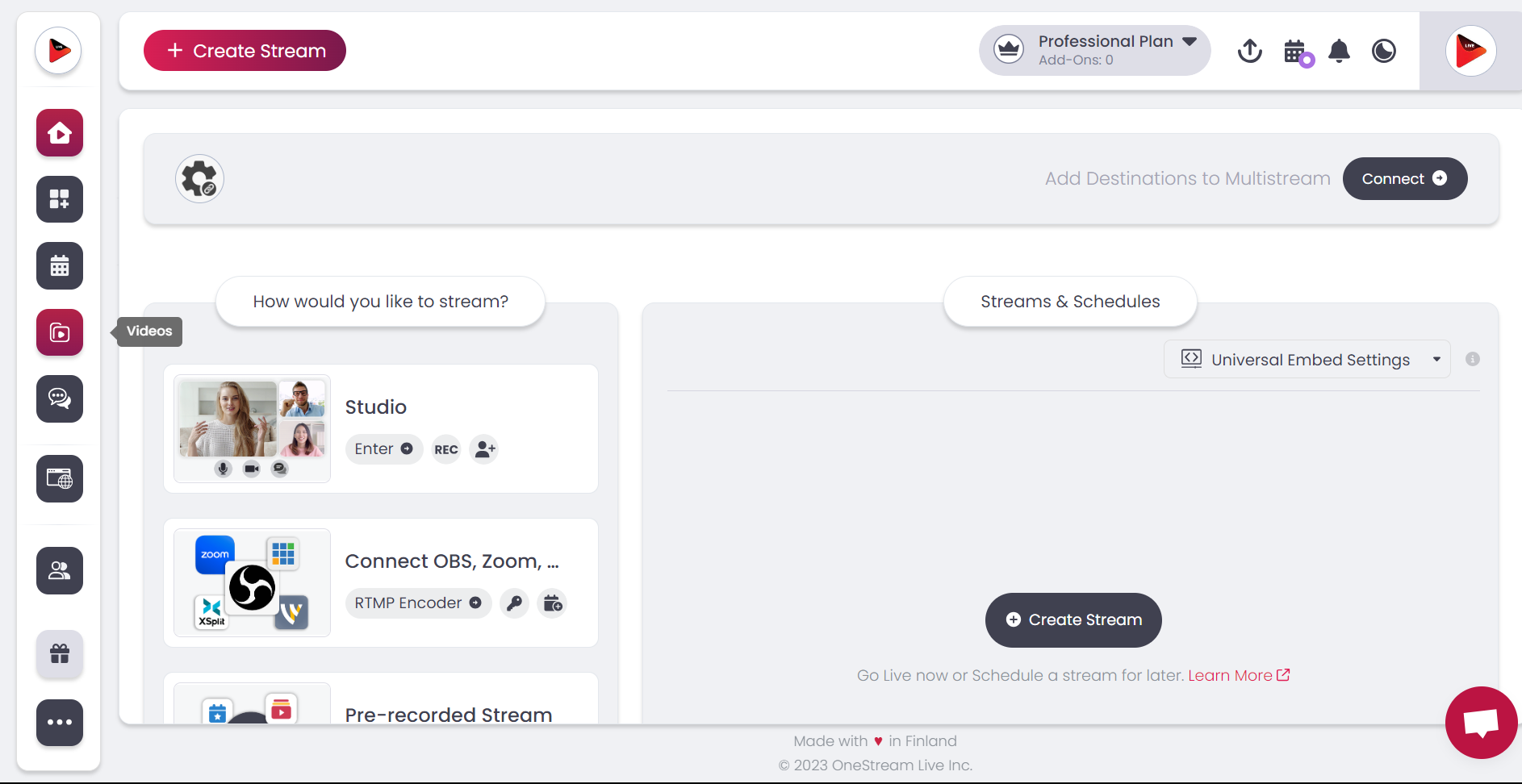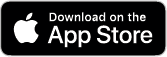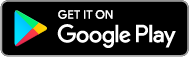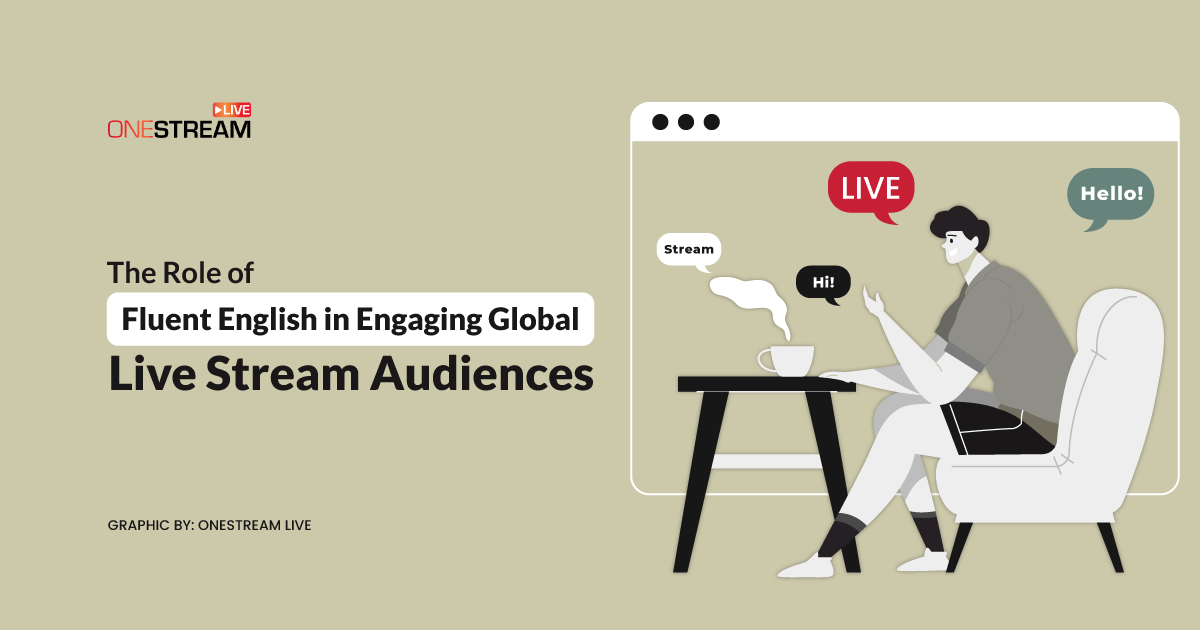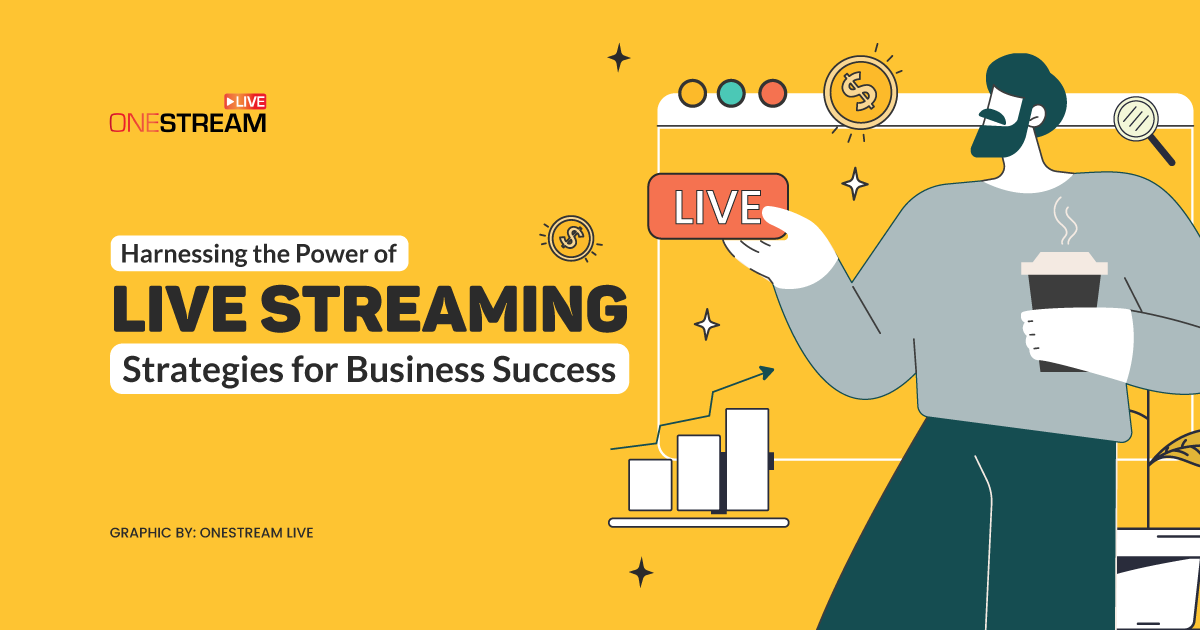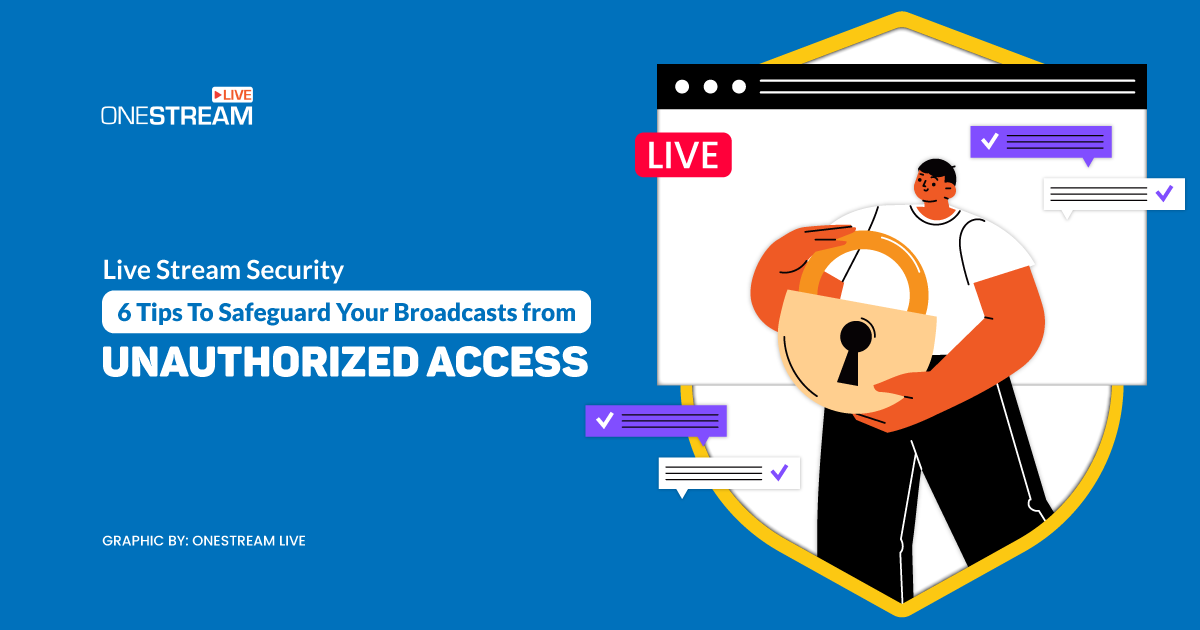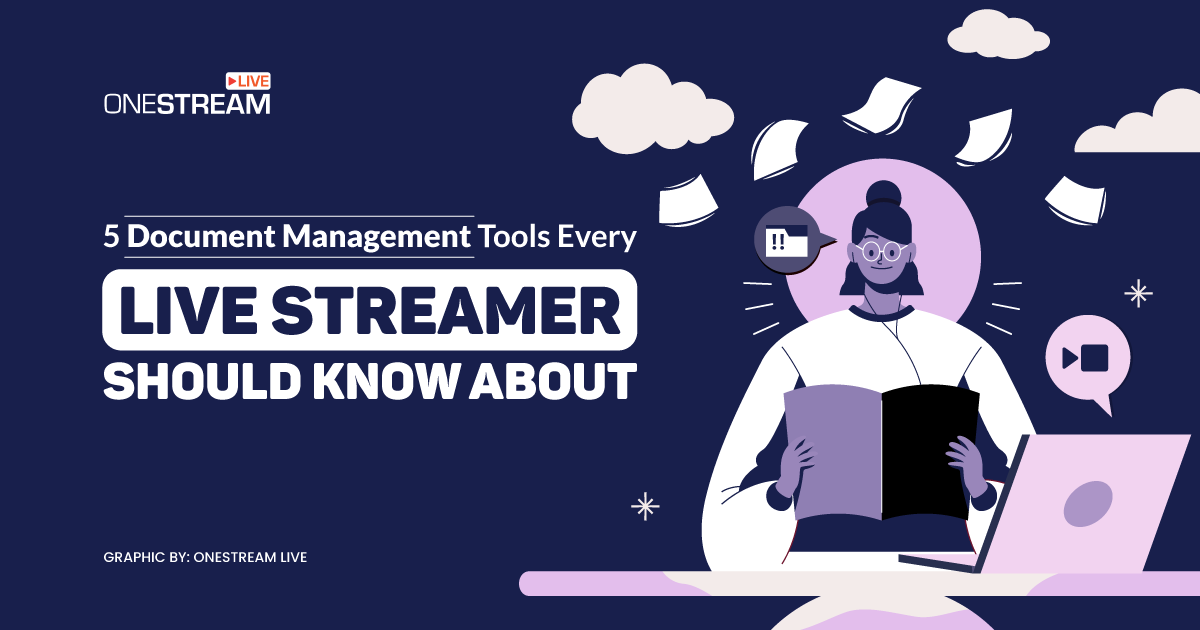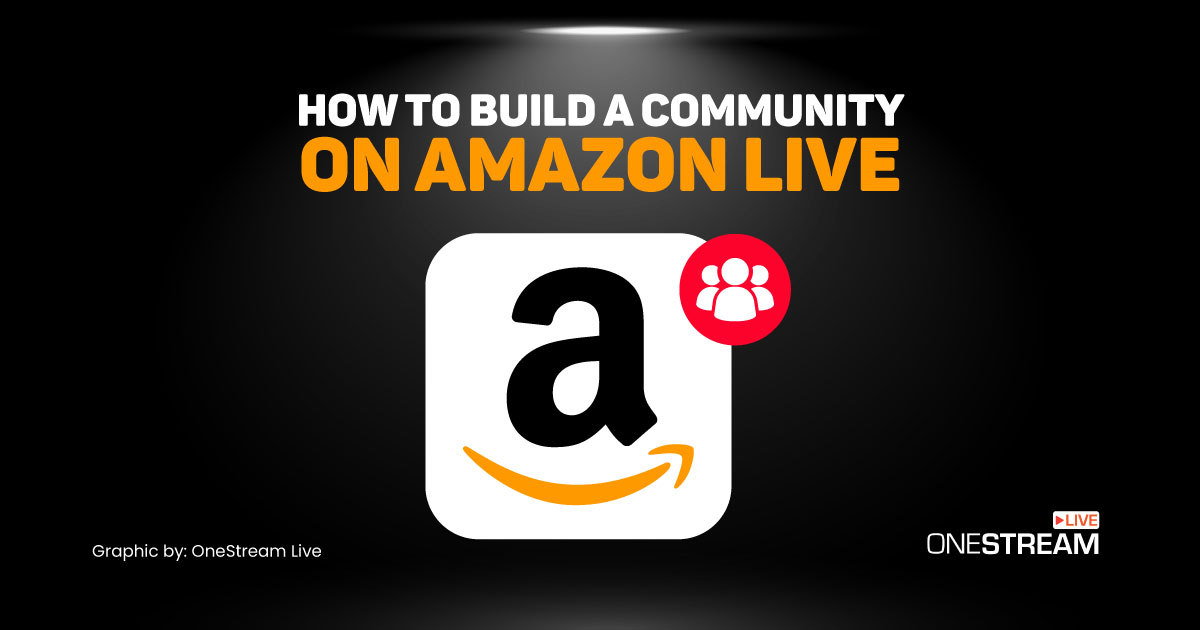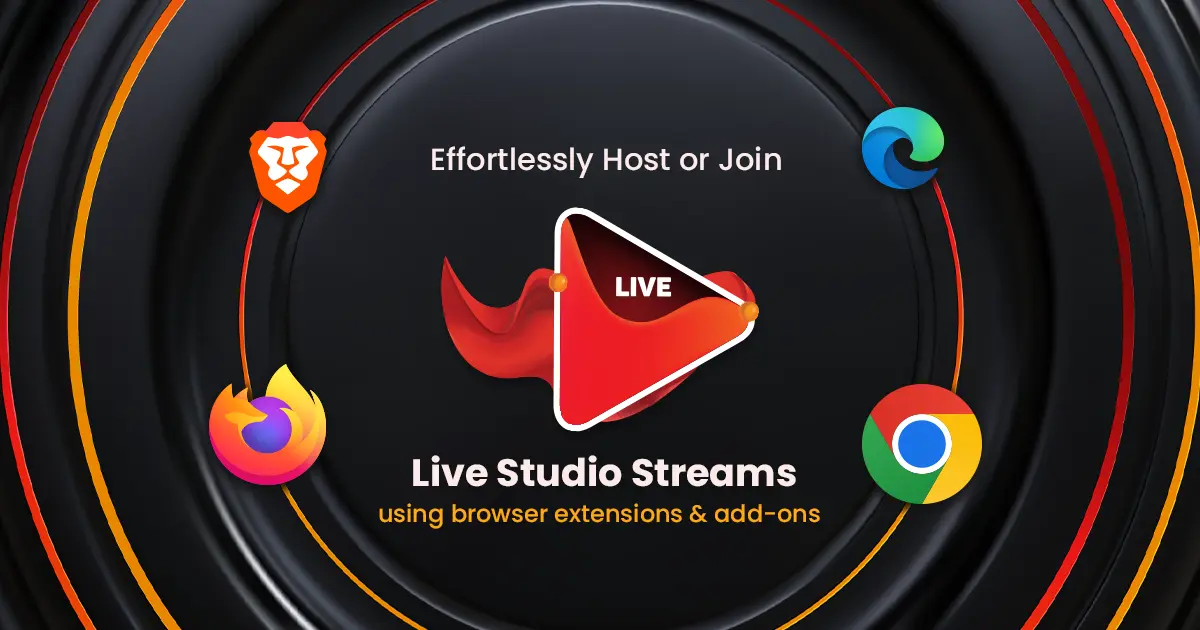With the latest version released, OneStream Live now has another cloud storage option for its users to support a more effortless and seamless live streaming experience. The users need not worry about the full storage of their Dropbox, OneDrive, etc. With Frame.io as an integral cloud-based storage option, the users can now upload videos from their Frame.io storage directly to their OneStream Dashboard and enjoy a robust streaming experience.
Here’s How
- In the OneStream dashboard, click Create Event and select Recorded Stream.
2. Select Frame.io from the cloud storage platforms available.
3. Sign in to your Frame.io account and Select your file.
4. Click Choose File.
Your file will be fetched directly from Frame.io storage.
While your import is in progress, you can fill out the necessary fields like title, description, etc.
Pro Tip: 😇 You can edit your file name before scheduling the video.
Alternatively, under OneStream Storage:
- Click on Videos.
- Click on My Uploads.
- Select Frame.io from the cloud storage options.
- Select your file and click Choose.
OneStream Live is committed to enhancing the overall live streaming experience of its users. Integrating Frame.io into its platform is just another milestone in the quest to stay ahead of the competitive game. Stay tuned for more!
OneStream Live is a cloud-based live streaming solution to create, schedule, and multistream professional-looking live streams across 45+ social media platforms and the web simultaneously. For content-related queries and feedback, write to us at [email protected]. You’re also welcome to Write for Us!