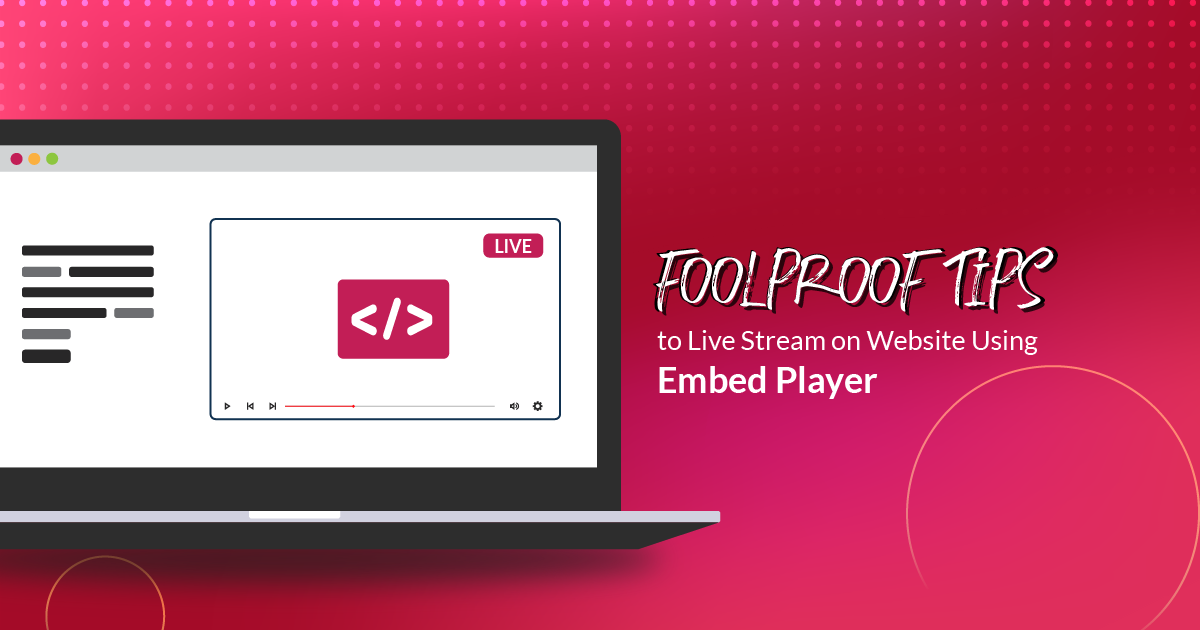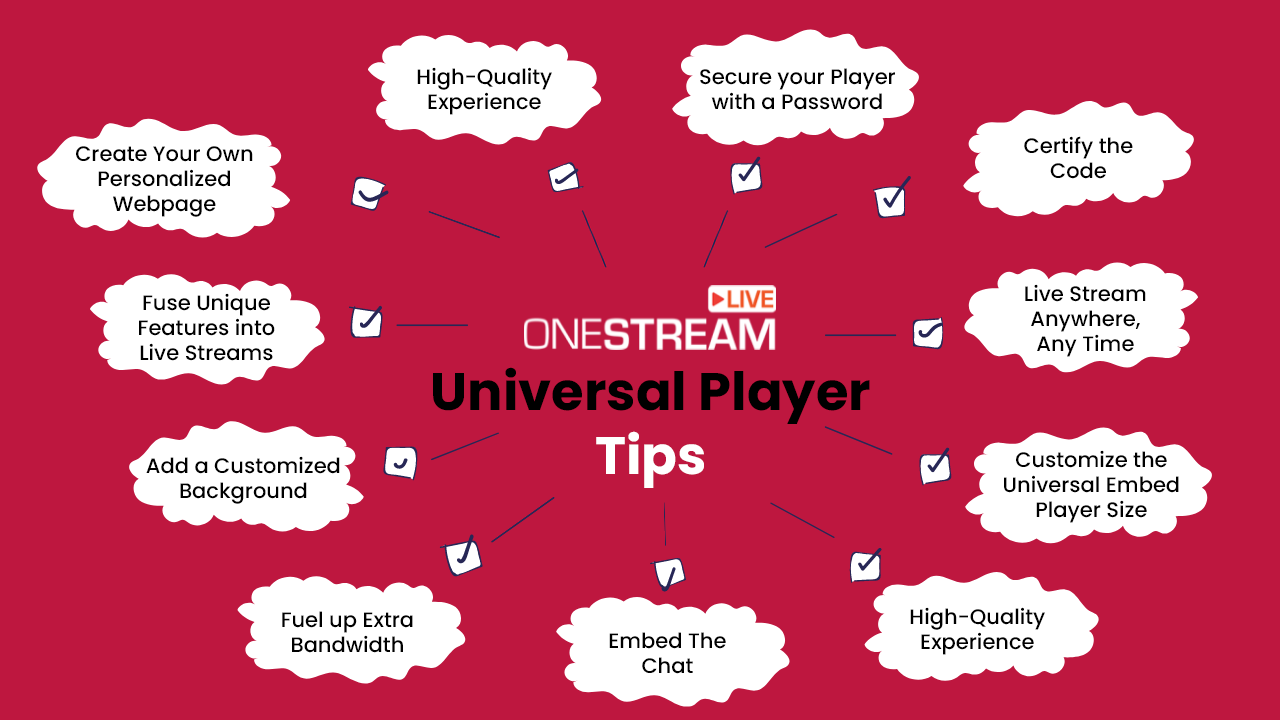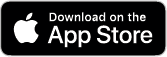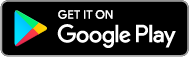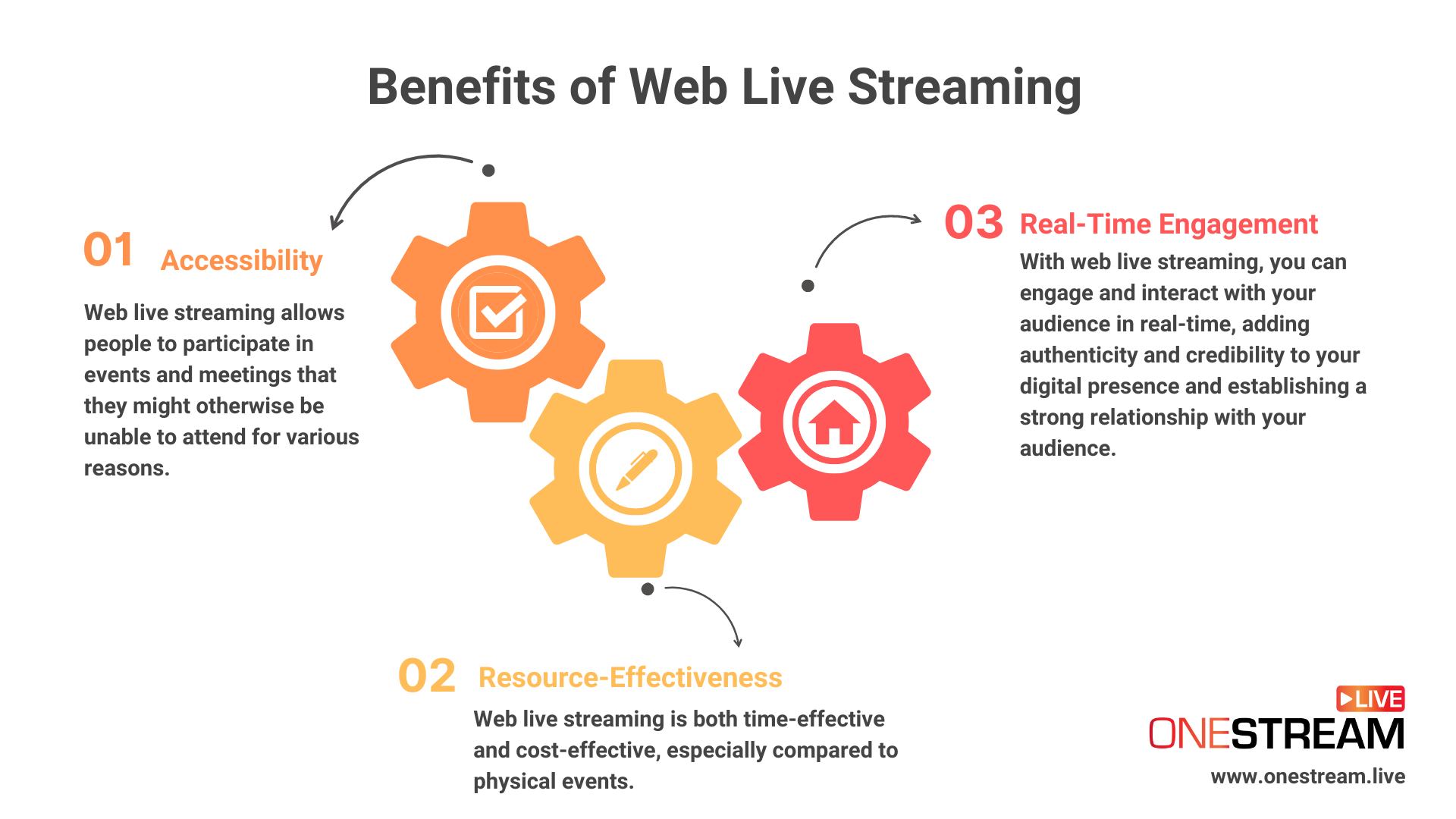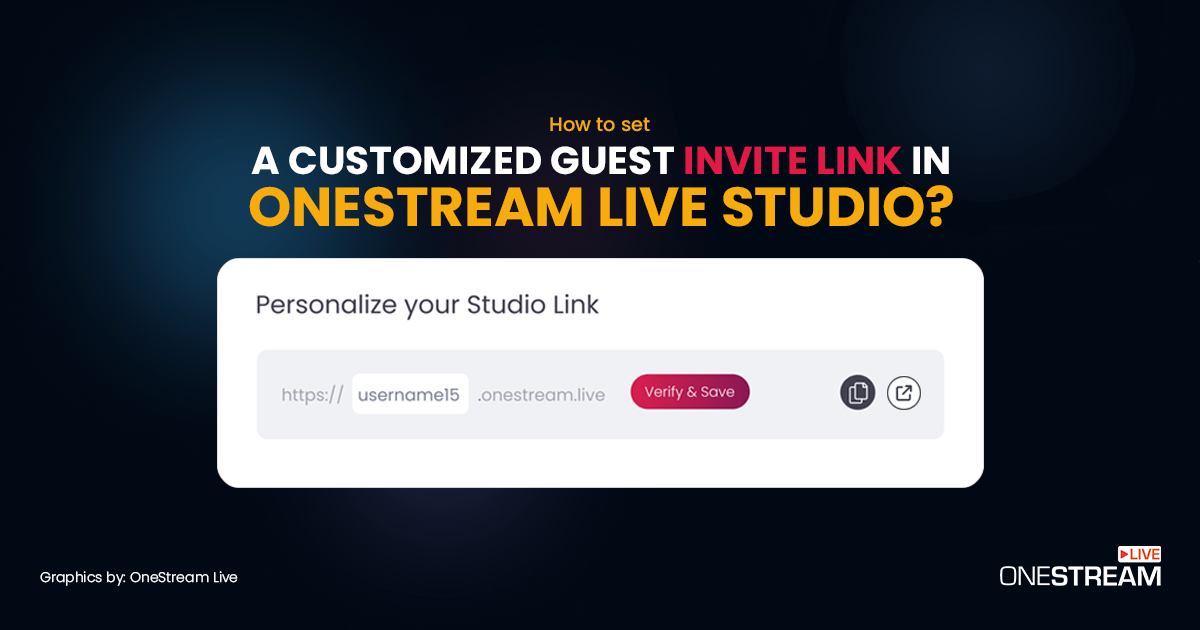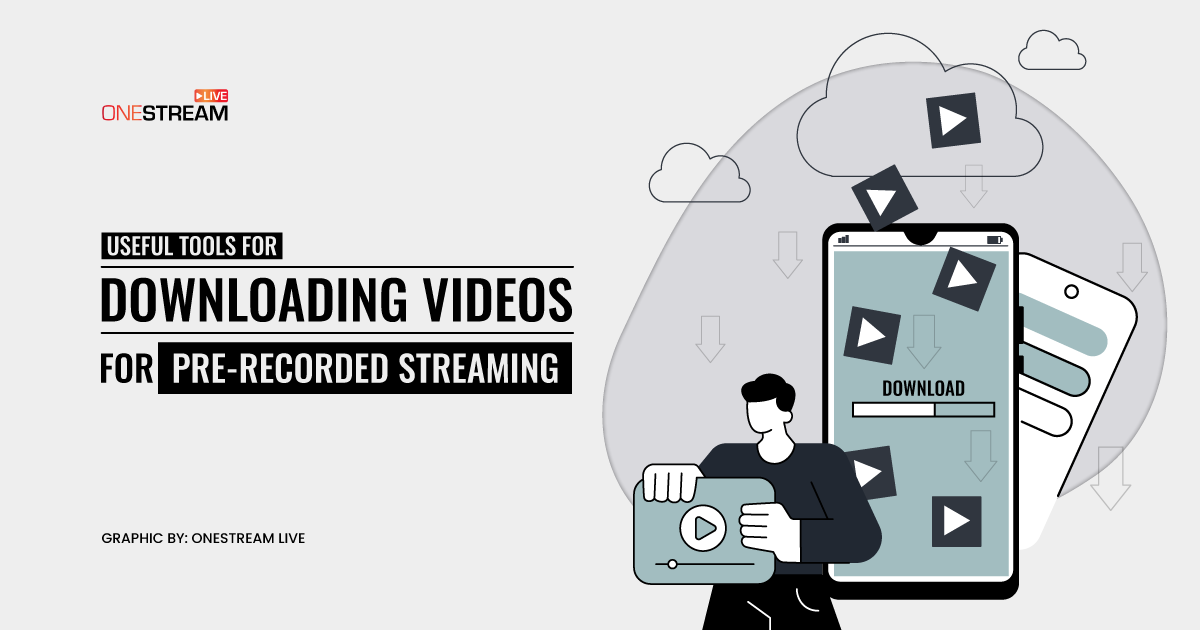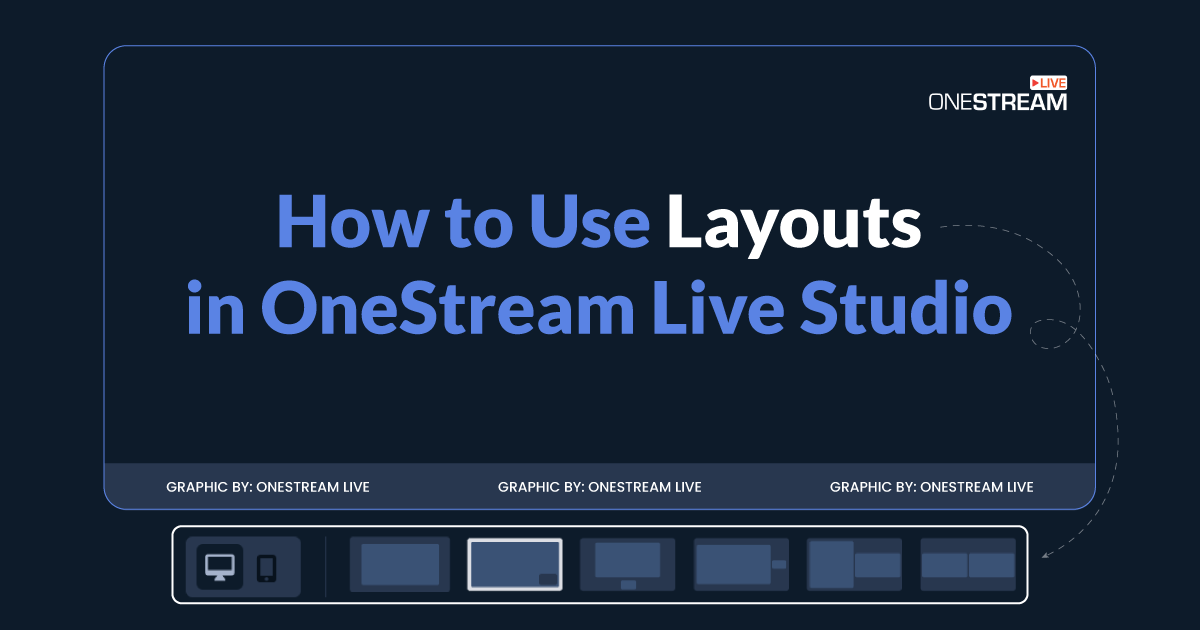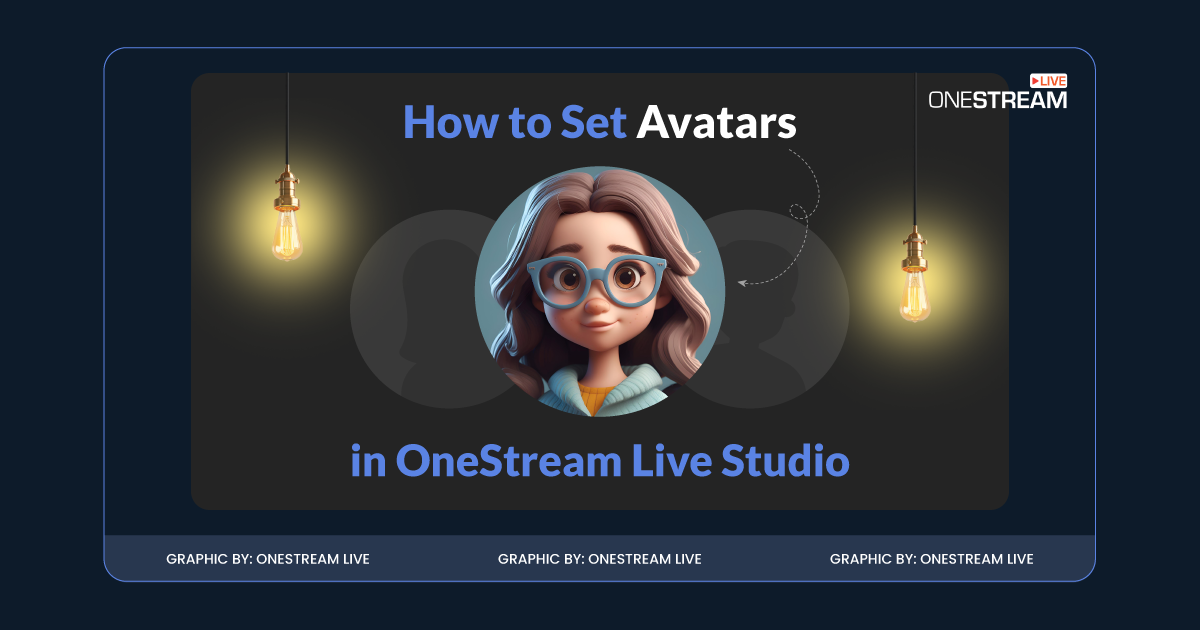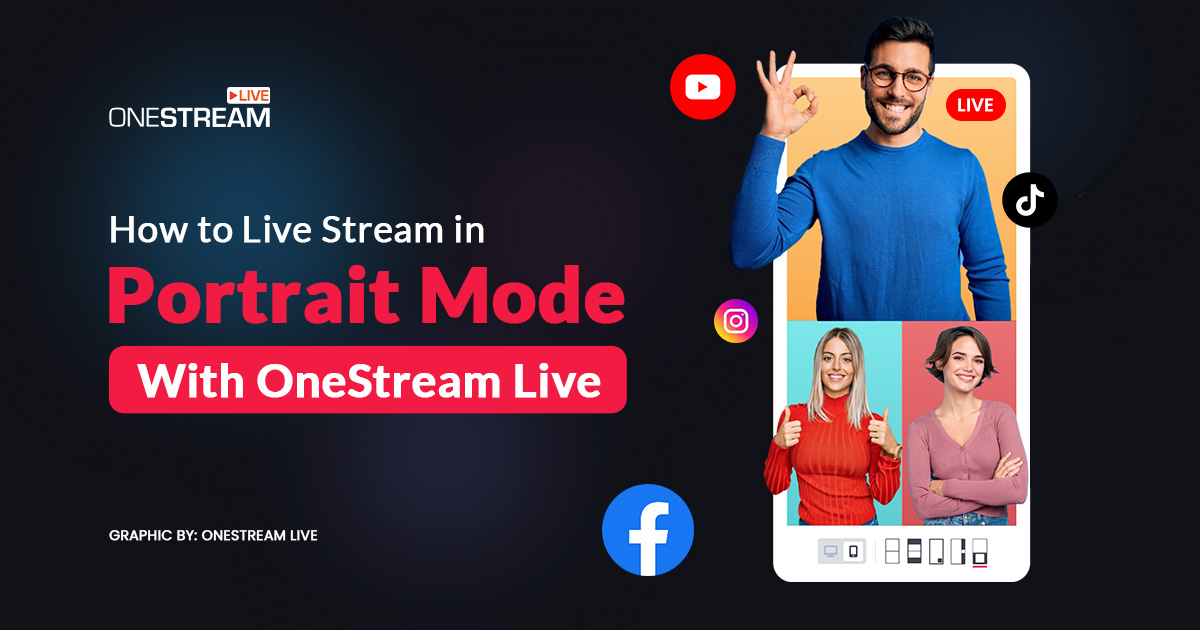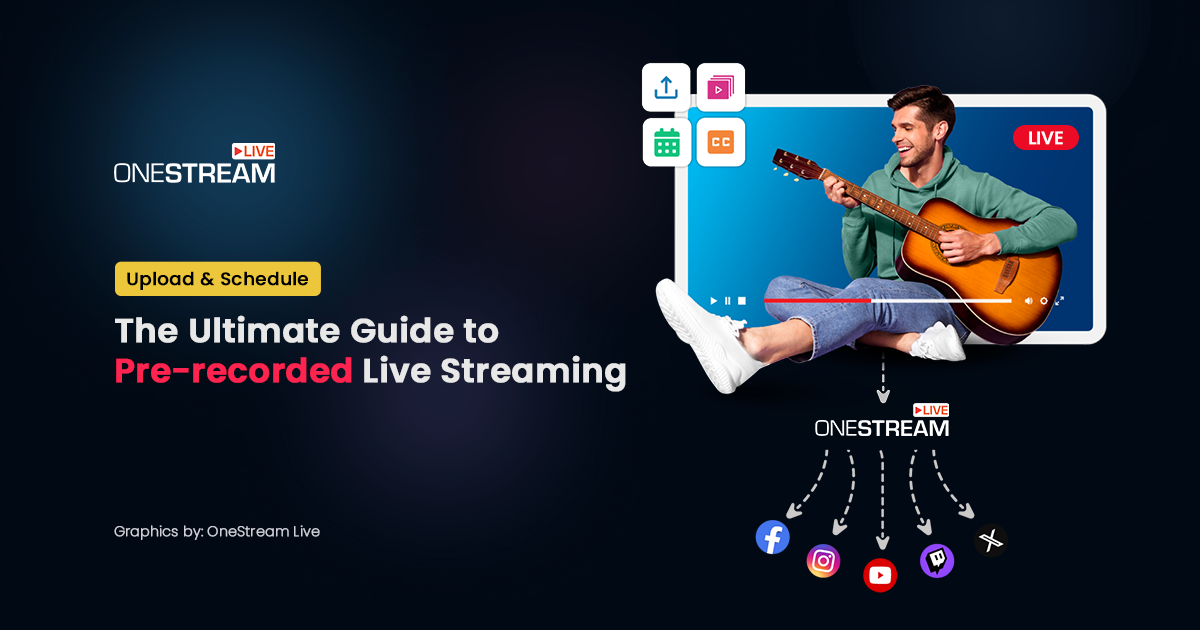Ever since live streaming has prevailed in the digital world, various developments have been initiated to provide ease and allow every individual in the live streaming community to share their videos anywhere at any time. Live streaming on social media platforms became mainstream long ago, and now we are witnessing an advancement toward embedding live streams on websites. Businesses and marketers increasingly use this approach to host private webinars and events, while bloggers leverage it to garner traffic onto their websites. Not only is this development helping industries and businesses to conduct their events in a standardized manner, but it also provides a possibility to institutions and corporations that like to dodge social media platforms and live stream events directly on the website, broadcasting privately using a livestream embed code.
After evaluating the requirements of live streamers, OneStream Live has designed an ingenious Embed Player that provides the users with an embed code fused with useful features to make live streaming on websites easier and leave you with an exceptional experience. In this blog, we will go through all the tips and tricks of OneStream Live’s Embed Player that you might have been ignoring.
In this Article:
👩🏻💻 Live Stream Anywhere, Any Time
Embedding live streams on the website or on any other platform may sound complex, but you do not have to be tech-savvy in order to do this. It is just as simple as live streaming on a social platform. You can embed your live streams on any website or platform at any given time using the provided embed code by OneStream Live. Go live instantly via OneStream Studio, using a pre-recorded video, or live stream in real-time using any third-party tool with just a few clicks which are:
- Go Live using OneStream Live
- Make your desired settings
- Copy the provided embed code
- Paste it on your website
👀 Fuse Unique Features into Live Streams
Make certain that you are utilizing all the available features:
- Create a Playlist: If you are live streaming pre-recorded videos back to back, instead of scheduling them one after another, create a Playlist using the Playlist feature and live stream seamlessly.
- Add a logo/overlay: Do not forget to add the logo of your company or brand in the video to grab the attention of the viewers and to create a strong first impression.
- Add Subtitles/Captions: To create ease for your viewers, you can add subtitles or captions in your live stream. Remember, the more convenience you provide your viewers, the better reach you will enjoy.
- Combine Third-Party Apps: Integrate third-party apps like Zoom, OBS, XSplit, Ecamm, etc and add versatile features into your live streams. For example, you can embed your Zoom meetings to your website, include different audio and video sources, apply green screens, banners, and much more.
- Invite Guests: Using the OneStream Studio, you can invite multiple guests to the meeting.
- Brand your Streams: OneStream Live has added multiple virtual backgrounds, Overlays, Visual Effects, tickers, and countdown timer for its users. Use customized branding tools to enhance your live streams.
- Record Live Sessions: Record your live sessions and repurpose them to leverage awareness.
🤩 Add a Customized Background
Give your live stream a professional touch by using a Customized Player Background. It is a branding opportunity that you must not neglect and use to strengthen your message to your viewers.
🔑 Secure your Embed Player with a Password
If you are hosting a private event or organizing an educational program, you would want to keep it secured. You can restrict the Embed Player to only authorized attendees by protecting your Embed Player with a Username and Password. By employing this feature you will have complete control over your viewers and anyone without the set credentials will not be allowed to view the live stream. If needed, you can change the Username and Password at any time.
✨ Customize the Embed Player Size
The width and height of the Embed Player define the size of your player. The size of the player should look perfect on your webpage. You can resize it as per your requirements but make sure that it is displayed with the correct dimensions that give the viewers a quality experience
🔥 Fuel up Extra Bandwidth
Live streaming demands an ample supply of Bandwidth. It is a fundamental element that must not be forgotten.
💡 Do you know that 2TB Bandwidth is shared with you every month without any charges?
The bandwidth is consumed as per the number of your viewers, the video bitrate, and the length of the video. Do not forget to check the remaining amount of bandwidth before your next event. You do not want to run out of it at the last minute. To steer clear of any hitches, it would be best to purchase some extra Bandwidth from add-ons.
🎯 Tip: Calculate the required amount of bandwidth before your event by using any Bandwidth Calculator.
💯 High-Quality Experience
Bear in mind that not a living soul wants to watch a video of poor quality. Therefore, enable Adaptive Bitrate Streaming. It is a technique used to adjust the quality of the stream as per the viewer’s bandwidth. With adaptive bitrate streaming, the viewers will always receive the best video quality that their current internet connection speed can support.
🟩 Certify the Code
The embed code does not change except when you make any changes. Make sure you copy the fresh embed code after you have made any sort of changes. You can use that embed code anywhere at any time as per the employed settings.
✉️ Embed Chat
Not only can you embed a live stream using OneStream Live, but you can embed the chat as well. This allows you to communicate with your viewers smoothly. From the Embed Settings, you can enable or disable the option to copy the chat with the embed player. Once you have turned on the settings, copy the newly generated code and embed it on the website.
😎 Create Your Own Personalized Webpage
If you are looking to live stream on a website but creating and hosting the website is restricting you then you have an amazing intuitive embed player feature – Hosted Live Pages. Hosted Live Pages allows you to easily create a personalized webpage hosted by OneStream Live and live stream on it, without having to worry about purchasing any external hosting. It provides in-built templates, customizable layouts, fonts, colors, backgrounds, a Custom Domain, an option to add a call to action button, Live Chat, and a lot more.
Embed your live videos on the website and live stream like a pro with OneStream Live’s intuitive Embed Player. Make use of these foolproof streaming tips to entertain your audience like never before.
💡 Pro-tip: Enroll in our “Master OneStream Live” course on Udemy for insider tips and tricks.
OneStream Image Gallery
OneStream Live is a cloud-based live streaming solution to create, schedule, and multistream professional-looking live streams across 45+ social media platforms and the web simultaneously. For content-related queries and feedback, write to us at [email protected]. You’re also welcome to Write for Us!