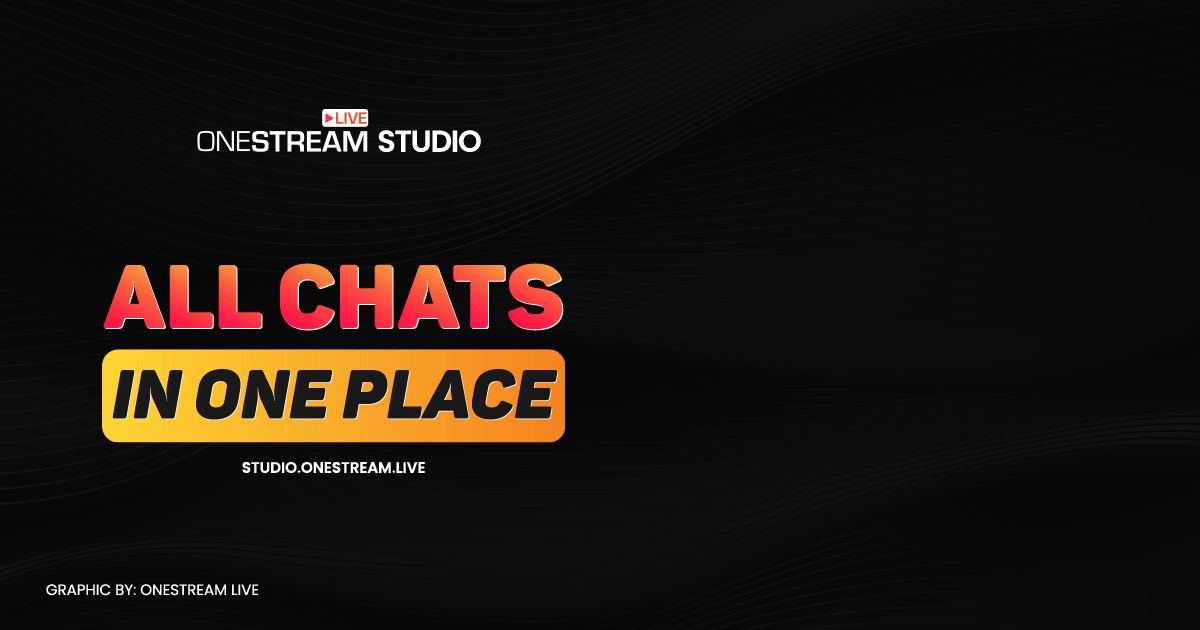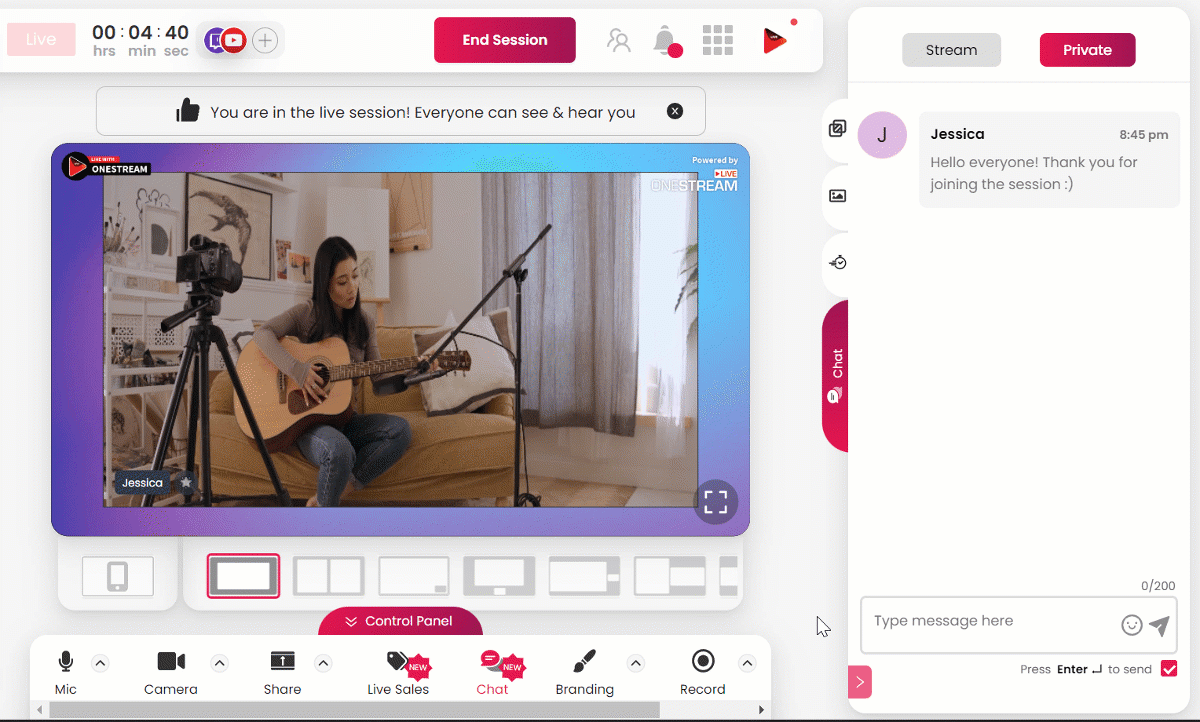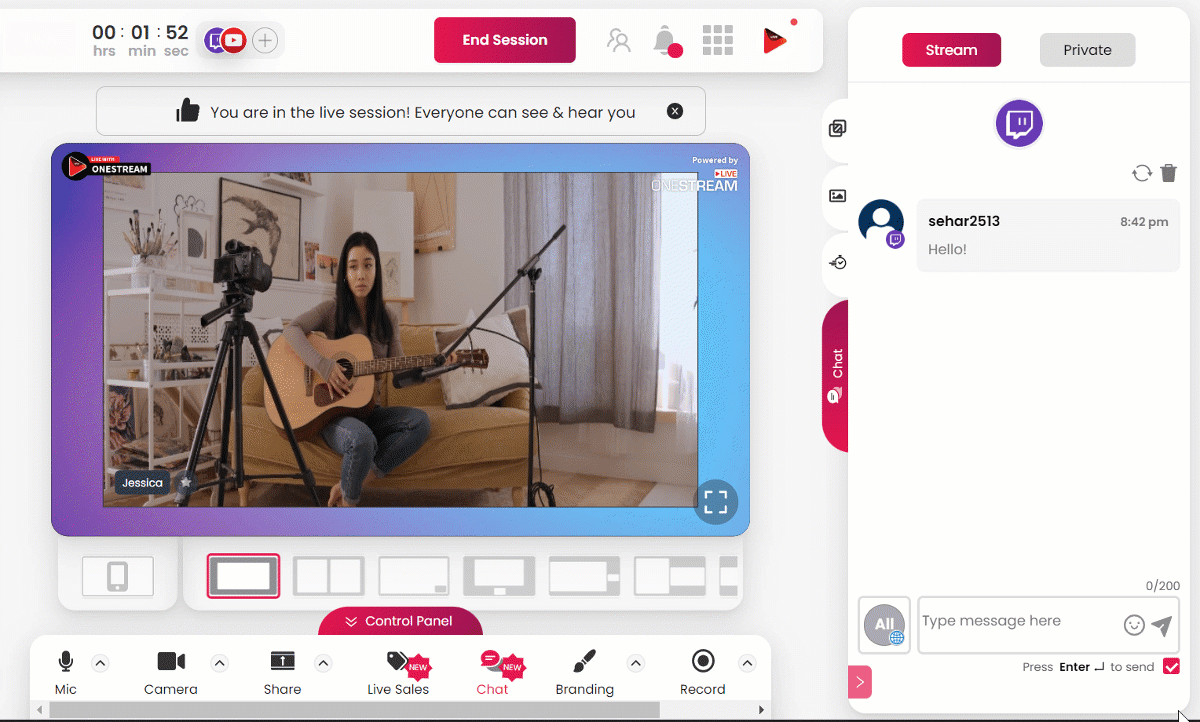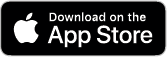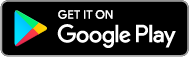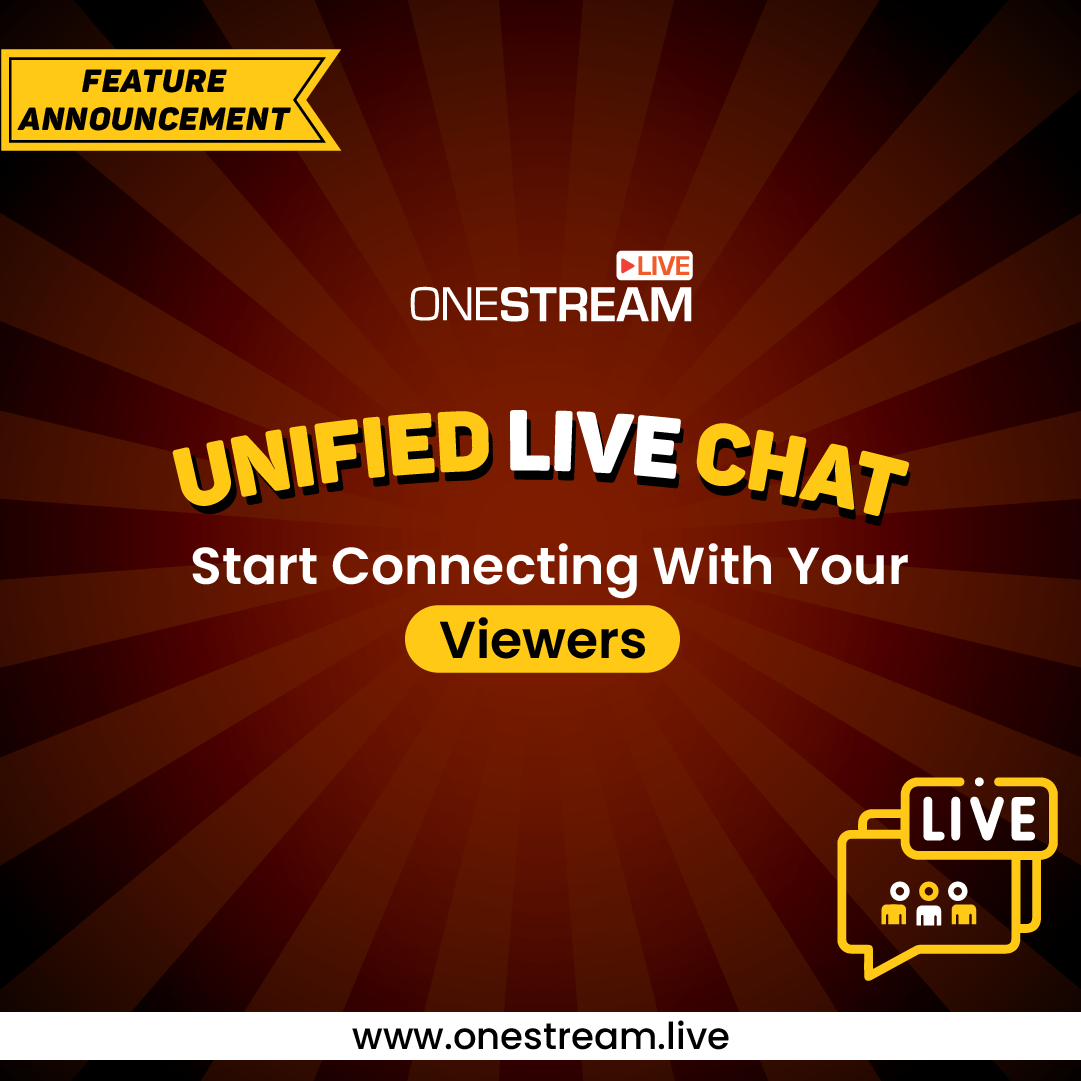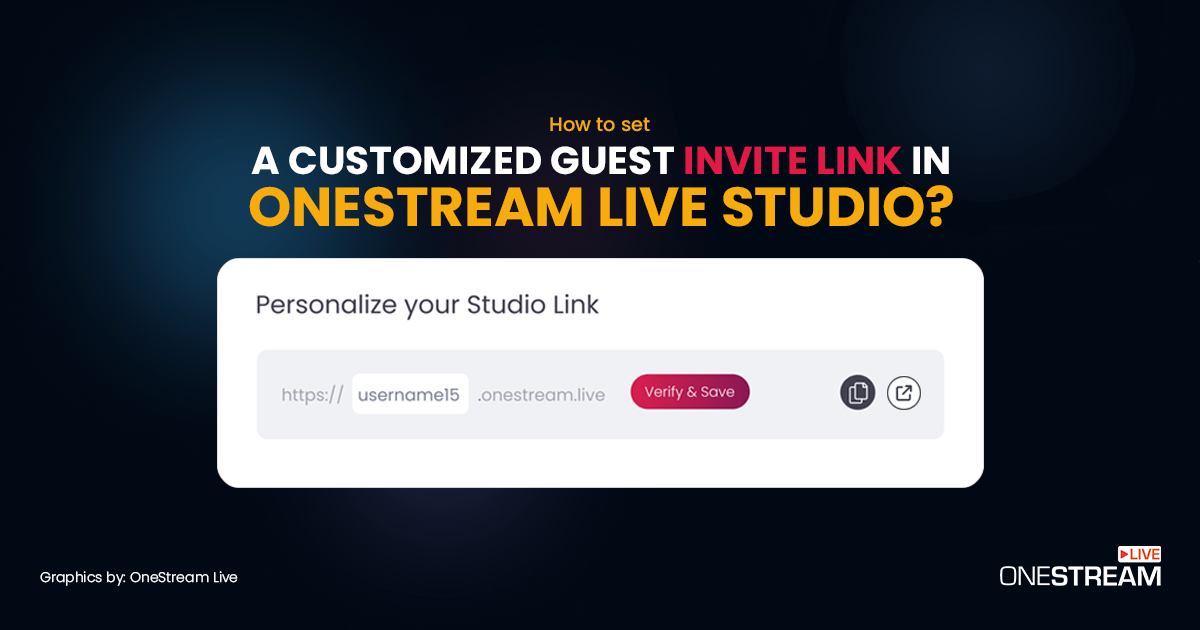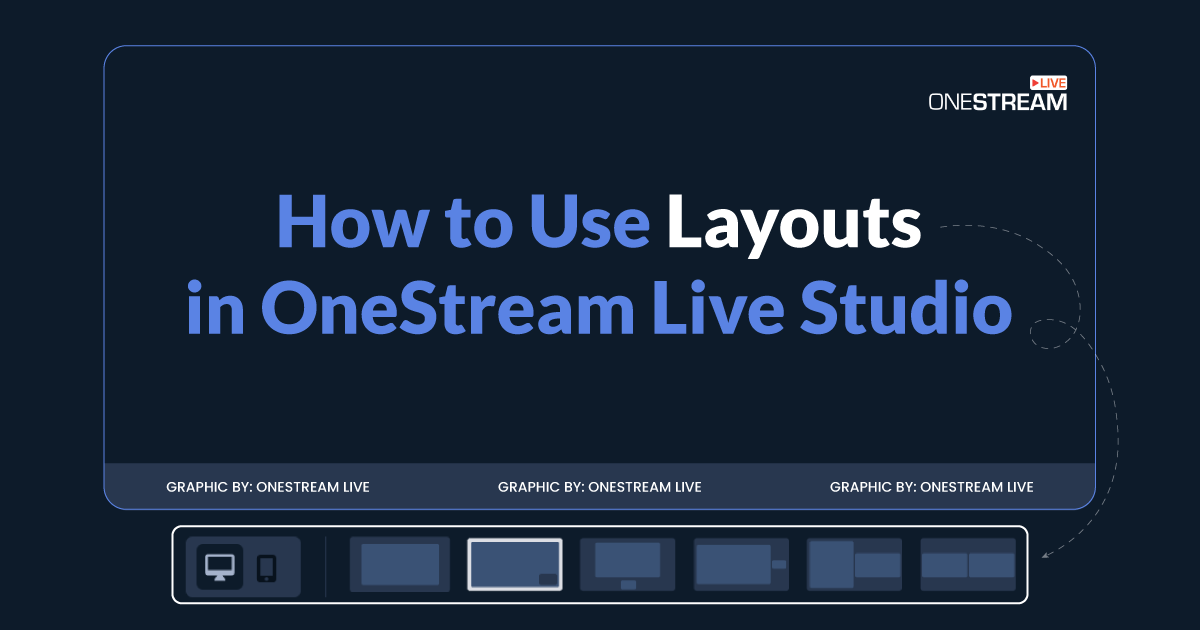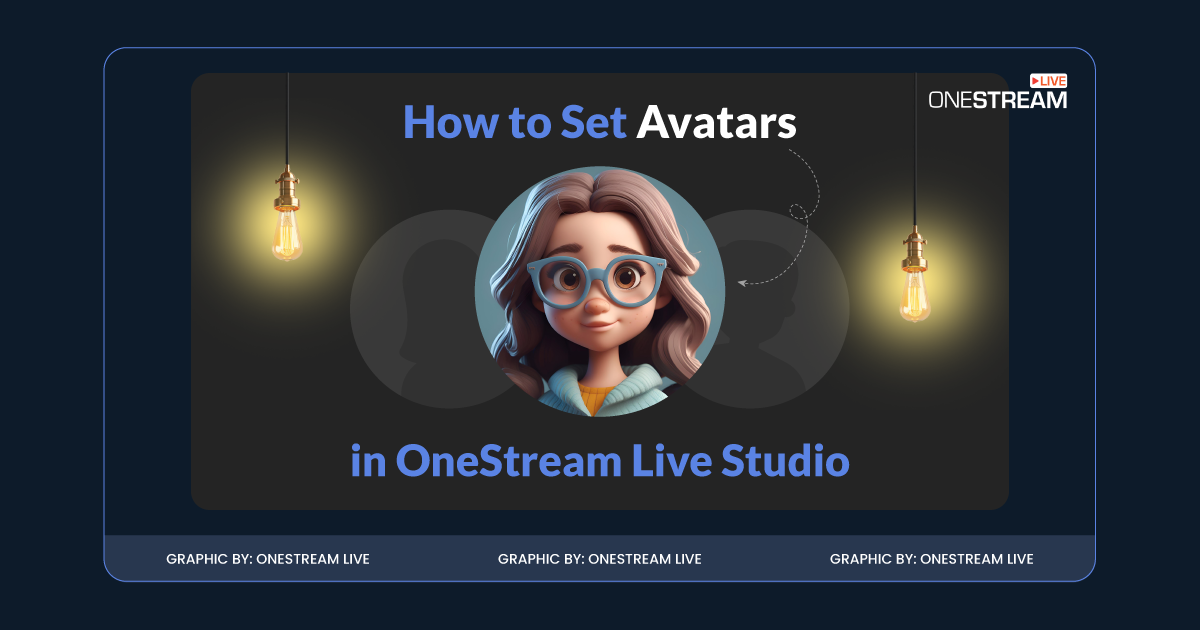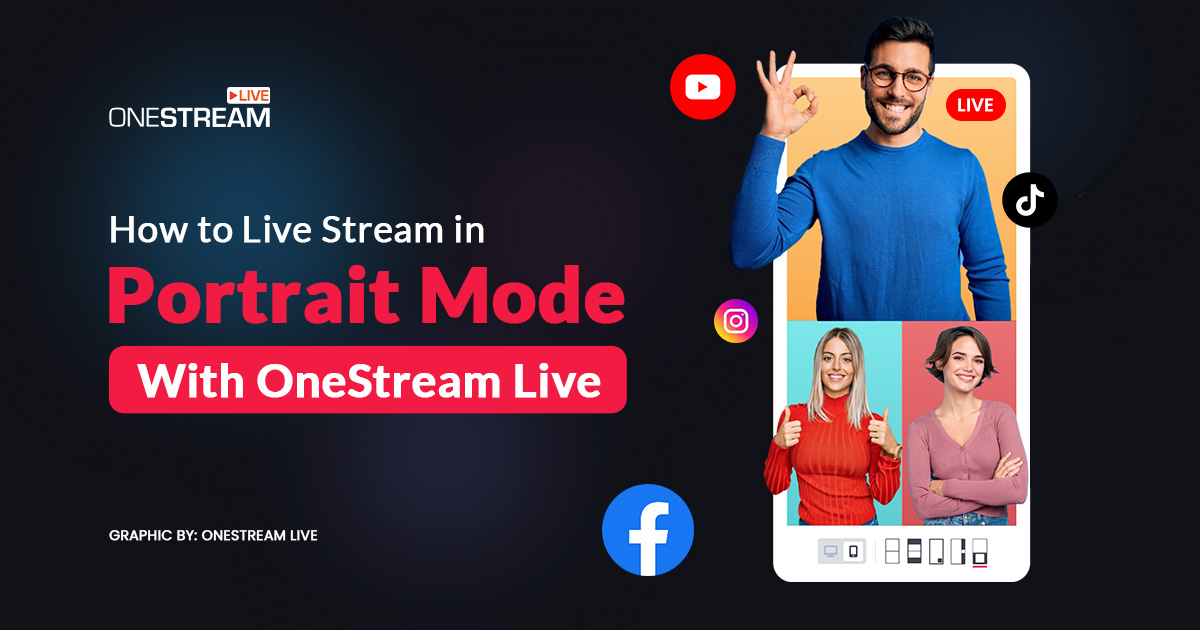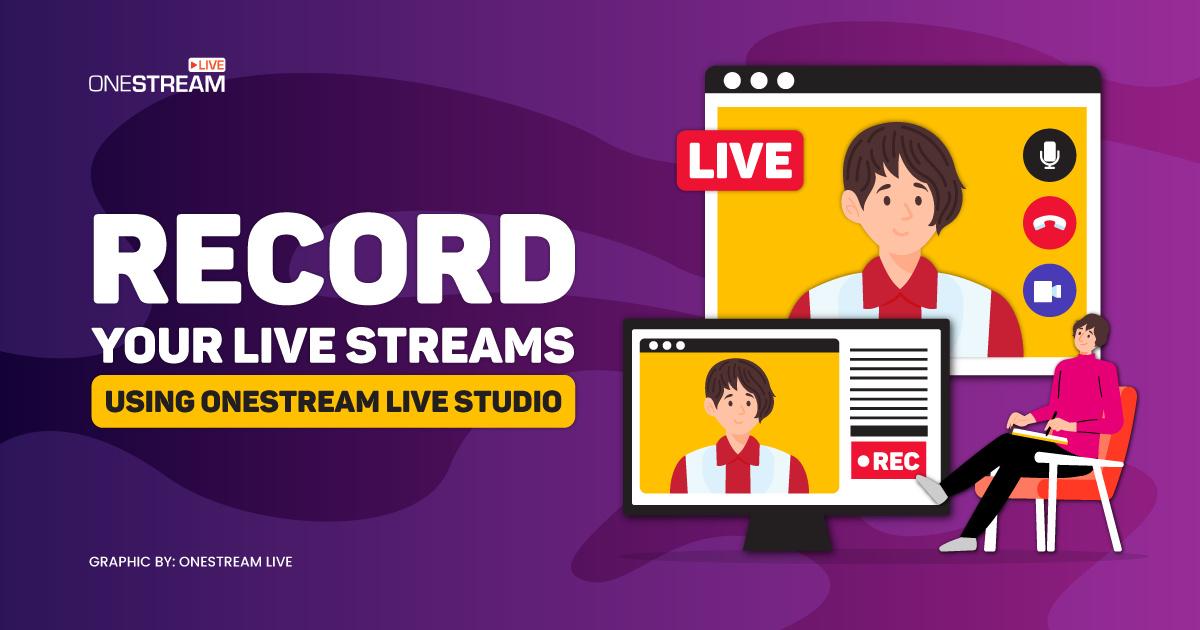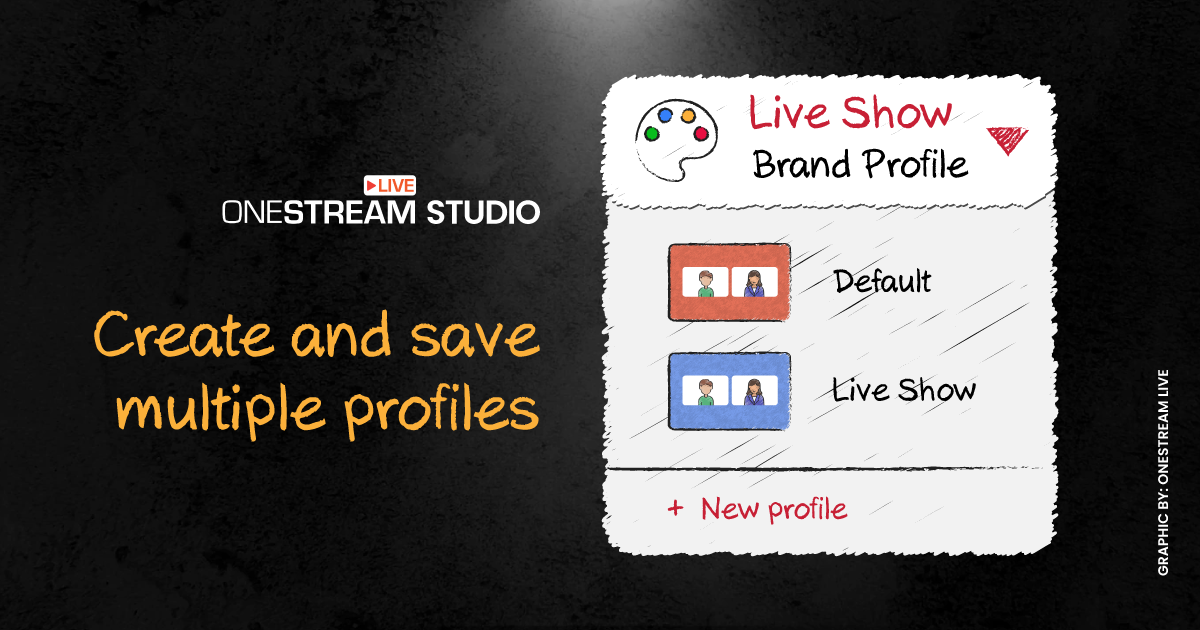Ruling the art of interaction and learning how to make a live stream chat more interesting and engaging can help you encash the only dominant factor that makes live broadcasts so popular: appealing to human nature. Live streaming on several platforms simultaneously and communicating with the audience on each of these platforms seems complicated for some streamers. But should it really be difficult for OneStreamers? No, it shouldn’t. OneStream Studio makes multistreaming with Chat as easy as a few clicks, so you, my fellow streamer, may interact with your audience on different platforms through a single window. Even better, OneStream Studio takes care of managing your Cross Platform Chat just so effortlessly and seamlessly.
In this Article:
🎮 What is OneStream Studio Cross-Platform Chat?
The most anticipated feature in OneStream Studio was undoubtedly Studio Chat. You can now communicate with your audience right from the Studio interface, thanks to the addition of Live Chat in OneStream Studio. The “Stream” portion of the Studio will display any comment made on social media. You may quickly communicate with your audience by responding to comments and sharing emoticons. Furthermore, the “Private” area of Chat allows you to chat with the stream’s participants. Only the participants will be able to see Private Chat, and it will be removed after the stream is over. You can also display the Chat on your stream with OneStream Studio Cross Platform Chat.
OneStream Studio Cross Platform Chat is currently only available for Facebook Page, Instagram, YouTube, and Twitch. But our team of seasoned developers is continually working on expanding the scope to other apps soon. Also, since this is a beta version, you can expect a lot more development in the future.
🧵Perks of OneStream Studio Cross-Platform Chat
If you live stream to multiple platforms at the same time, OneStream Studio chat can have a positive and engaging impact on your stream performance. Here are some benefits of OneStream Studio Cross-Platform Chat:
🔖 All Chat in One Place
At its core, OneStream Studio Chat lets you manage all communication with your audience on one screen. You can connect cross-platform audiences via Studio Chat, automate your live streams, and effectively respond to your viewers in one place.
🔖 Audience Engagement
Engage with your audience in real-time conversation. People engage with broadcasts to share thoughts, ask questions, and exchange opinions. OneStream Studio Cross Platform Live chat makes them feel welcome and engaged.
🔖 Easy to gather Feedback
OneStream Studio chat helps you to get comments quickly and effectively. Instantaneous feedback drives performance and makes it simple for management to establish connections.
🔖 Instant Support
It is way easier to direct and redirect your audience via OneStream Studio Chat compared to the traditional service channels. Cross-platform chat supports must faster query resolution times and faster lead generation.
🔖 No More Tab Switching
It takes a lot of labor to manage everyone commenting on your stream. It’s one less thing to worry about with OneStream Studio cross-platform chat. Take your efficiency curve to a new level by reading and rereading your live stream communications from various streaming platforms and responding to them on a single screen.
📩 How OneStream Studio Cross-Platform Chat works?
OneStream Studio Cross-Platform Chat feature is super easy. You can do it directly in your OneStream Studio by simply clicking on Chat from the control panel on OneStream Studio. Let’s quickly go through the steps to use OneStream Studio Chat.
Click Chat from the control panel on OneStream studio. There are two types of live chat in OneStream Studio:
✅ Private chat
✅ Stream chat
📌 Private Chat
You can click on the Private button for the Chat that is available for the participants within the OneStream Live Studio. By default, the private Chat will open if there is no ongoing stream from OneStream Live Studio to any social media platform.
📌 Stream Chat
You can click the Stream button to see the live chat messages from the social media platforms you are streaming. By default, the stream chat will open if there is an ongoing stream in the OneStream Live Studio to any social media platform.
💡 Important: The social media platform icon can be clicked to see chat from that specific social account. For example, to see the Instagram live chat/comments, click on the Instagram icon on top of the chat section under stream and private buttons. In case the OneStream live studio page is refreshed, the private chat will be deleted/removed. The stream chat is automatically deleted once the live stream ends.
🖲️Spotlight comments on Stream as Banner
OneStream Studio Cross Platform chat feature allows you to display viewers cross platform comments on the stream as a banner. Hover the mouse on the comment and click display as banner, and the comment will become a part of the stream. This allows viewers to see messages from other platforms. It makes your streams more engaging and helps build your community faster. For example, let’s say you are live streaming to Facebook and YouTube simultaneously and displaying comments as a banner. Your Facebook audience will be able to see the comments from your YouTube audience and vice versa. It is an amazing way to unify the community across multiple platforms.
🔦 Tips to make Cross-Platform Chat More Engaging
The live stream chat presents several chances for you to be “you” and foster a personal connection with your audience. Here are some tips to make your OneStream Studio Cross Platform Chat more engaging.
🔖 Embrace Authority and be Yourself
Consider fresh perspectives on the subject of your live event, and feel free to share your thoughts with the audience. You increase the likelihood that viewers will connect with you and want to engage in more conversation with you in the live Chat by being more relatable.
🔖 Set Chat Rules
Before starting the live Chat, make sure the rules are clear. For example, don’t use longer texts, repeating text is spam, links are not permitted, don’t type in all caps, use only English, and don’t use foul language.
🔖 Organize Q&A Sessions
By definition, most live broadcasts are interactive. However, in practice, they frequently devolve into one-way information-distribution sessions, gaming, or informal discussion sessions with viewers. It is a wonderful idea to plan a weekly or monthly Q&A session in order to increase audience participation. Remember that audiences adore sincerity. The greatest way to achieve it is by being open to their queries and putting yourself out there.
🔖 Highlight Live Comments
Seeing your name appear on the live stream is wonderful. Utilize the OneStream Studio banner to display comments or queries while you are live. Use live Chat to highlight audience members and use their names with little information about them if they are regular viewers. This is a great source of engagement with your audience.
💡Final Thoughts
Turn your viewers into participants with OneStream Live’s revolutionary Cross Platform Chat feature to unleash a new level of engagement. Multicasting your streams on social platforms with OneStream Studio and by using Cross Platform chat, you can increase your audience engagement exponentially. It works like a charm and makes your streaming journey super easy and effective. Stay tuned, and don’t miss more amazing OneStream Studio Updates.
OneStream Image Gallery
OneStream Live is a cloud-based live streaming solution to create, schedule, and multistream professional-looking live streams across 45+ social media platforms and the web simultaneously. For content-related queries and feedback, write to us at [email protected]. You’re also welcome to Write for Us!