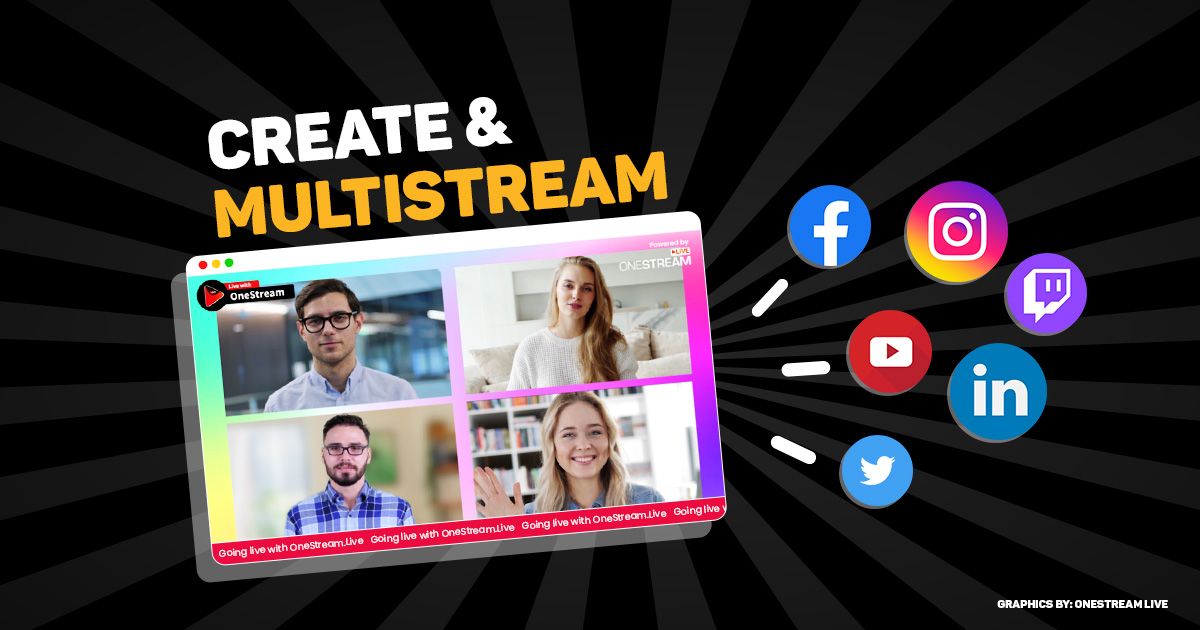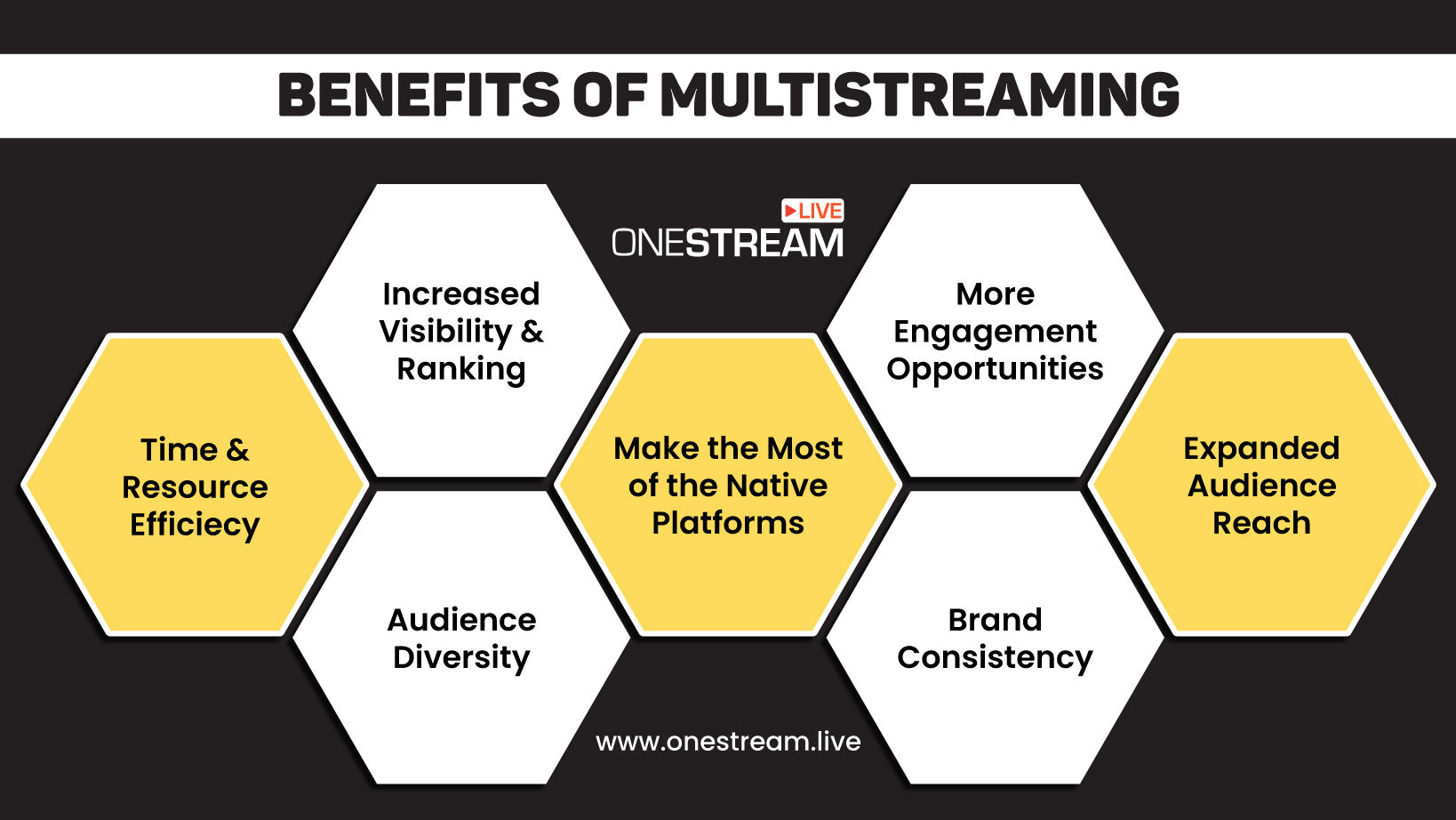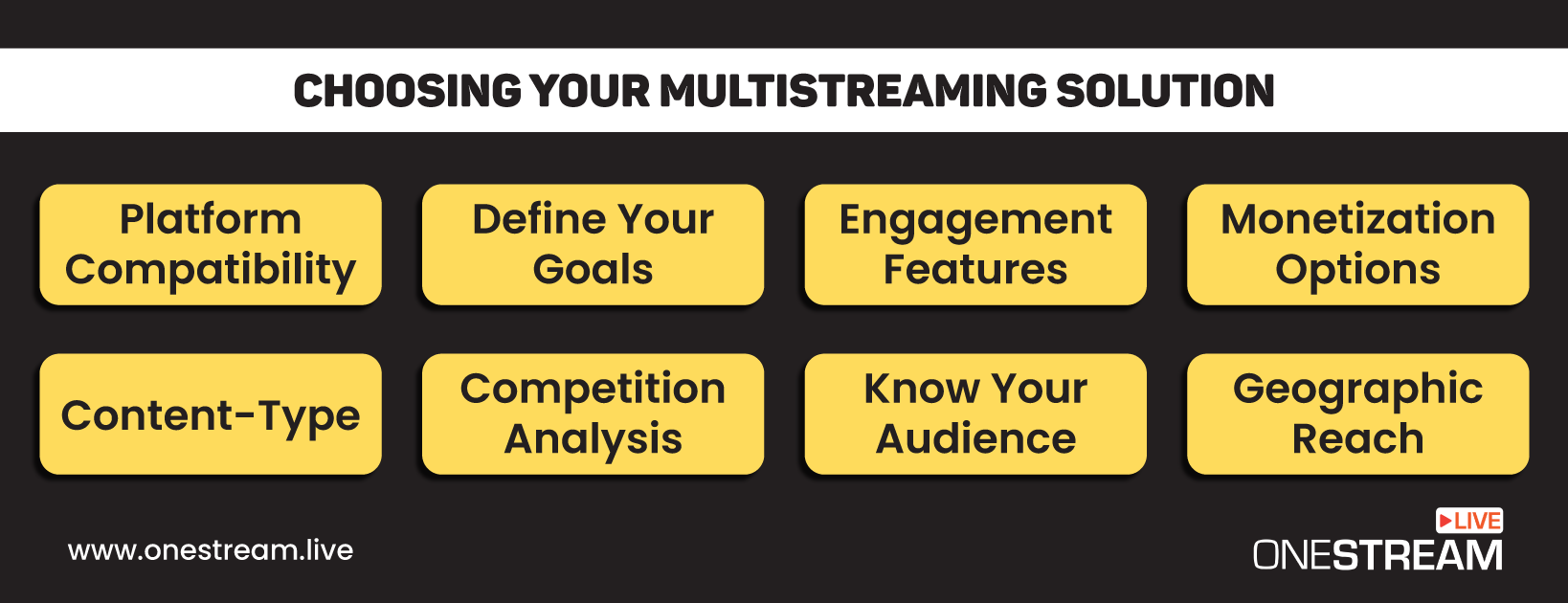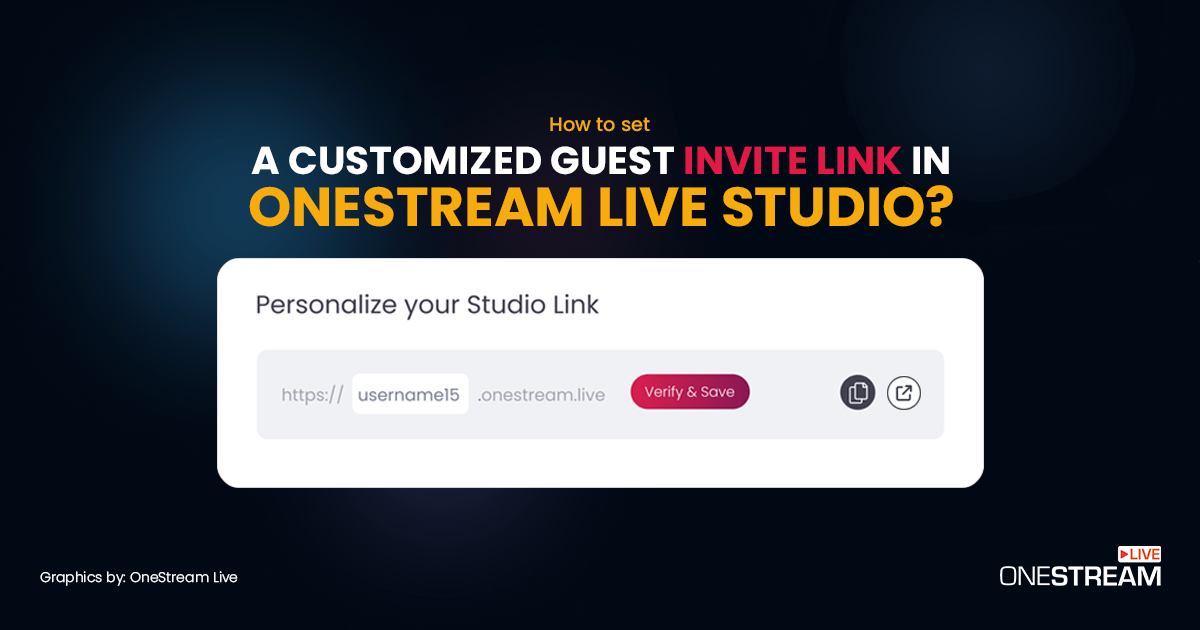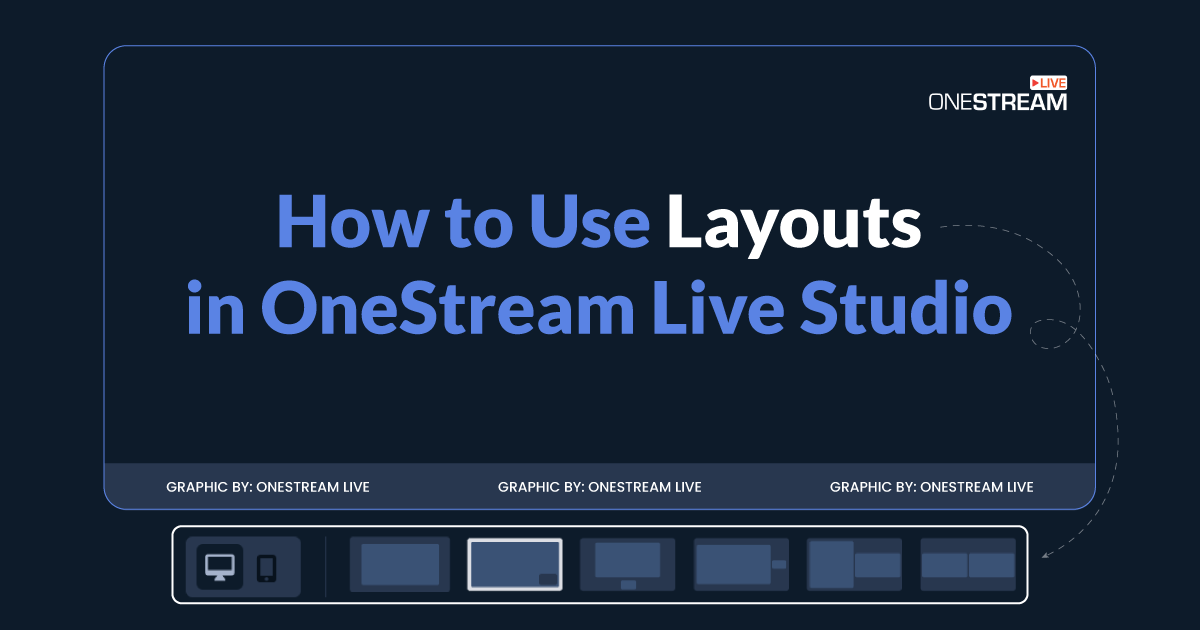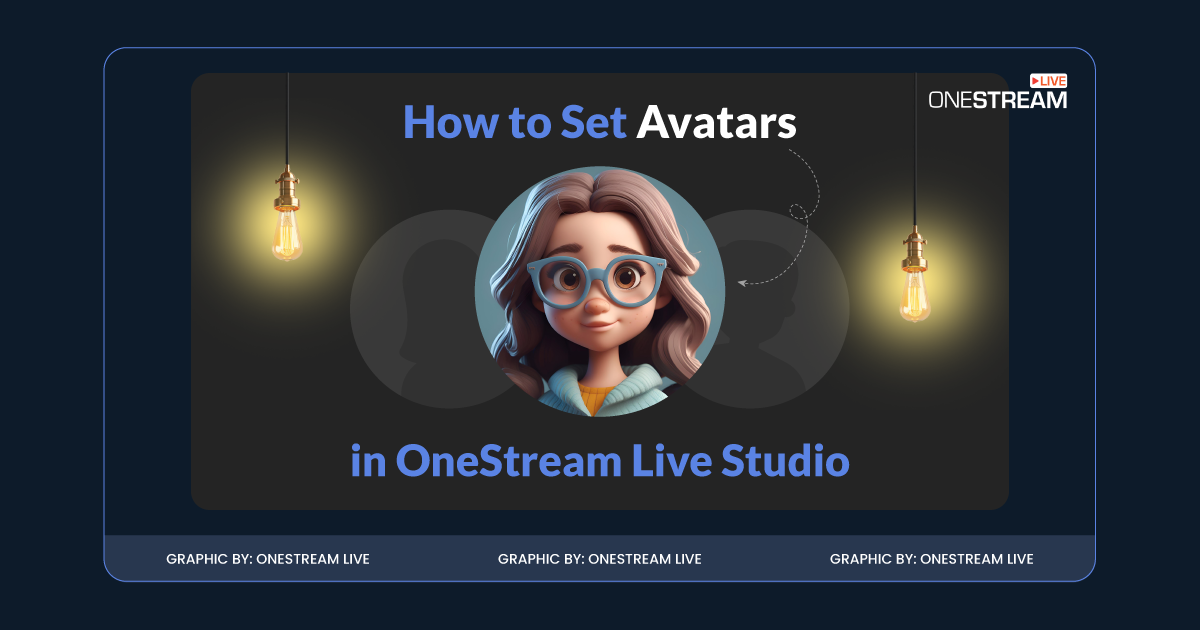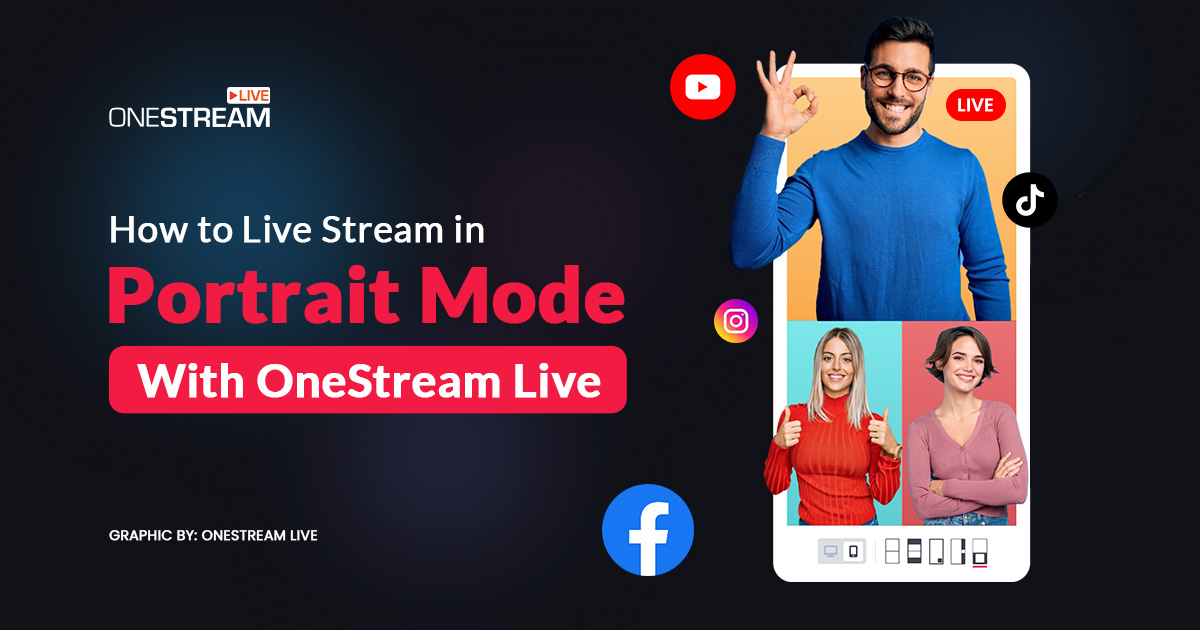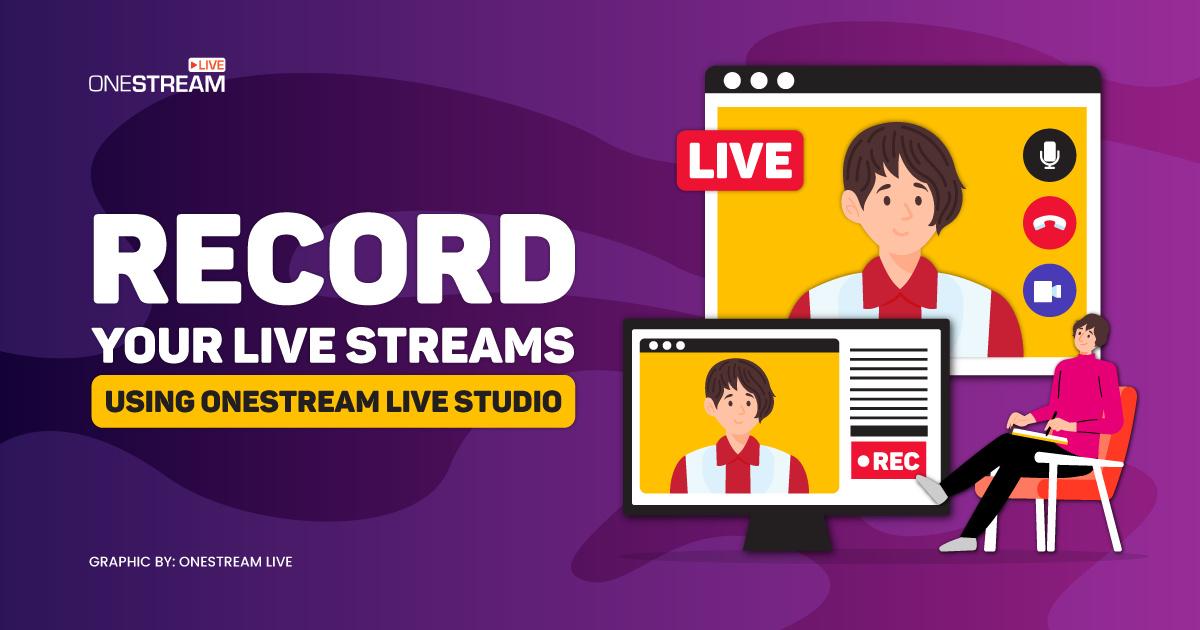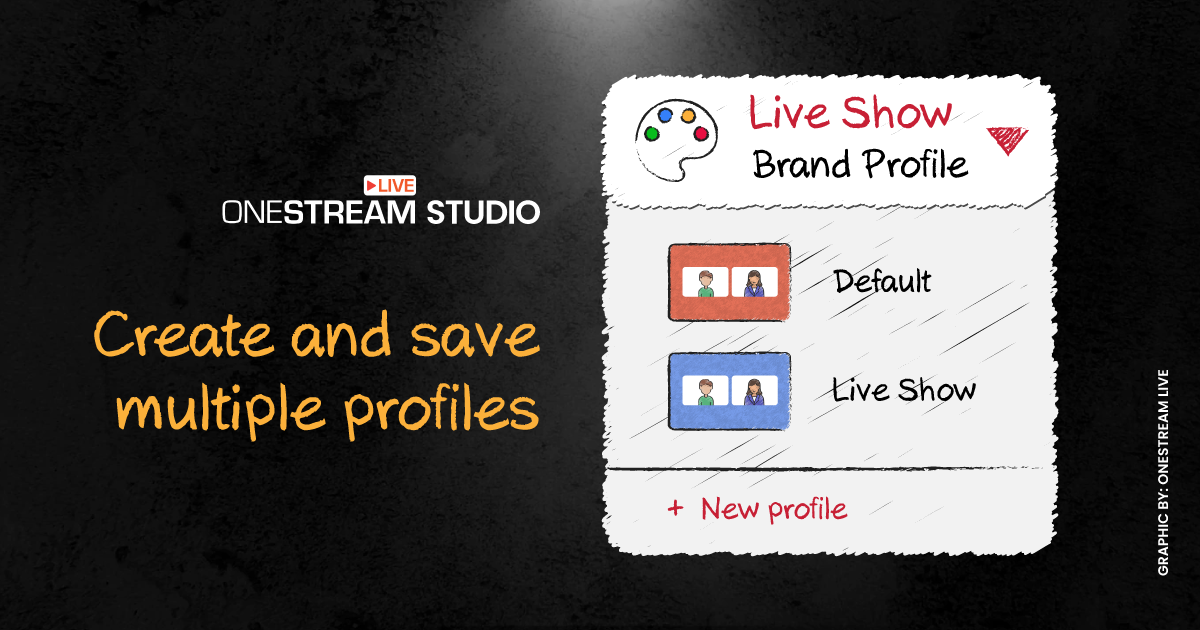As we put up a solid case for simulcasting in one of our previous blogs, now is the time to amp up your multistreaming game with OneStream Studio. With OneStream Studio, you can create professional-looking live streams with up to 10 guests on screen (up to 14 backstage) and simultaneously multistream them to more than 40 social media platforms and the web. In this blog, we guide you on how to create and simulcast your live streams with OneStream Studio.
In this Article:
🤷🏻 Why Choose OneStream Studio for Multistreaming?
While multicasting with OneStream Studio, you get to exploit tons of benefits, including:
✅ Create Streams – Create professional live streams to go live on 40+ social media at once, directly from your web browser. No software installations, no external hosting required.
✅ Custom Branding – Brand your live streams using several exciting overlays such as custom logos, backgrounds, intervals, intros and outros, and more.
✅ Invite Guests – Invite up to 14 guests on your live streams and show up to 10 on-screen—Multistream your live shows to reach a greater audience.
✅ Pre-recorded Streaming – Live stream pre-recorded videos and go live without being live.
✅ Event Scheduling – Schedule events upto 60 days in advance and broadcast pre-recorded videos as live streams on your desired social platforms or the web.
✅ Custom RTMP streaming – Live real-time stream videos on any custom RTMP destination that offers a streaming key and URL.
✅ Web Live Streaming – Embed your live streams on your website and enjoy seamless web live streaming.
✅ Hosted Live Pages – Create a personalized webpage for live streaming using in-built customizable templates.
💁🏻♂️ How to Multistream using OneStream Studio?
To multistream via OneStream Studio, you first need to connect your social accounts to OneStream Studio. Here’s a step-by-step to guide you through:
1️⃣ Go to the OneStream Dashboard and click the New Stream button.
2️⃣ Select OneStream Studio.
3️⃣ Enter your name in the Display Name section and click Create.
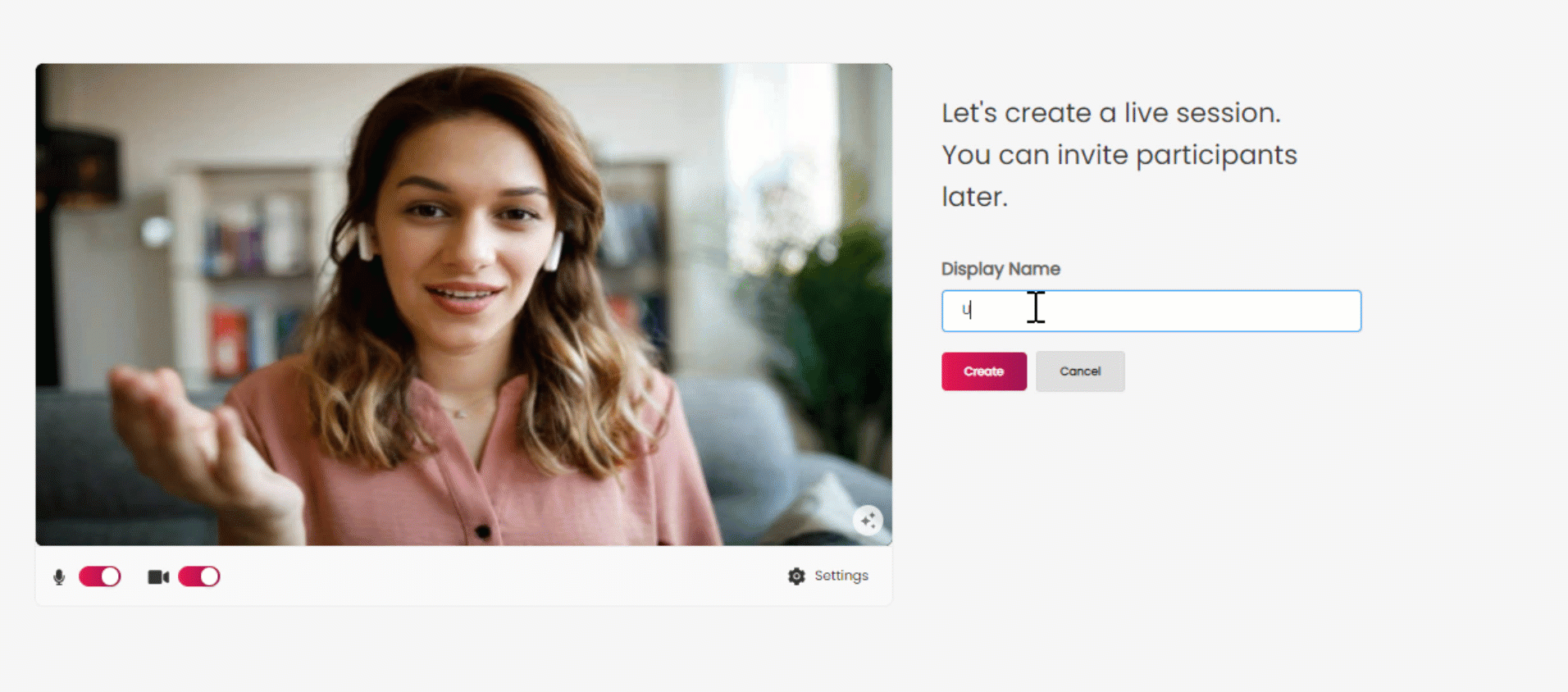
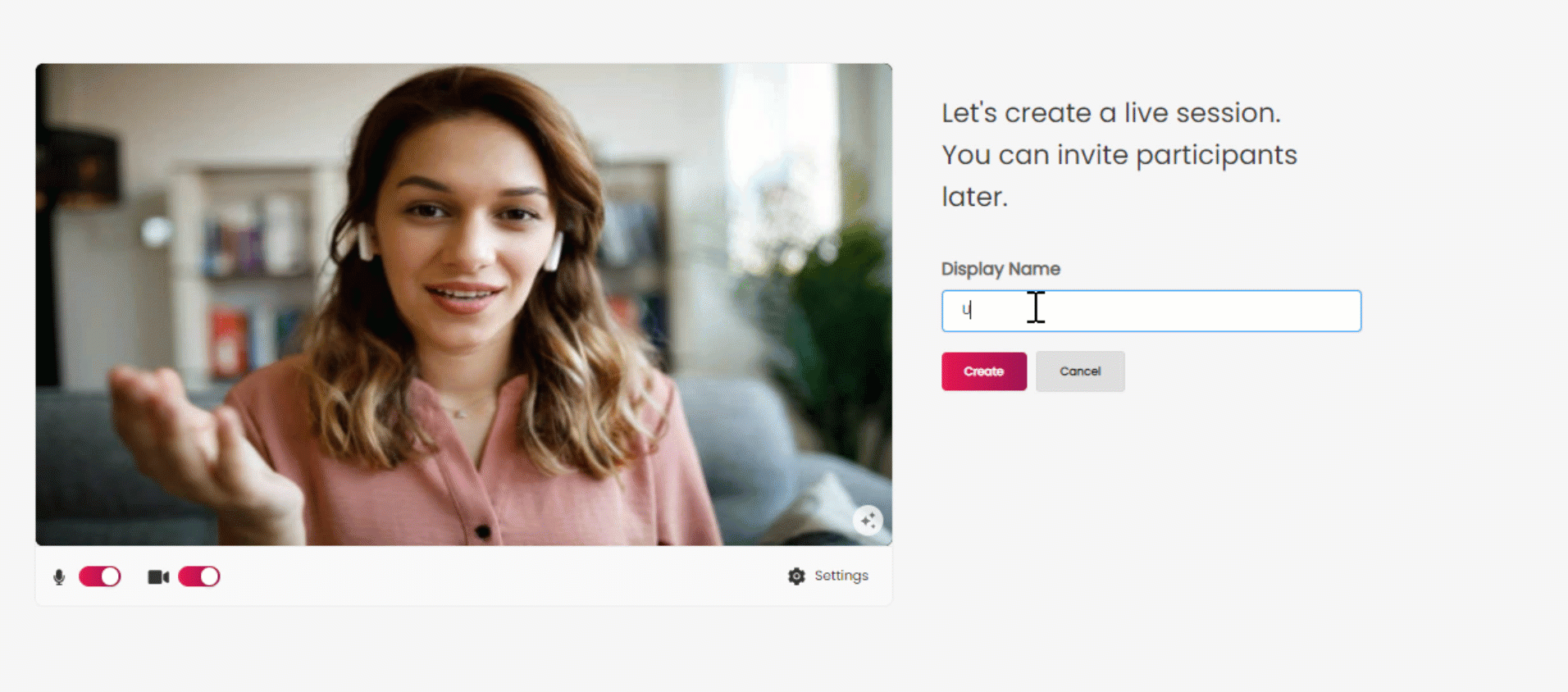
4️⃣ Click the Stream button on the control panel and select go live instantly or schedule for later.
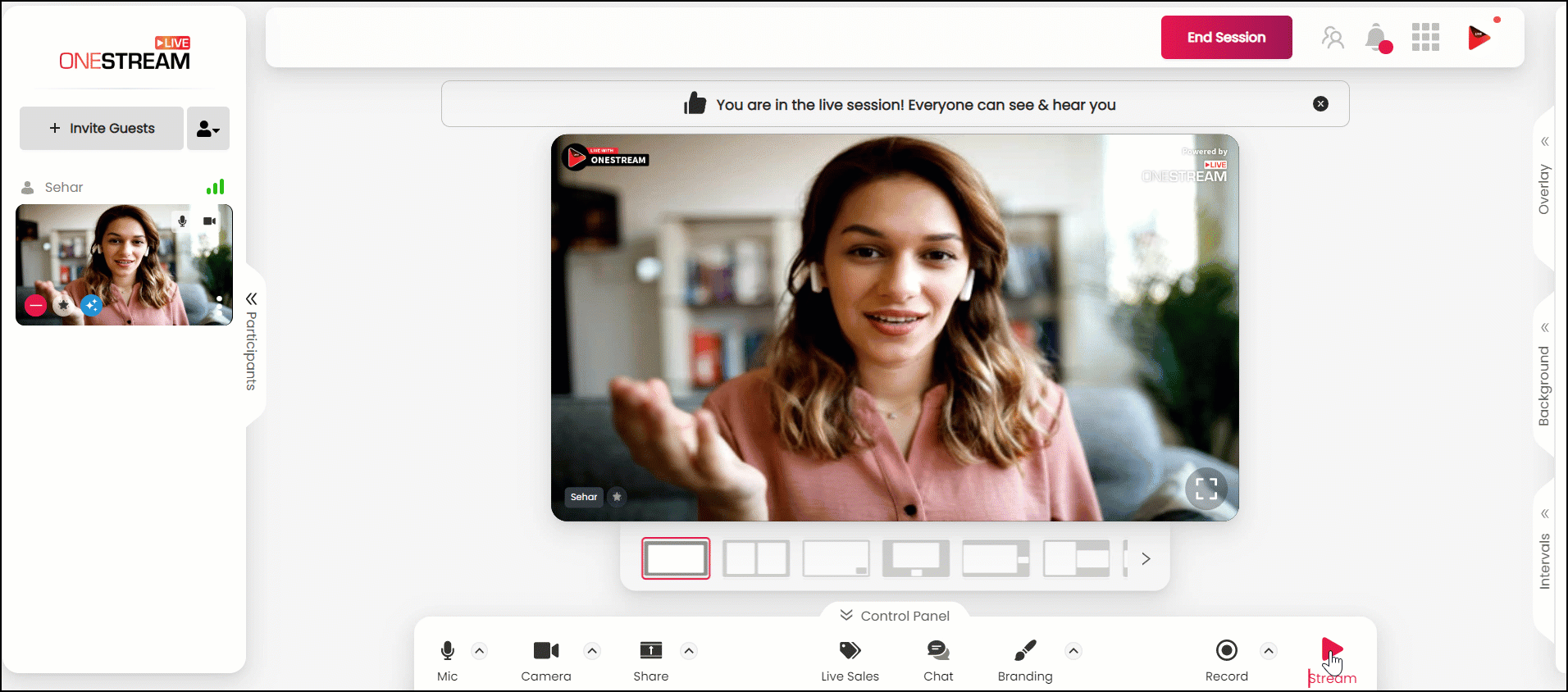
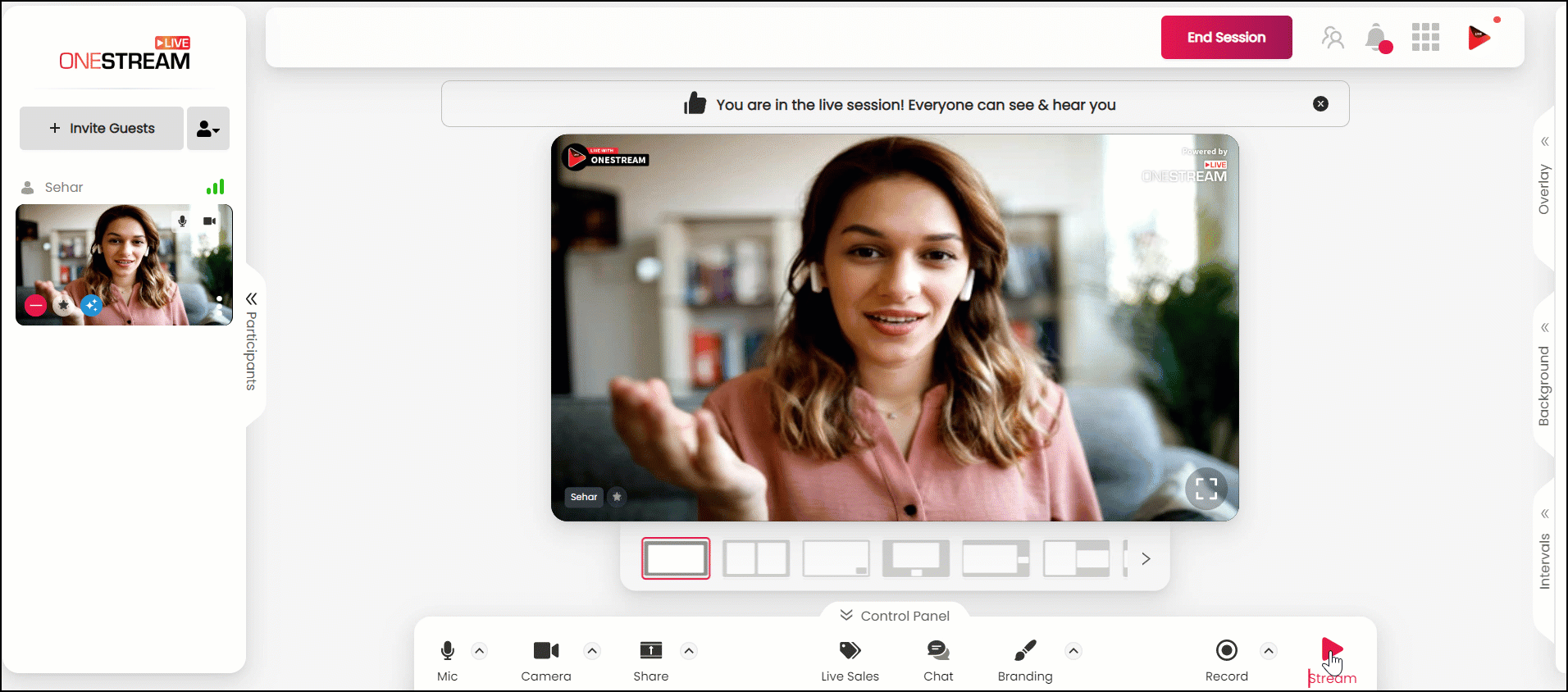
5️⃣ Enter the title, and description on the pop-up window, set your stream’s privacy, and click the Next-Add Destinations button.
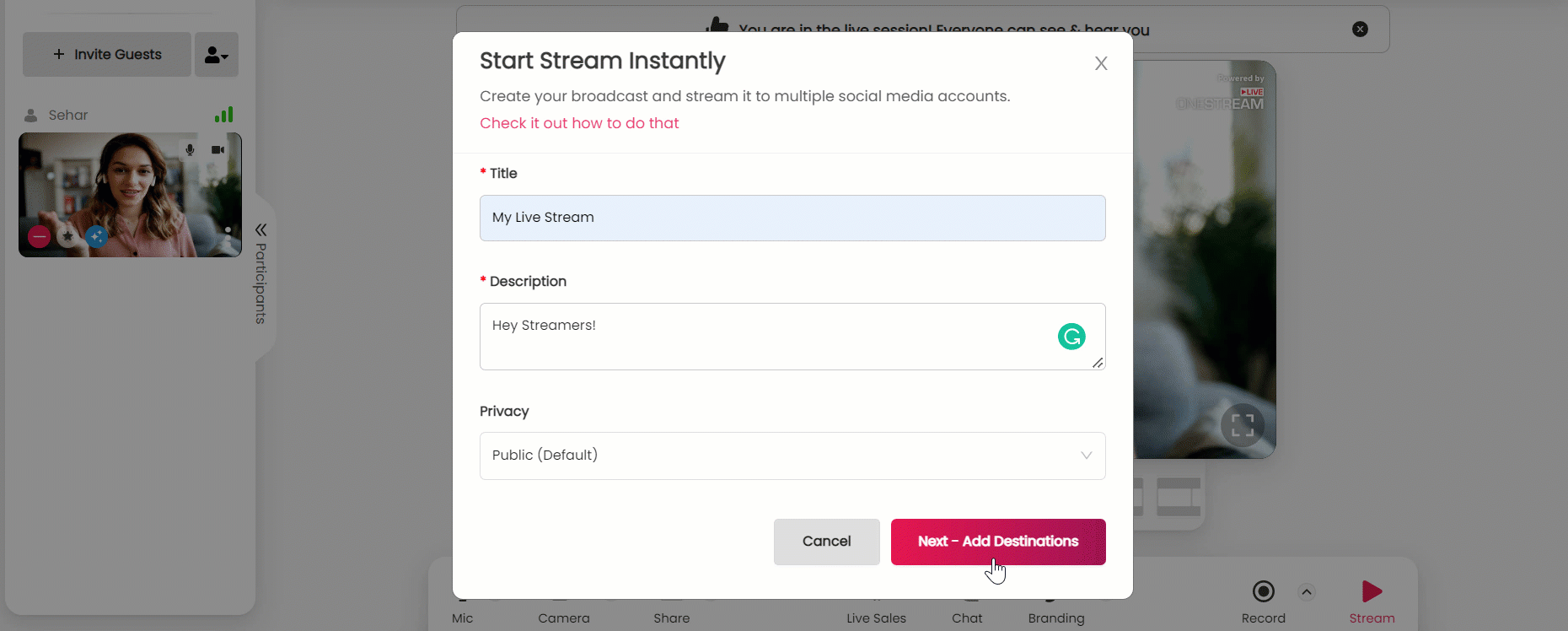
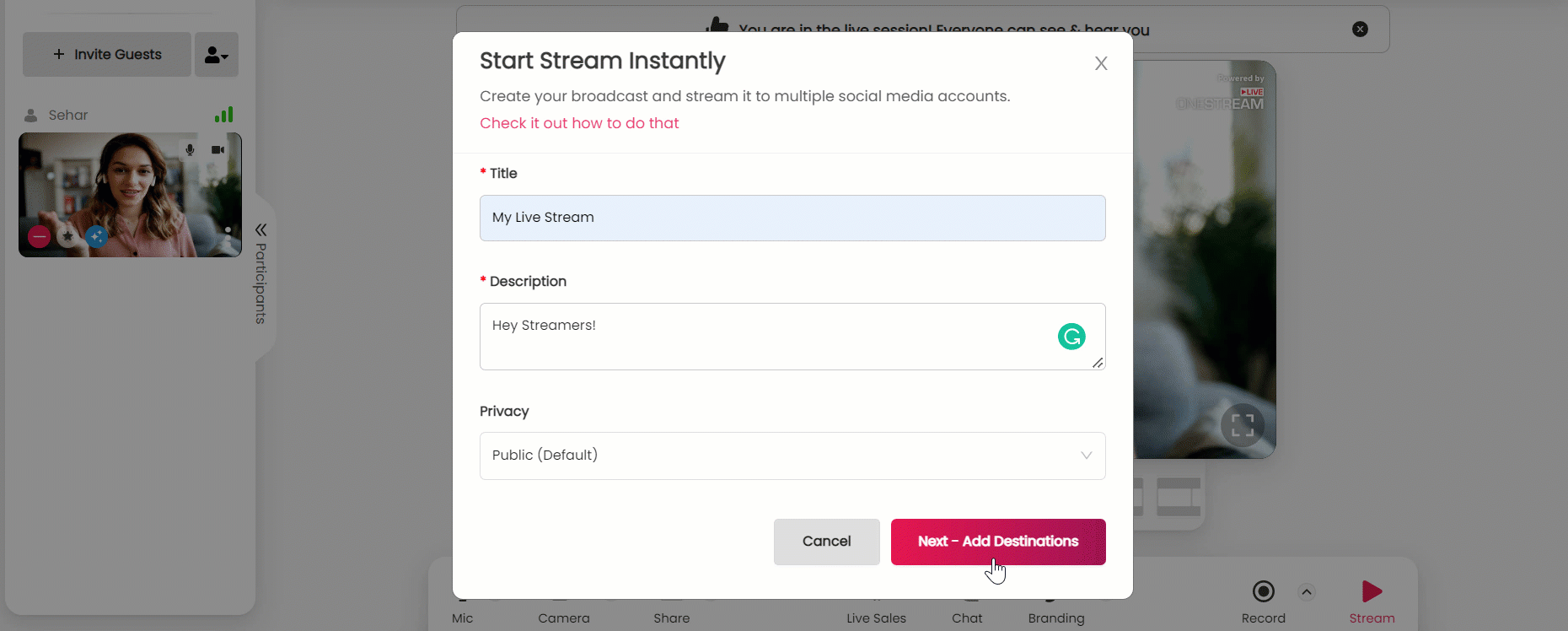
6️⃣ Now Click Add Destinations button.
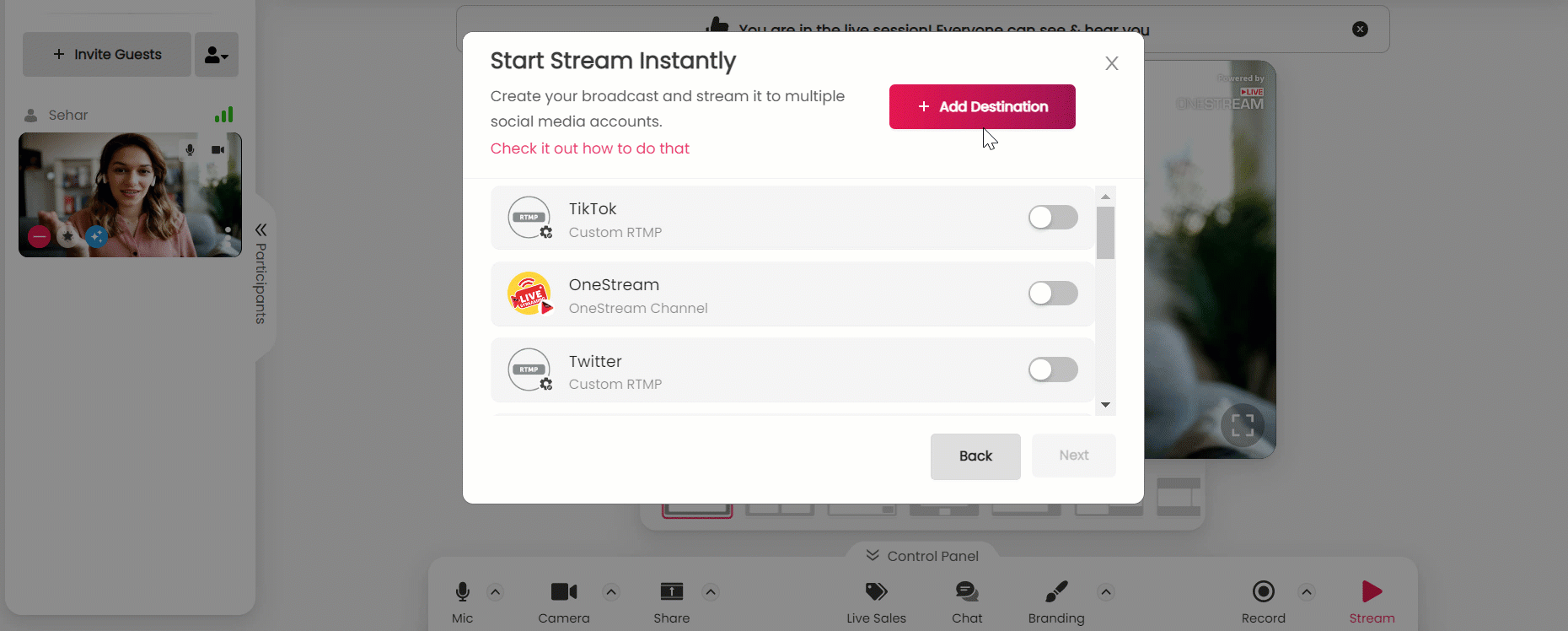
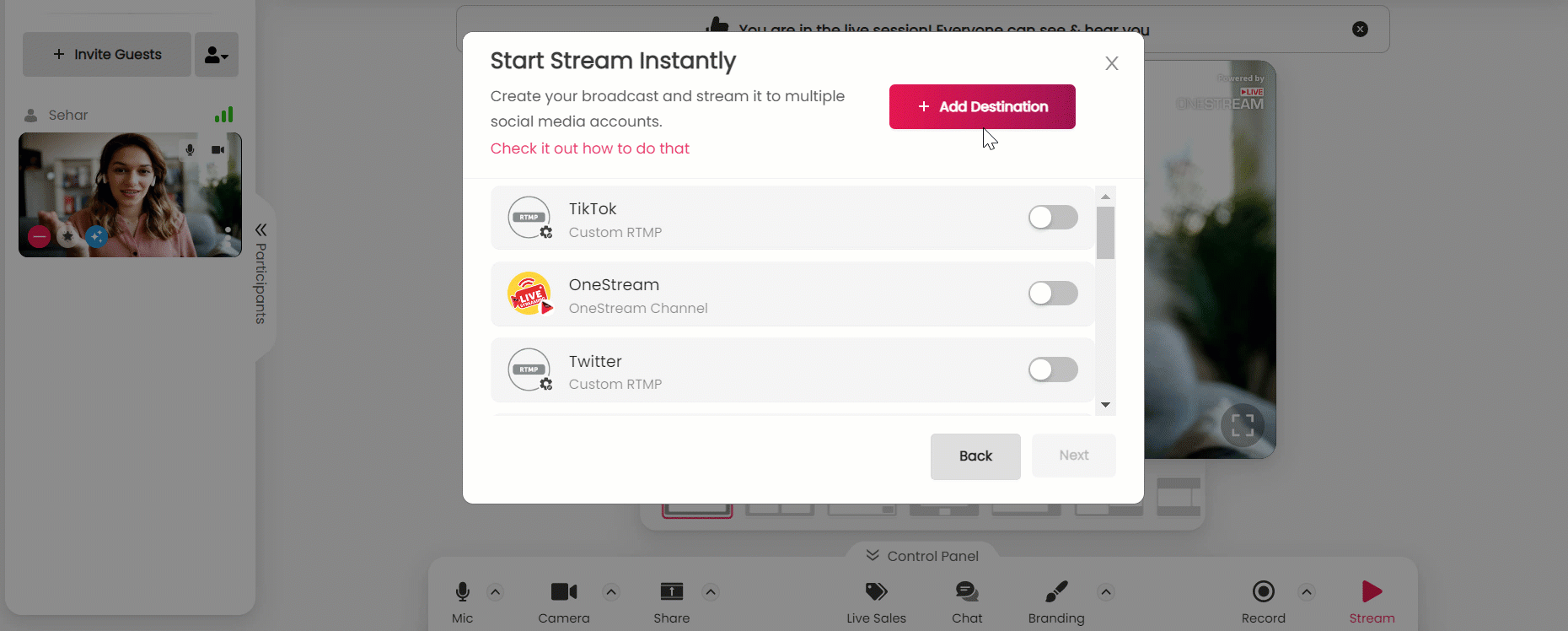
7️⃣ Scroll down and select your desired social media platform to connect.
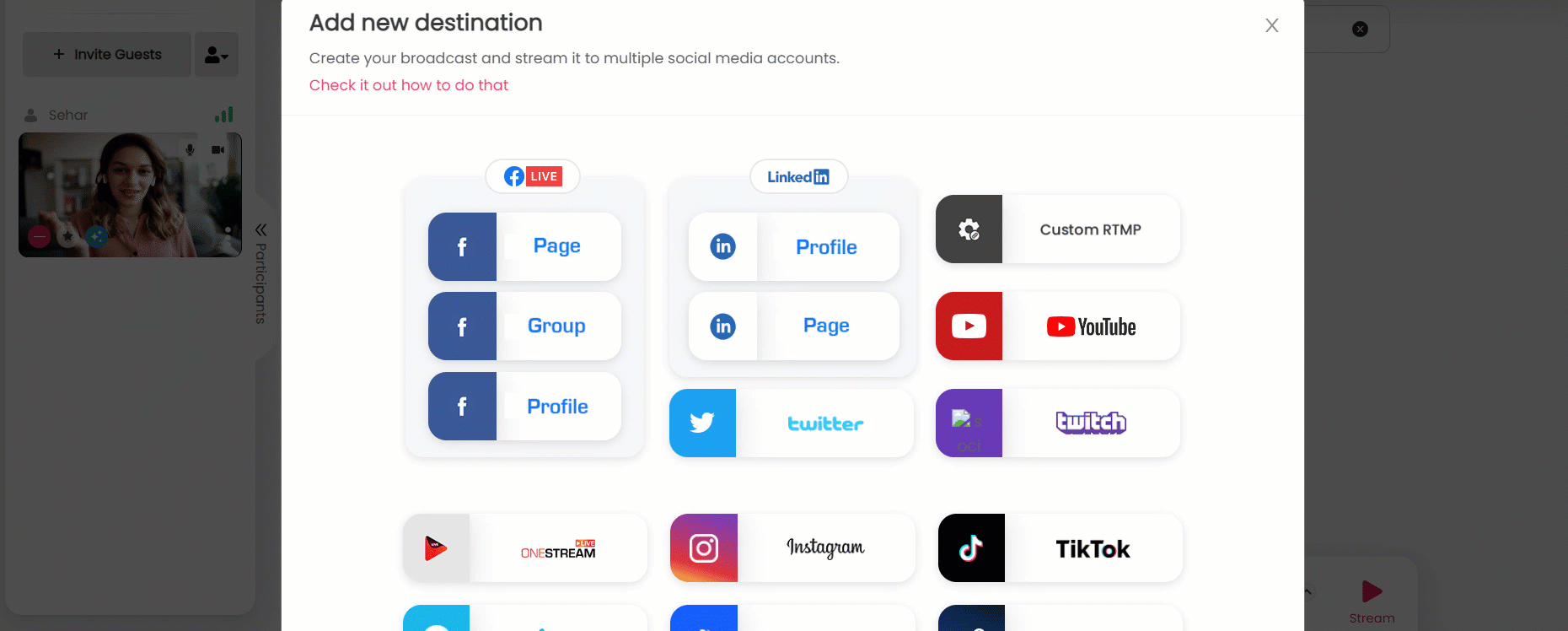
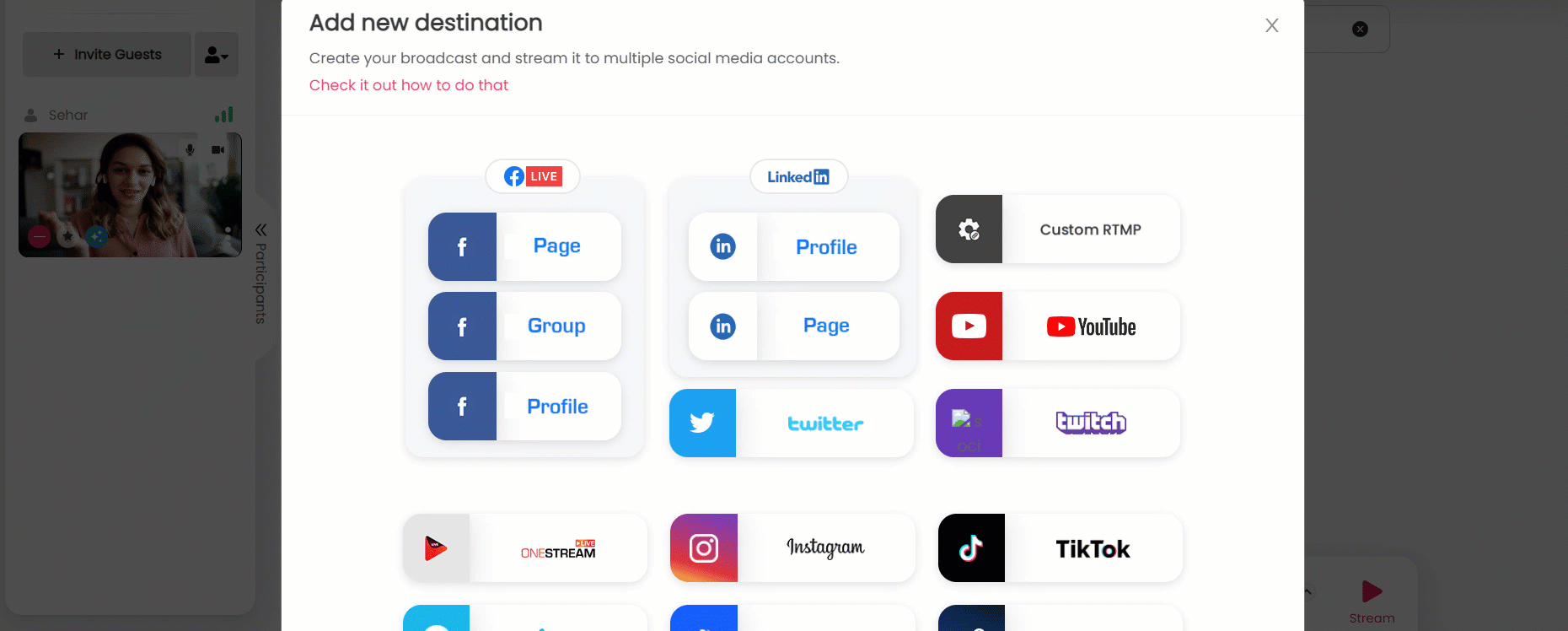
8️⃣ The recently connected social media platforms will appear in the pop-up. You can toggle on your desired connected social accounts and click on the Next button.
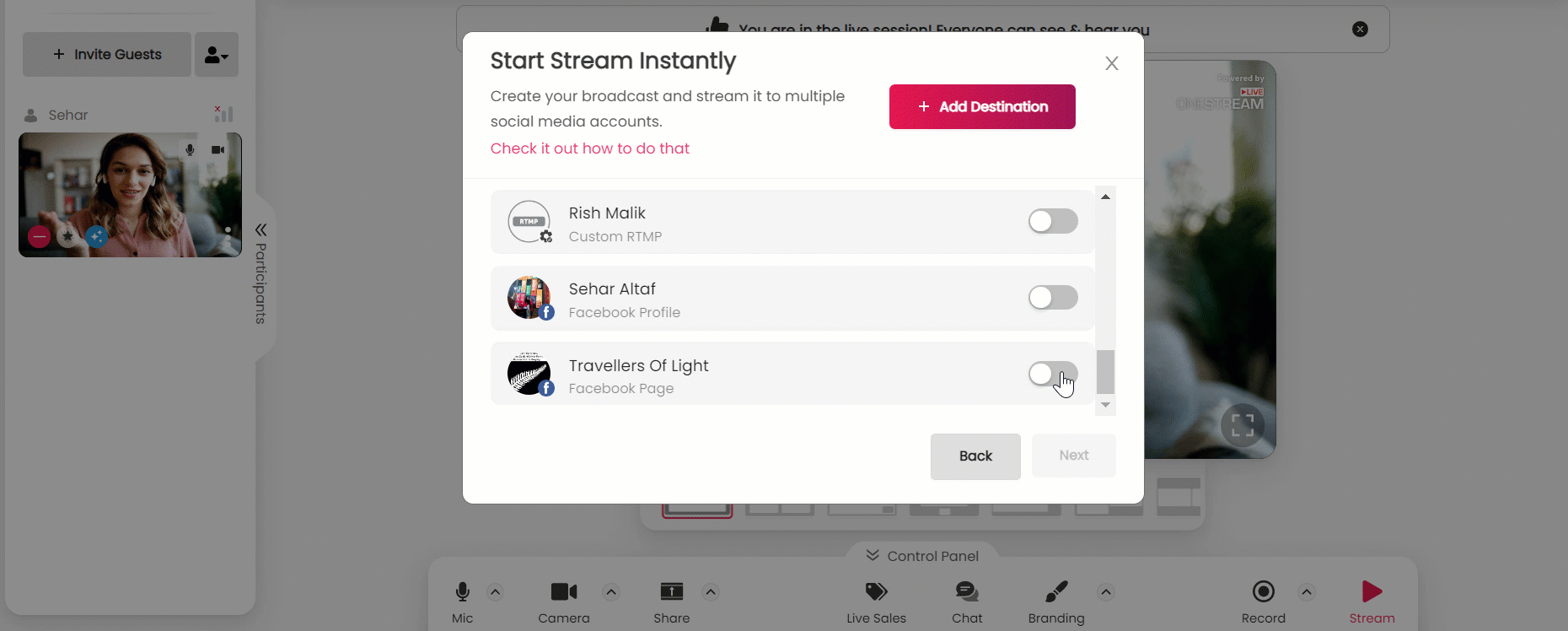
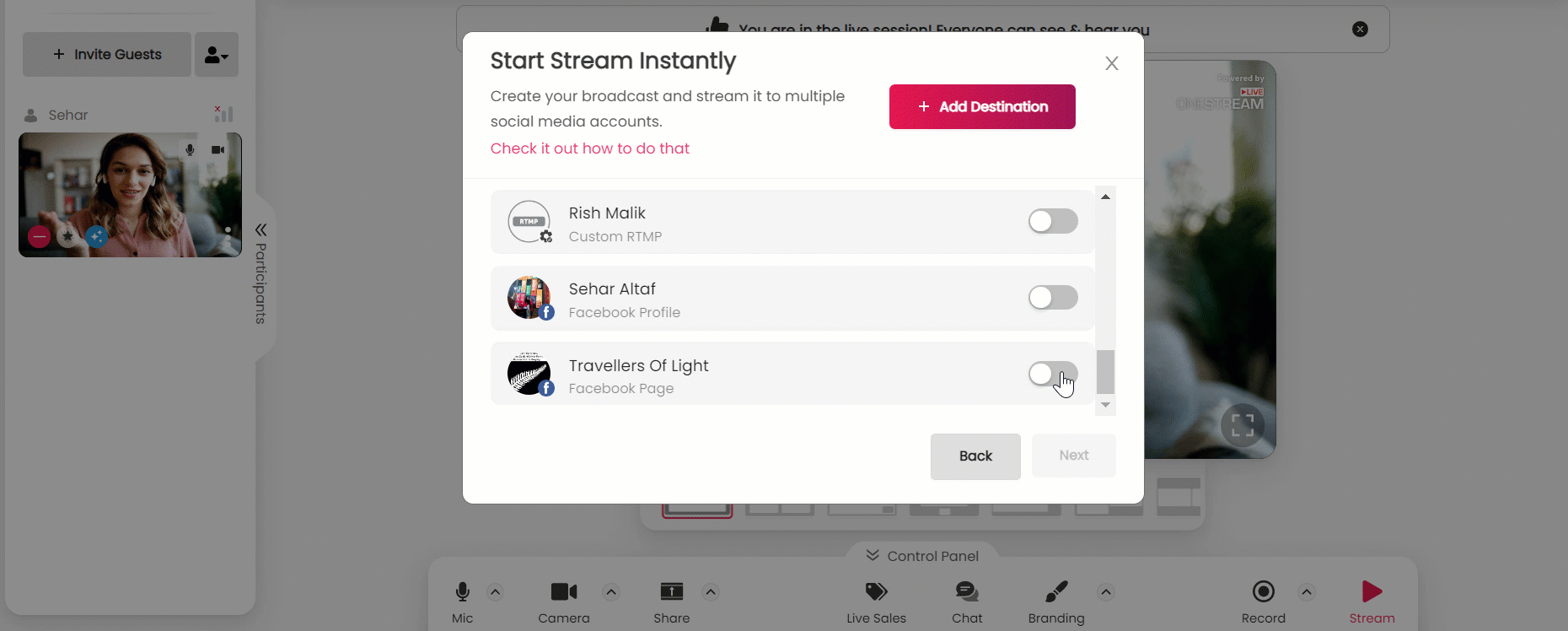
9️⃣ Click on the Start Broadcast button.
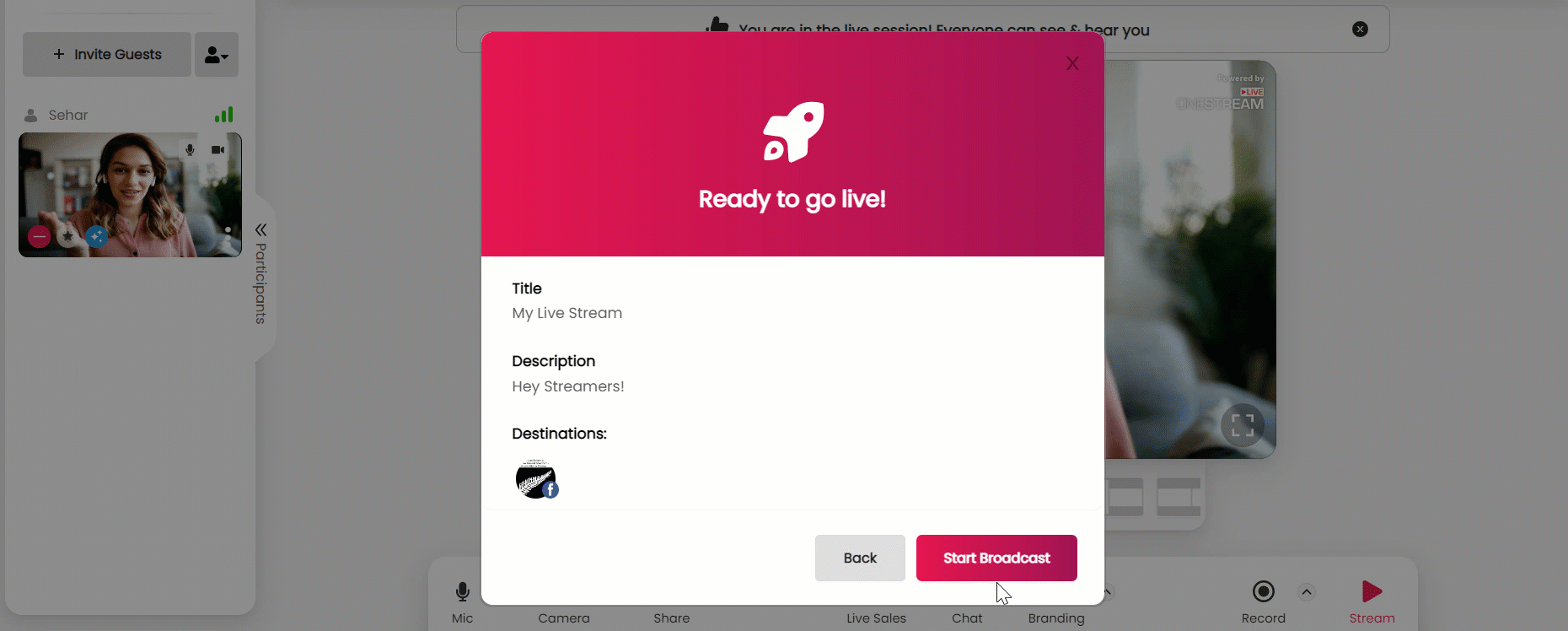
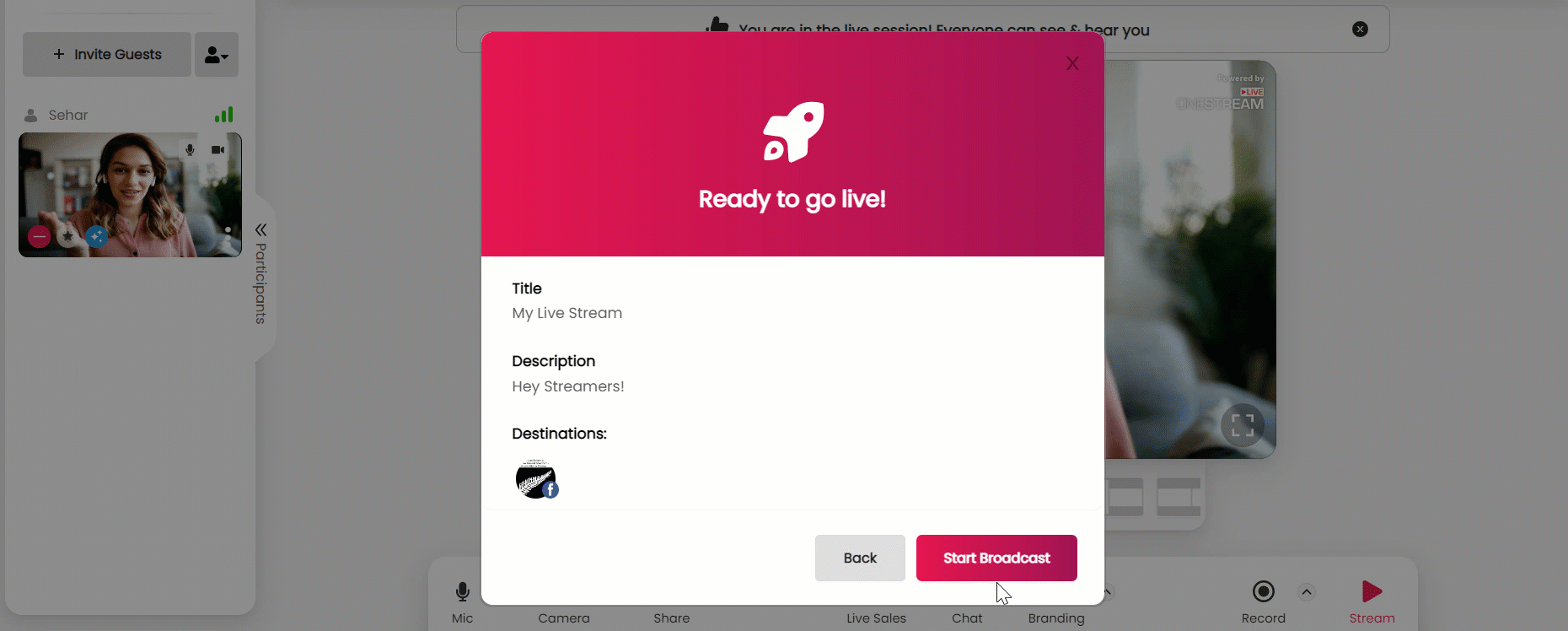
Your live stream will start broadcasting on the chosen social platforms.
Read: How to connect multiple social accounts in OneStream Live Studio?
✌️ Verdict
So, here’s the final verdict.
OneStream Studio is your one-stop shop for creating and multistreaming professional quality live streams. It’s the best multistreaming platform in town, and you’ve got to try it to believe it.
OneStream Live Image Gallery
OneStream Live is a cloud-based live streaming solution to create, schedule, and multistream professional-looking live streams across 45+ social media platforms and the web simultaneously. For content-related queries and feedback, write to us at [email protected]. You’re also welcome to Write for Us!