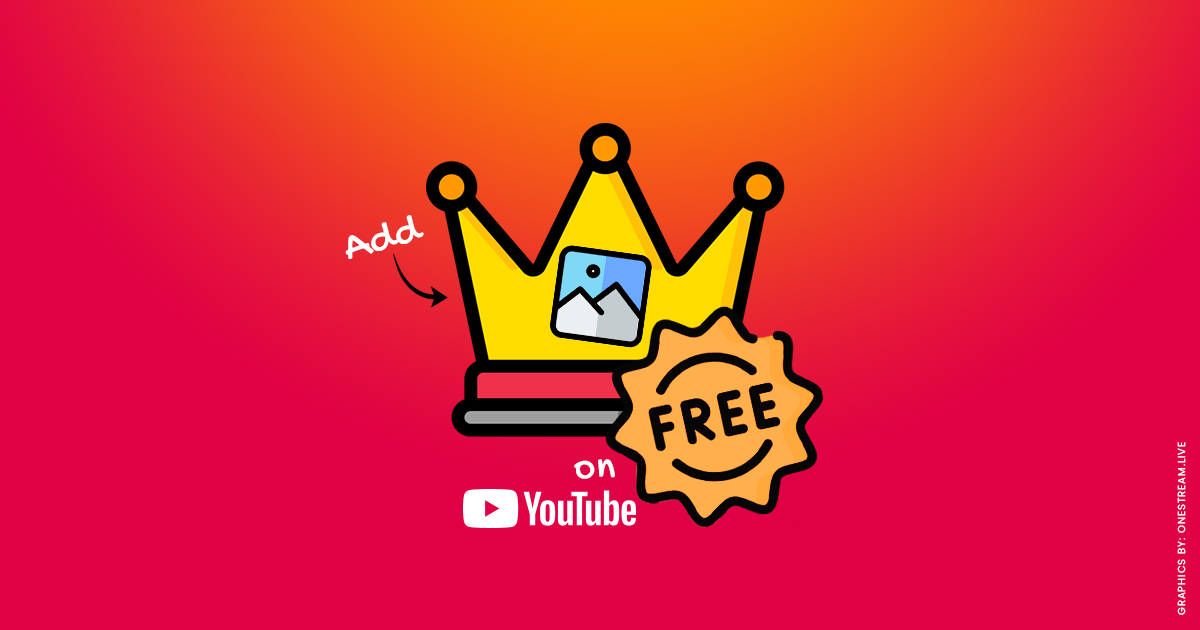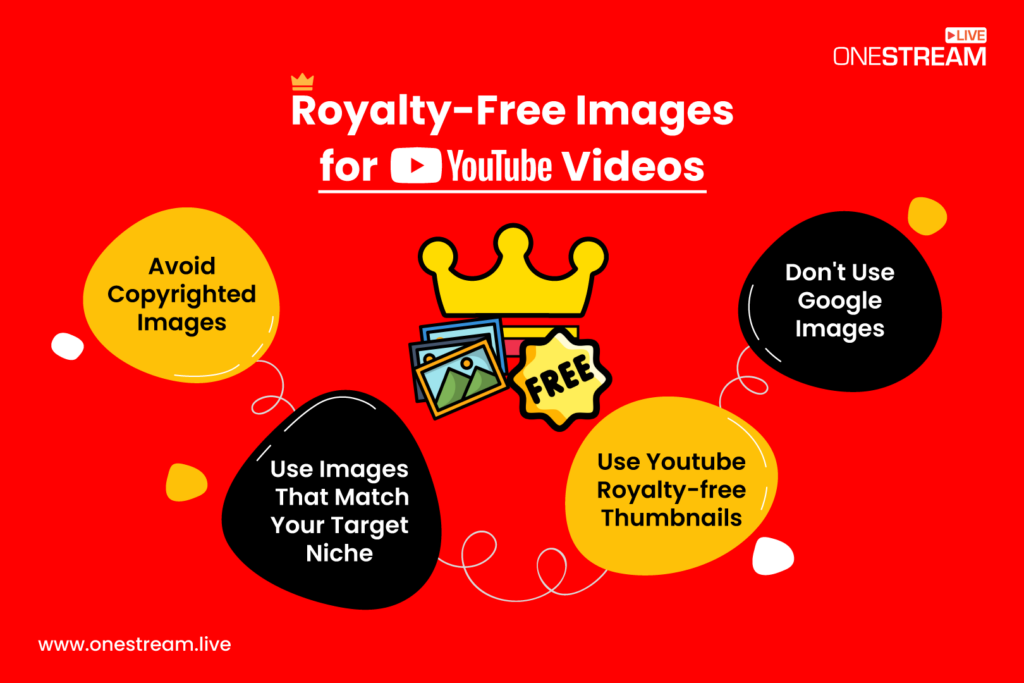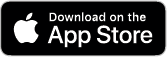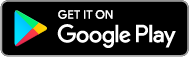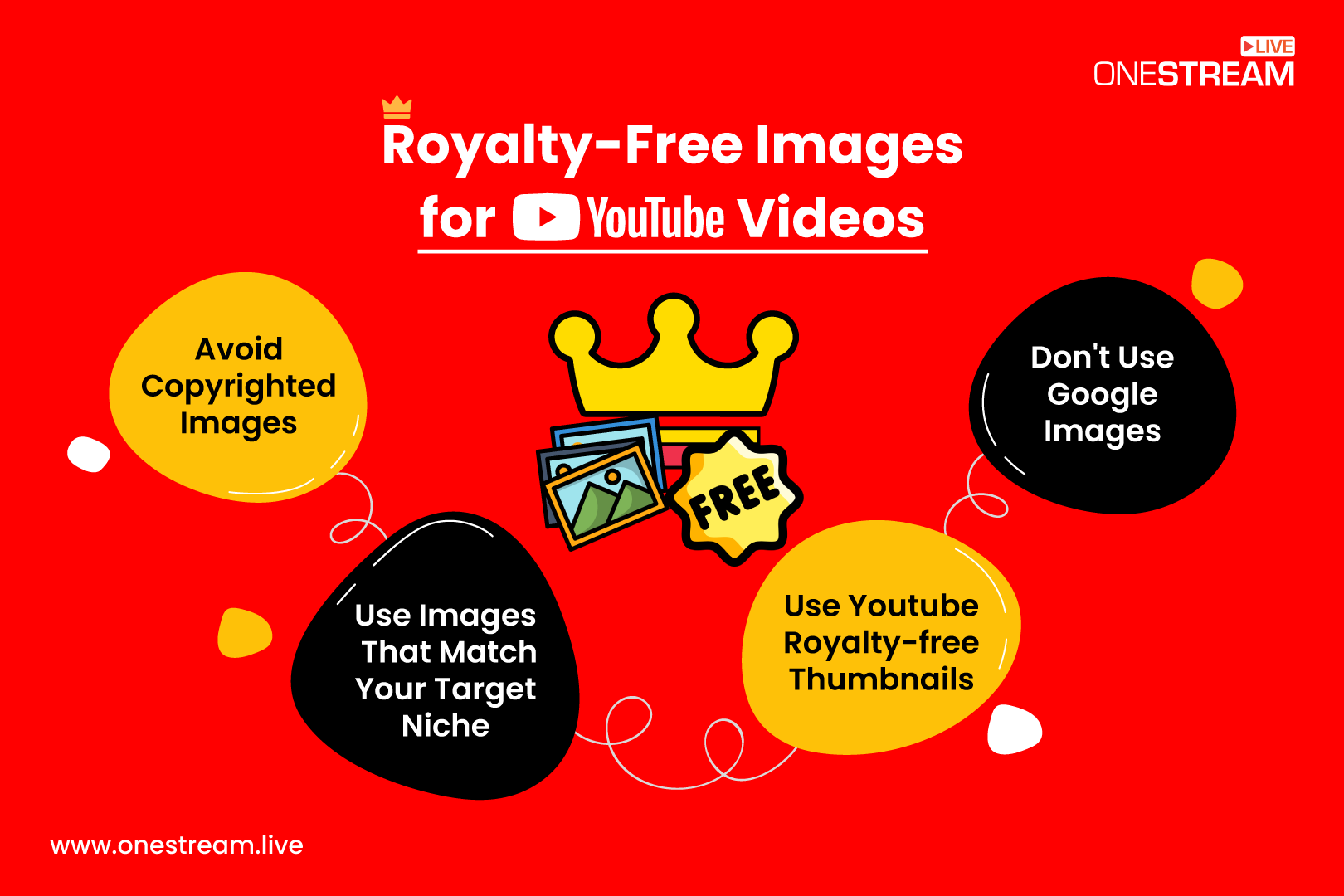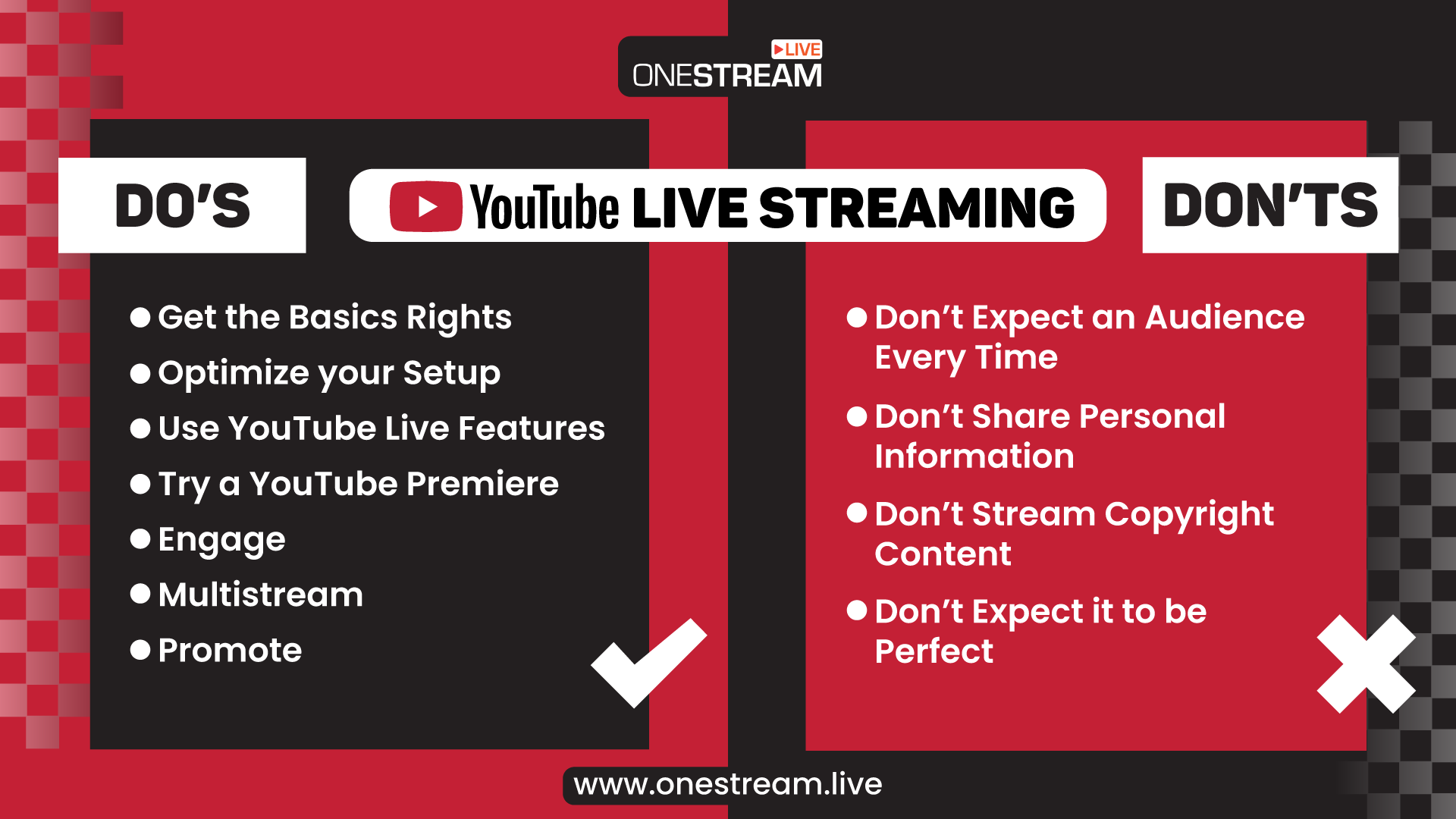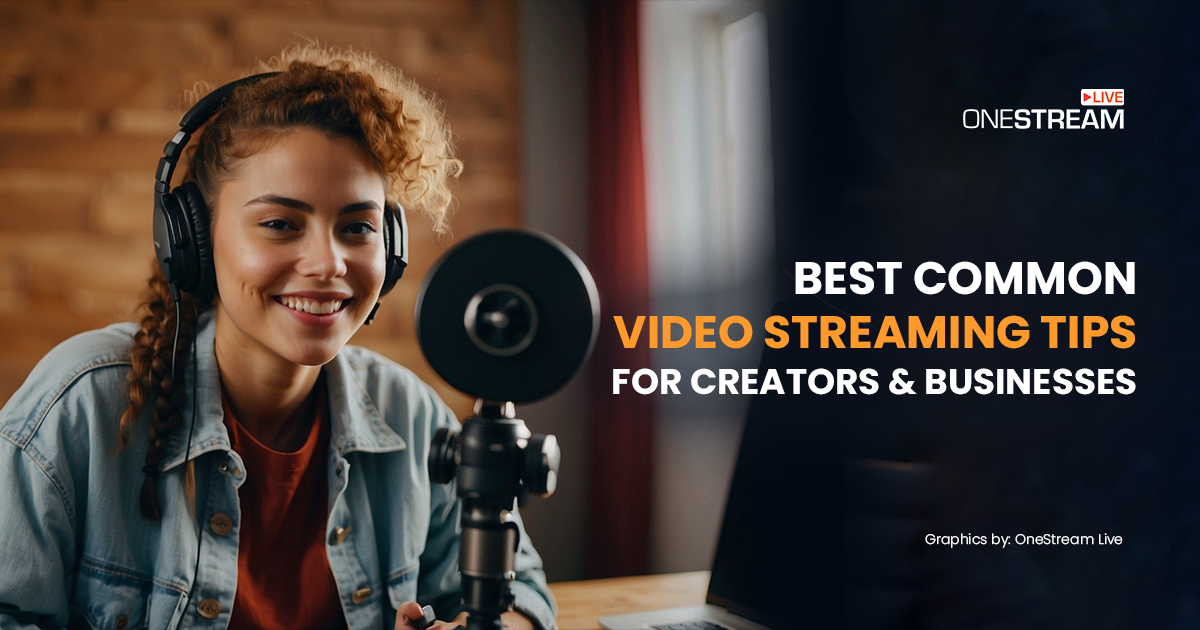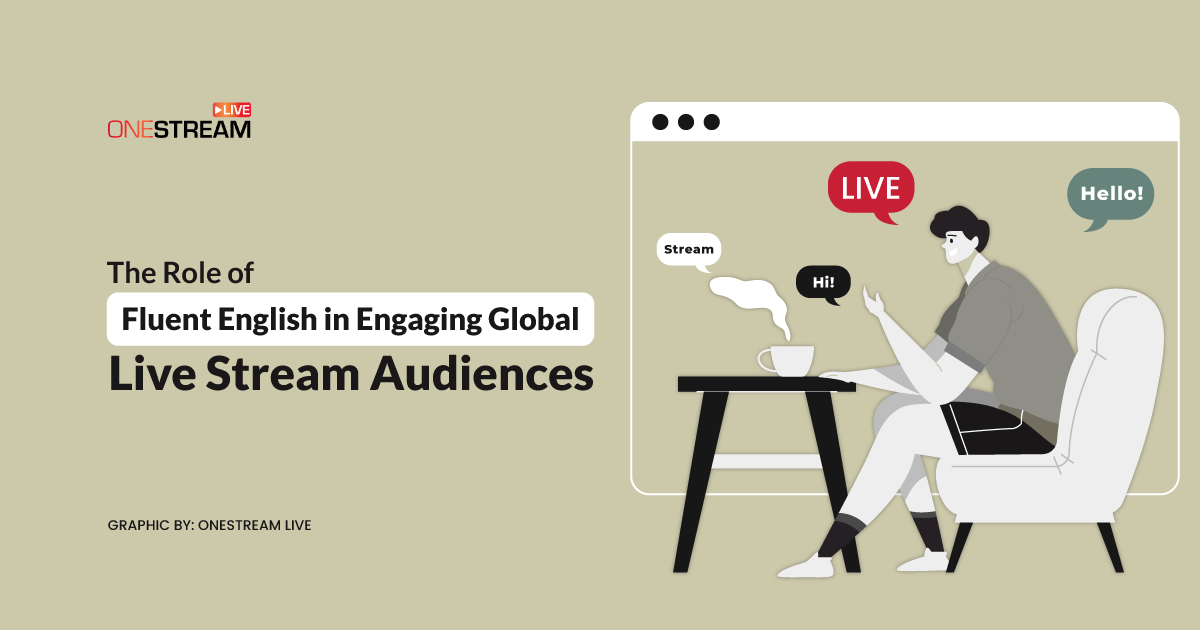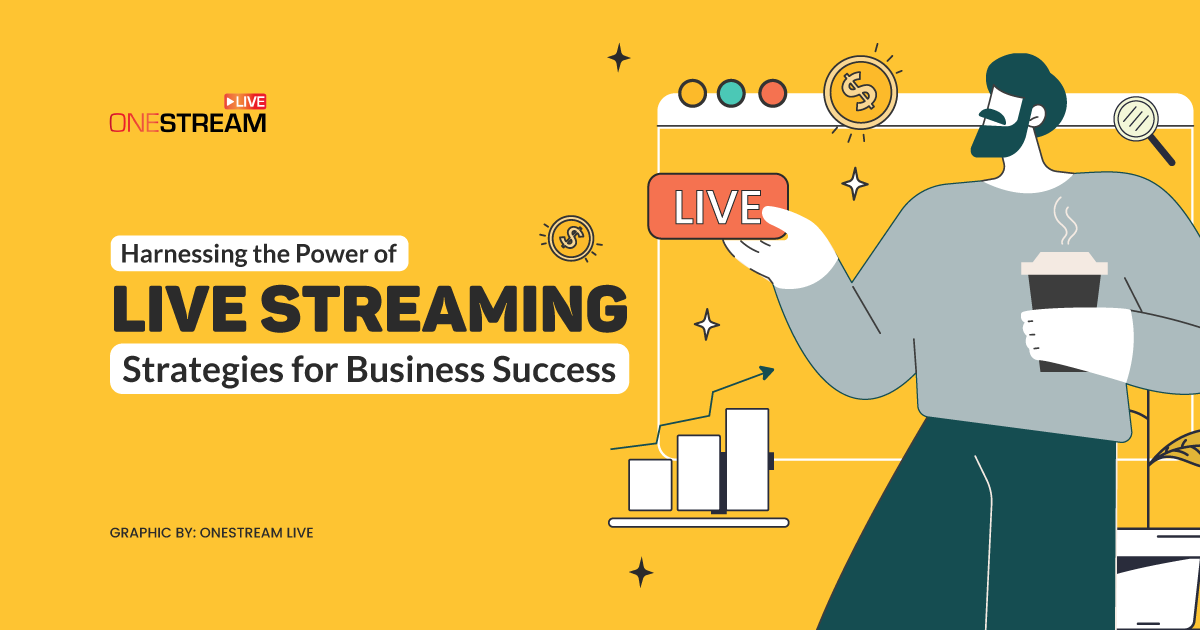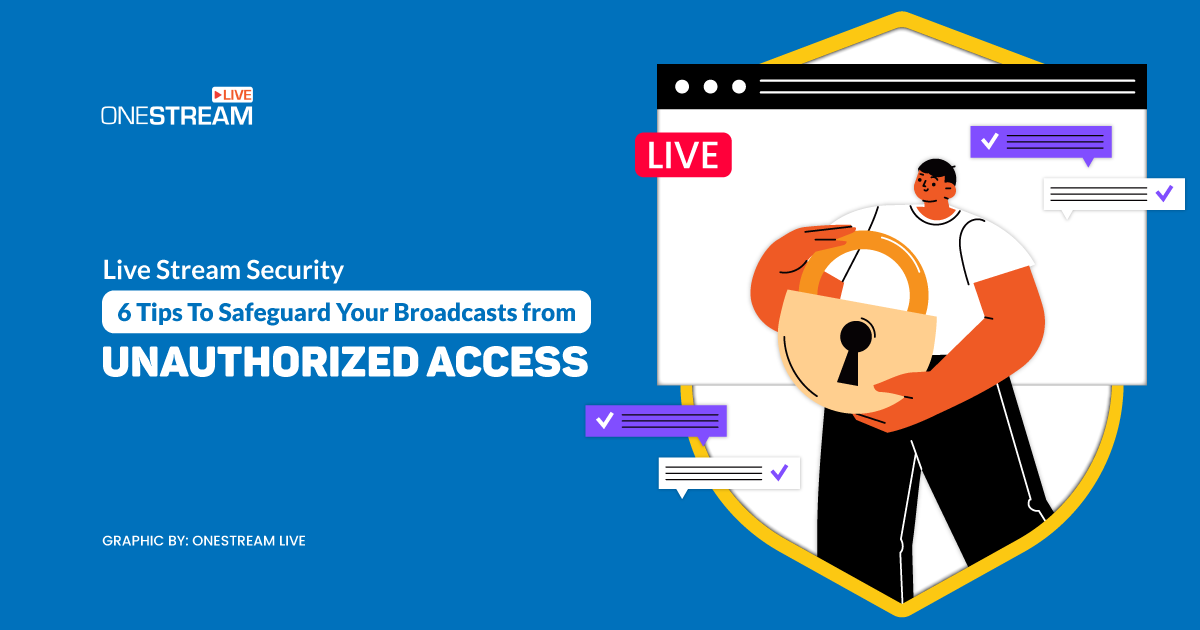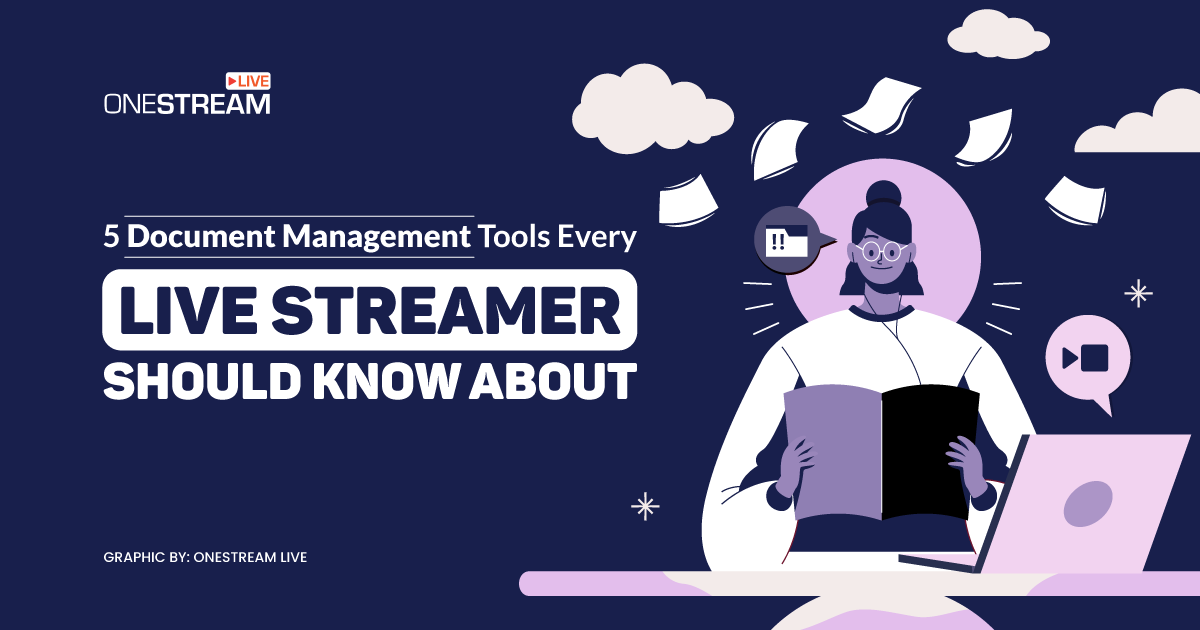If you’re like millions of other content consumers, you’d probably love adding images and gifs to your YouTube videos. It just adds this extra layer of awesomeness that makes people want to watch and share your video more and more.
But there is a dark side to this that few of us know about…
What if I told you that some of those fantastic images could land you in hot waters with the law?
That’s true! You don’t have to post copyrighted images to catch the attention of the “takedown police” anymore. This also affects digital marketing negatively.
YouTube now has a system in place called ContentID that detects whenever someone uploads your video without your permission. And guess what? It doesn’t matter if you used an image or not! Any copyrighted content will get flagged within a few seconds of uploading. So make sure to use only copyright-free images and videos for your YouTube videos.
So, what can you do then?
This blog will show you exactly how to use royalty-free images that are 100% safe and work perfectly with YouTube’s new ContentID system. No need to worry about having your videos deleted anymore.
In this Article:
🖼️ Select Images from a List of YouTube Royalty-Free Images Websites
Here’s a list of the top 5 websites where you can fetch your royalty-free images from:
Pro Tip: Some of these images may NOT be ideal for your YouTube channel title image, for example, for branding purposes, because there are watermarks. But they are all great for your video descriptions or thumbnail images.
🎦 Royalty-Free Images for Your Video Description or Thumbnail
Not only will these websites provide high-quality, royalty-free images that you can upload to your videos, but they’ll also pretty much guarantee that you won’t get into any trouble with anyone for using their content.
Now, which images should you choose?
Well, it depends on what the video is about. For example, if I were to make a travel vlog, I would probably use photos of places I’ve been and things I’m doing. Or perhaps I’d take screenshots from my favorite movies! Honestly, it doesn’t matter what you use as long as it interests your viewers and is royalty-free.
Just remember that not all images are created equal. For example, if you’re trying to do a video on the best exercise bike, then I would steer clear of any photos with people in them. And anything with watermarks will automatically be a no-go, regardless of the image.
Also, downloading images from Google Images isn’t safe either! So, avoid this bait and go for a 100% royalty-free experience with these websites.
If the option is available, pick a few you like and upload them to your video descriptions or play them as a live stream! Make sure to give credit if you wish to go for the latter option! OneStream Live allows you to add your desired custom thumbnails to your YouTube videos to live streams so you can broadcast your video content with ease and professionalism.
Read More: YouTube Live Streaming – Do’s & Don’ts
🎯Closing Thoughts
Royalty-free images are a must for any YouTube video. I’ve tried most of them out, and Pond5 was the best. But really, they’re all great! So, there are two major takeaways here. One, don’t use images with people in them, though, since that can raise a few eyebrows. Two, avoid downloading any image from Google Images because there’s no guarantee that it’s 100% royalty-free.
OneStream Image Gallery
OneStream Live is a cloud-based live streaming solution to create, schedule, and multistream professional-looking live streams across 45+ social media platforms and the web simultaneously. For content-related queries and feedback, write to us at [email protected]. You’re also welcome to Write for Us!