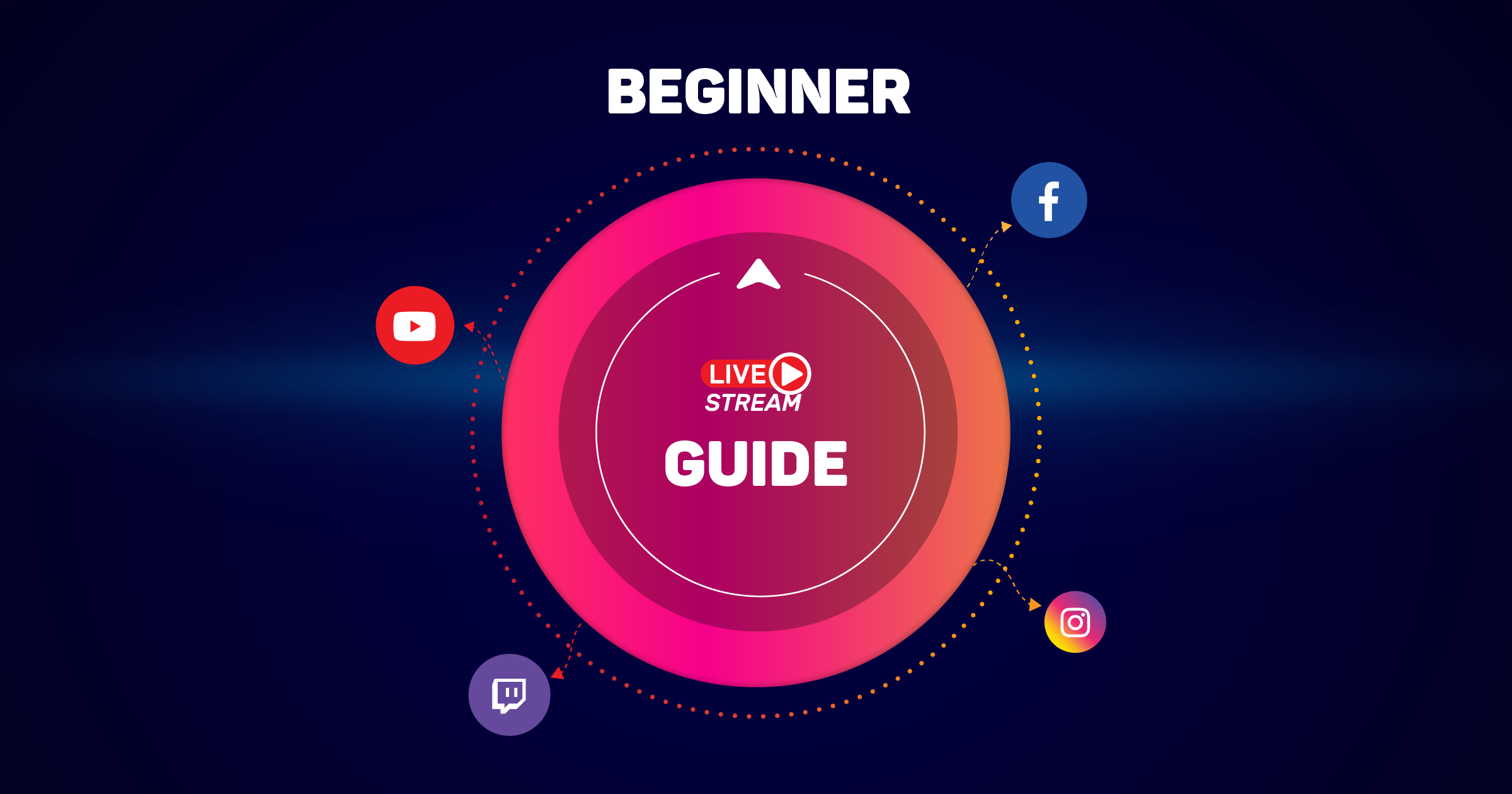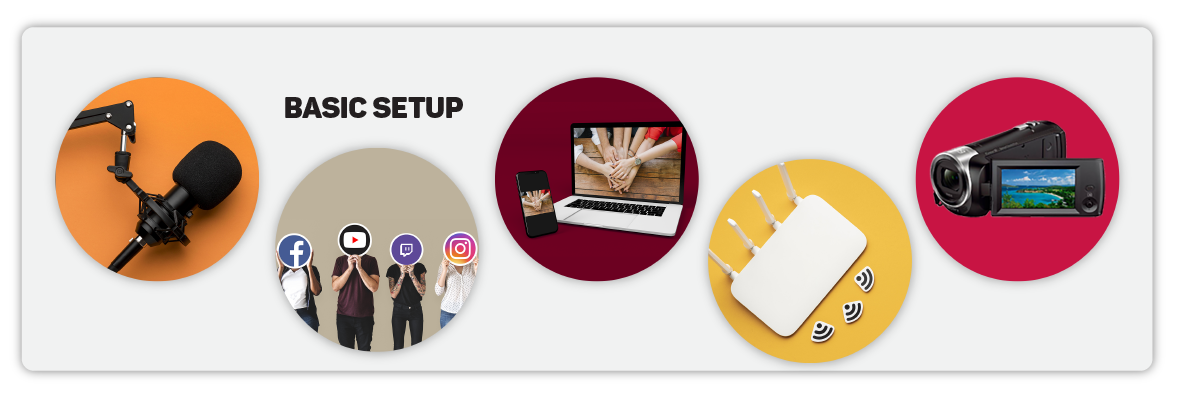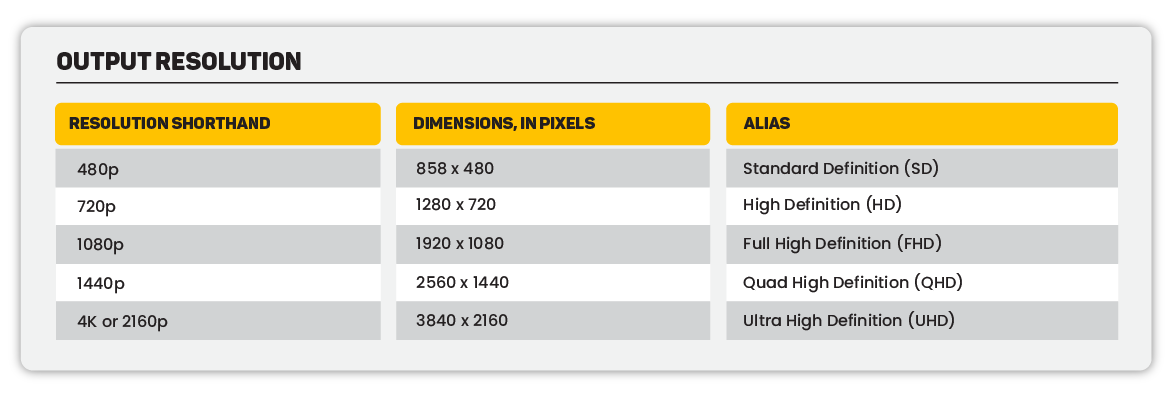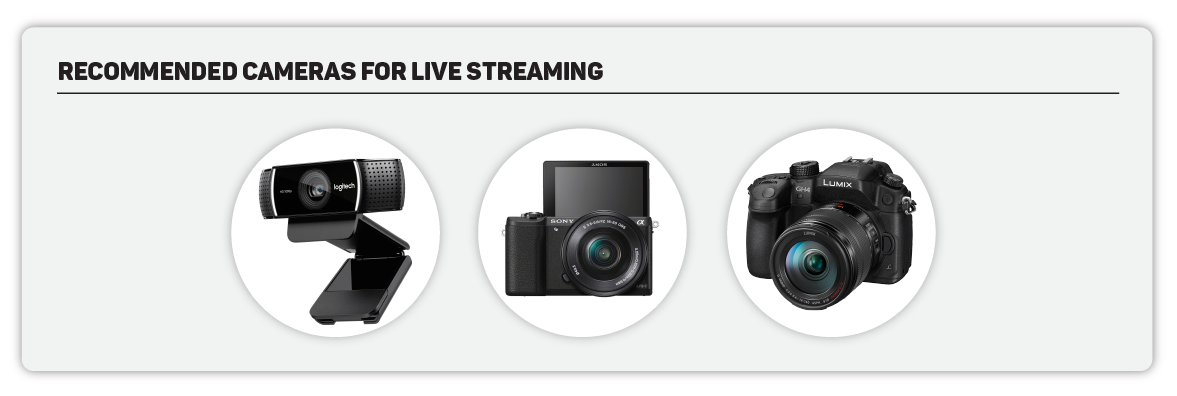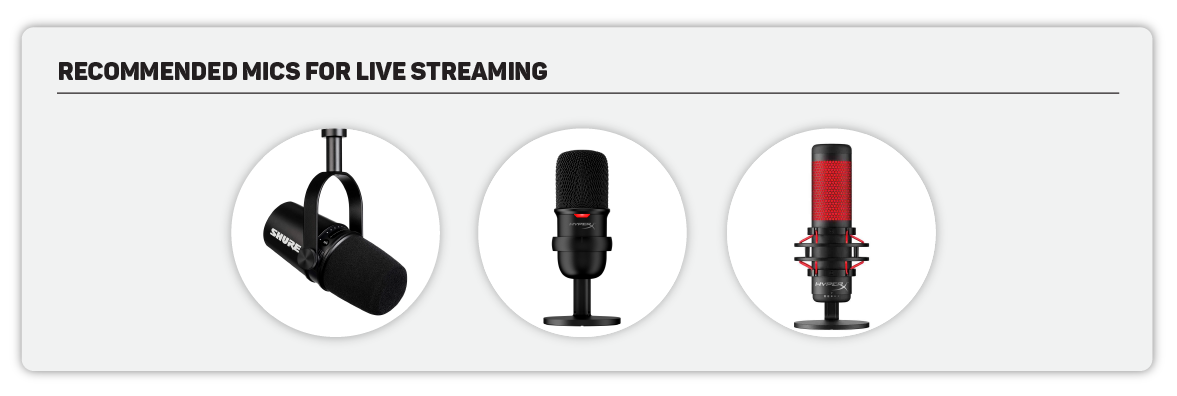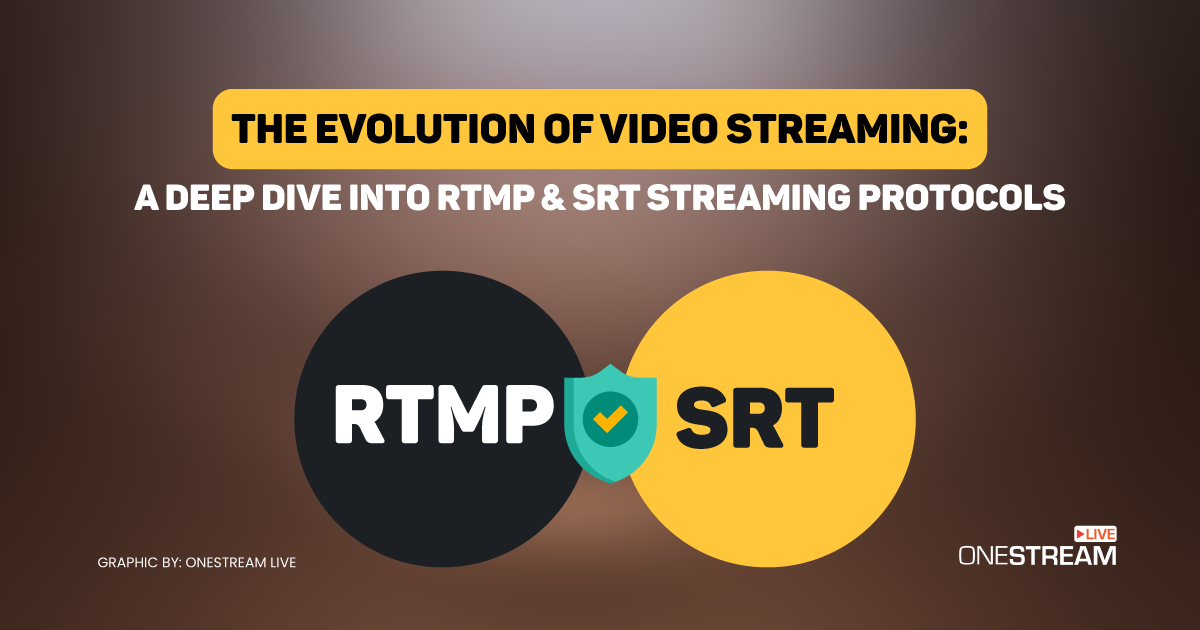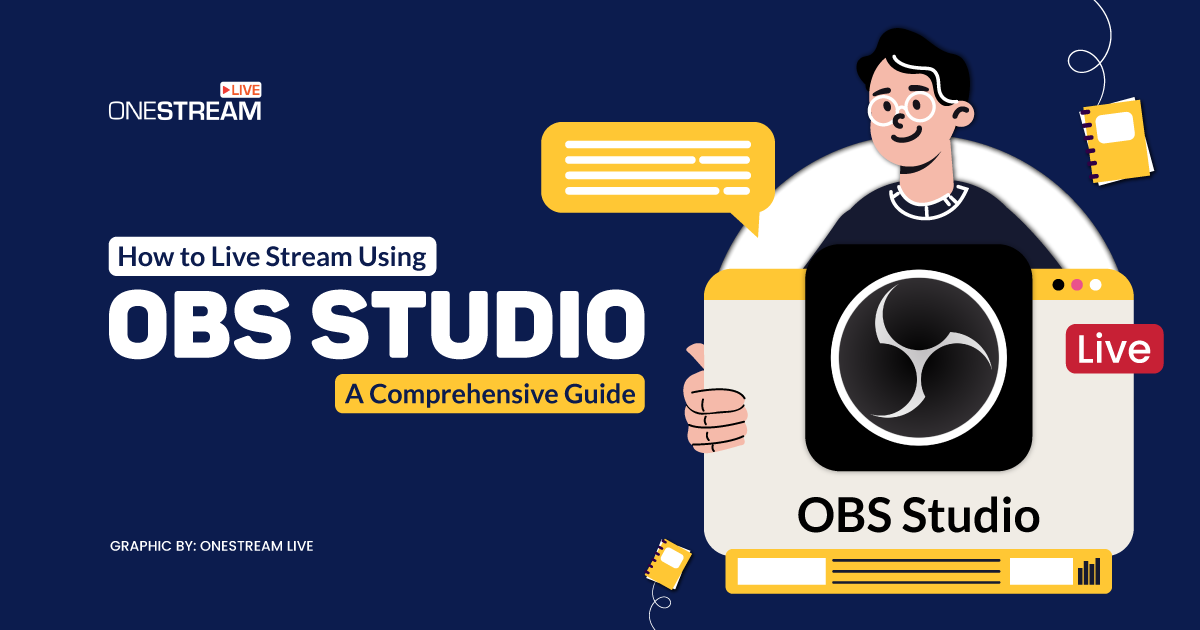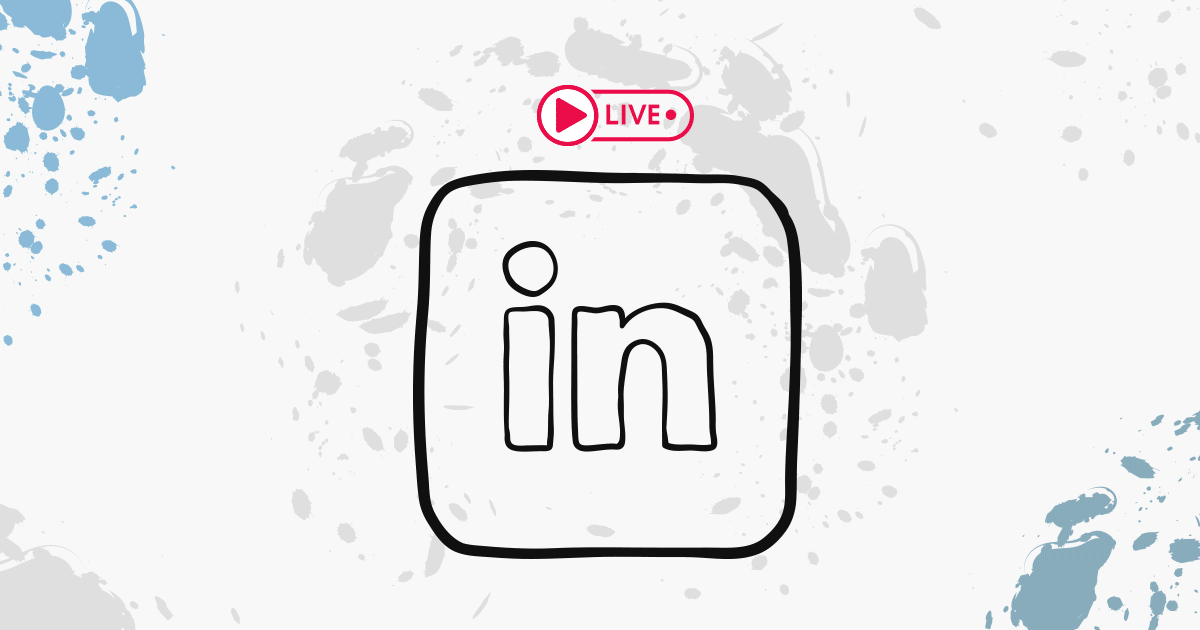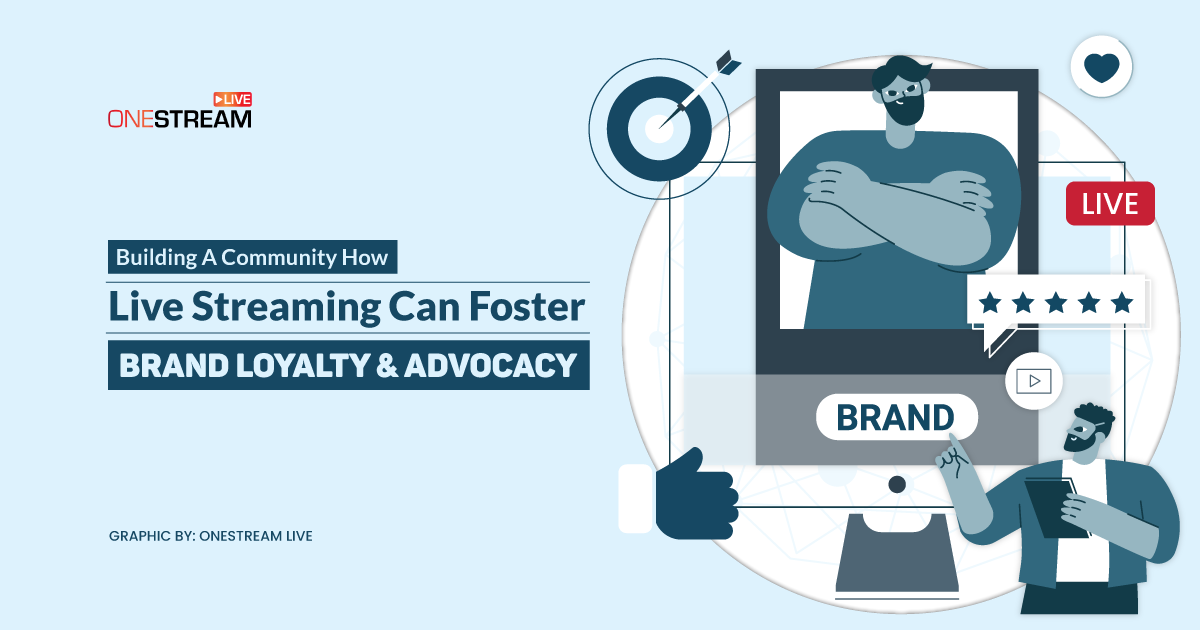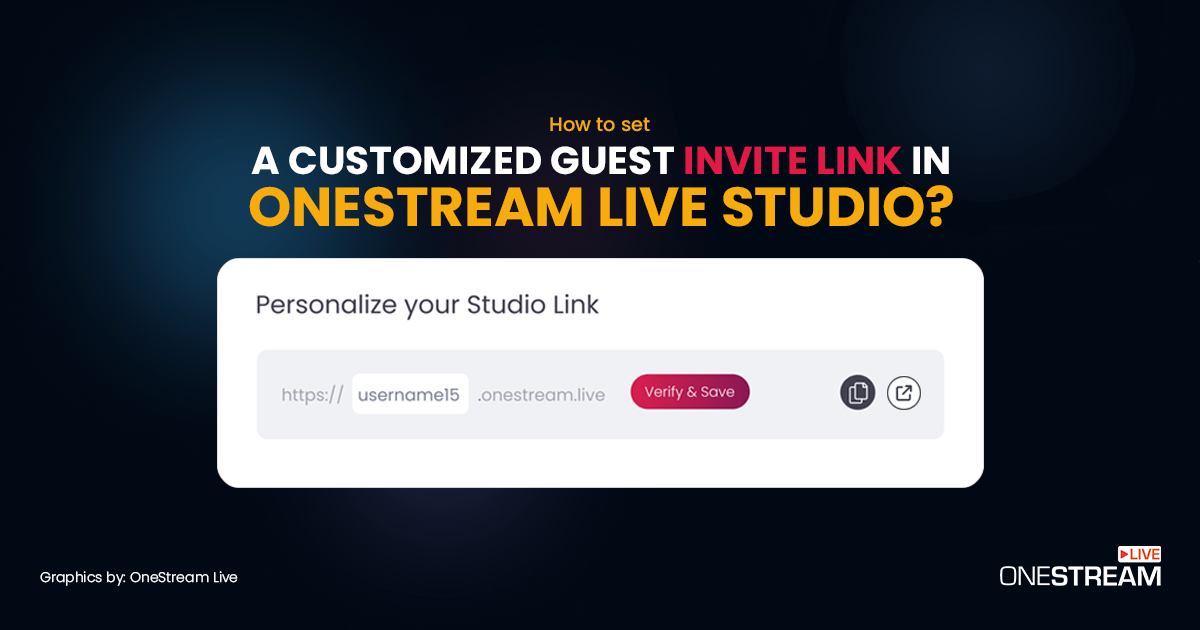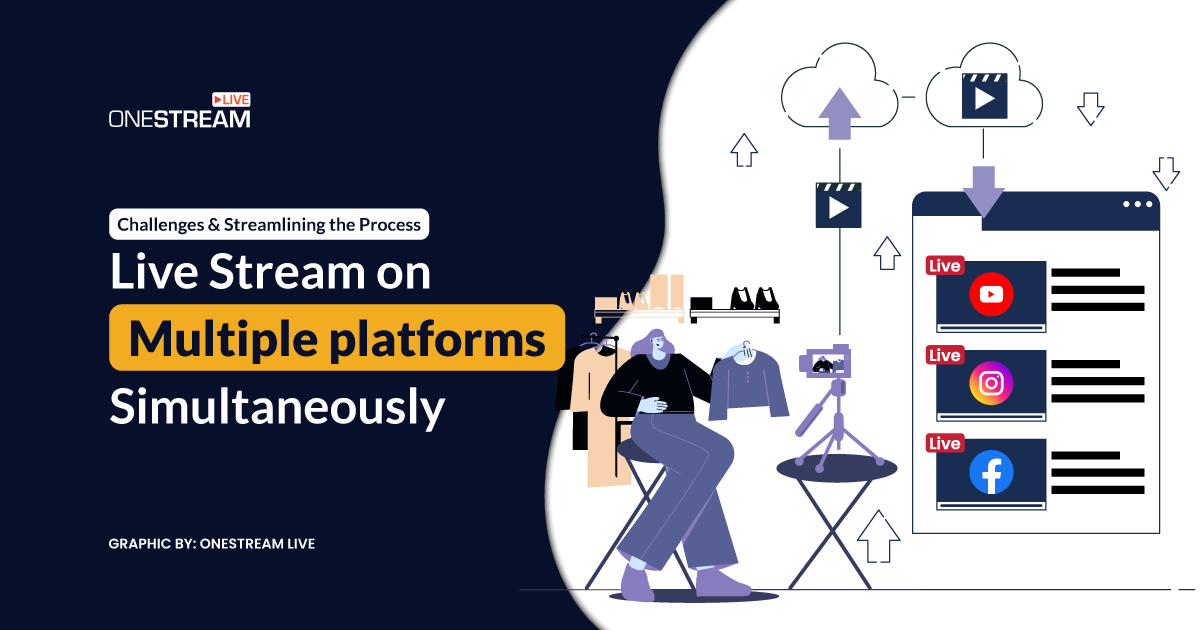New to live streaming? Considering where to begin from?
We understand that getting started without basic knowledge of how live streaming works can be particularly intimidating. Here’s a beginner’s guide recommended by OneStream Live experts, a perfect walk-through to help comprehend the fundamentals of online streaming setup and get started right away. From the basic live streaming setup to tips and tricks, and content ideas, this blog’s got you covered.
In this Article:
Easy Live Streaming Setup
Here’s a must-have list of all the critical live streaming logistics to get things rolling:
- A video source – DSLR camera, camcorder, webcam, PTZ camera, computer screen, phone, or tablet camera.
- An audio source – lapel microphone, handheld, or USB mic, or an audio file. A built-in mic in your phone or laptop will work equally well.
- A video encoder – a computer software or a standalone hardware device that packages real-time video and sends it over the internet.
- A streaming destination – where your video will be broadcasted; your social accounts (Facebook, YouTube, Instagram, etc.) or your website.
- A stable internet connection – to ensure that your stream broadcasts without freezing, buffering, or dropping off.
Read More: Checklist for Professional Live Streaming
Basic Settings for Live Streaming
Once you have the essential gear setup for live streaming, next in line is configuring the most suitable audio-video settings:
⭕ Frame Rate per Second (FPS) – how many frames per second are displayed. 10fps is outrageously low and infuriating to the eyes, but 24-30 fps is a standard for digital videos.
⭕ Output Resolution – HD and FHD are the most commonly used resolutions.
OneStream Live recommends using portrait orientation for Instagram, and also supports square orientation. The recommended aspect ratio for Instagram is 9:16.
⭕ Bitrate – the recommended bitrate settings are based on the destination platforms’ requirements. 1500-1600 kbps will bring the live streaming results. However, under 12000 kbps should also work fine.
⭕ Codec – the method of compressing (encoding) audio and video data for faster transmission. H.264 is the most common.
General Tips & Tricks
Take note of the following tips and tricks while you live stream:
- Prepare – script, extra batteries, lighting, working equipment, camera holder or a desk to stabilize the camera.
- Ensure bandwidth availability – know your network. The better the bandwidth, the better the live streaming results.
- Test – your audio and video both, with a backup account.
- Eye contact – look at the camera, not the screen.
- Monitor – with an external display.
- Respond – to the comments during the live session, if possible.
- Avoid placeholders – start right away.
- Multi-stream – to all your socials for enhanced viewership.
- Use captions – to increase understanding of your content.
- Be consistent – go live at a regular time to help build a flow of the audience.
Read More: Top 5 Live Streaming Best Practices in 2023
OneStream Tips and Tricks
Other than the regular tips and tricks enumerated above, you can deploy several OneStream-specific tips and tricks for an outstanding live streaming experience:
- Reuse old streams to build consistency in your live streams.
- Use add-ons to increase the amount of storage and enjoy extra stream slots.
- Copy title and description from previous streams and save up on refill time.
- Enjoy up to 5000 characters of the description on YouTube.
- Manage multiple social accounts from a single dashboard.
- Schedule your live stream 10 minutes before the streaming so that the system can quickly optimize your content.
- Add a logo to your live stream.
- Make interesting thumbnails to attract the viewers to your live stream once they are saved on your destination platforms.
- Schedule a playlist of pre-recorded videos to go live at your desired date and time and use your preferred time zone.
- Enjoy extensive cloud storage options, including OneDrive, Dropbox, Frame.io, Box, pCloud, Google Drive, and Zoom.
- Add open captions/subtitles to your live streams to improve the understanding of your audience.
Recommended Video Settings
The following video settings are recommended for best live streaming results when streaming via OneStream:
- Format: mp4
- Video codec: H.264 (AVC)
- Audio codec: AAC
- fps: 30 max (Higher fps may disrupt stream)
- Video duration: At least 1 minute
- Orientation: Landscape, Portrait, Square
- Audio bitrate: 128 kbps
- Video bitrates: 1500 kbps – 6000 kbps
- 360-degree Video bitrate: 5000 kbps – 10000 kbps
- 360° or 180° Resolution (width x height): 2560 x 1220 (1440p)
Recommended Cameras
Market experts have the best camera suggestion for all categories of streamers, from beginners to professionals. However, OneStream works perfectly fine with the built-in laptop and mobile cameras.
Beginners:
Logitech C922 Pro is arguably the most popular webcam in the market today and our go-to recommendation for an easy plug-and-play live streaming camera. Key features include:
- Resolution: 1080p recording, 720p live streaming
- Frame rate: 30fps at 1080p, 60fps at 720p
- Field of view: 78 degrees
Beginners looking for better image quality:
Sony Alpha a5100 is the top affordable camera choice of live streamers. It is small, portable, and lightweight, perfect for easy carrying. Key features include:
- 1080p60 streaming
- APS-C (23.5 x 15.6 mm) CMOS sensor
- 3” flip-up display
- Fast autofocus
- Light and portable (only 283 g)
- Micro HDMI out
Professionals:
Panasonic Lumix GH4, one of the most popular DSLR models amongst social streamers, with a moderate price and excellent features:
- 4K30, 1080p60 streaming
- Four Thirds (17.3 x 13 mm) Live MOS sensor
- 3″ rotating display
- Long battery life
- Micro HDMI out
Recommended Microphones
The top three picks of live streamers for the best microphone are:
- Shure MV7 Podcast Microphone – supports excellent vocals, is versatile and easy to use, and offers a USB/XLR combo. The key selling feature remains an integrated touch panel for mic controls.
- HyperX SoloCast – the best budget microphone with sound quality almost identical to QuadCast Mic and a unique portable design. The most commendable feature remains the tap-to-mute sensor.
- HyperX Quadcast S – the best microphone with RGB, supporting multiple polar patterns including cardioid, bidirectional, omnidirectional, and stereo. The most exciting feature remains a built-in shock mount, touch-sensitive mute button, and col RGB lighting.
Content Ideas
So, what can you unleash in the world of opportunities with live streaming?
- Create events
- Make announcements
- Conduct interviews, expert talks, and panel discussions
- Host Q&A sessions
- Offer real-time customer support
- Show demos
- Air how-to tutorials
- Promote products through blogger/influencer-hosted streams
- Newsjacking
- Showcase products
- Host a giveaway contest
- Conduct fundraisers
And a lot more…
Bonus Tip
With OneStream Live, you can enjoy seamless multicasting of your live streams on 45+ social networking platforms. At the same time, you can embed your live streams on any external website and deliver a glitch-free web live streaming experience. You can even create customized live streaming webpages for dedicated events via Hosted Live Pages.
Live streaming is your moment to shine. Make sure you render the best of your sparkle and make it last!
OneStream Live is a cloud-based live streaming solution to create, schedule, and multistream professional-looking live streams across 45+ social media platforms and the web simultaneously. For content-related queries and feedback, write to us at [email protected]. You’re also welcome to Write for Us!